How to Get Paid on Curios
Payouts, Statements, Reports
Curios is a place for you to get your content online safely and on your terms. There are many words used to describe this self publish, self release, distribute, give away, but the essence is you getting your content out there.
Curios gives any creator 100% of sales and the contact information from anyone who buys or claims your content.
To Access your Funds and Earnings
Go to studio.curios.com and enter your email to log in.
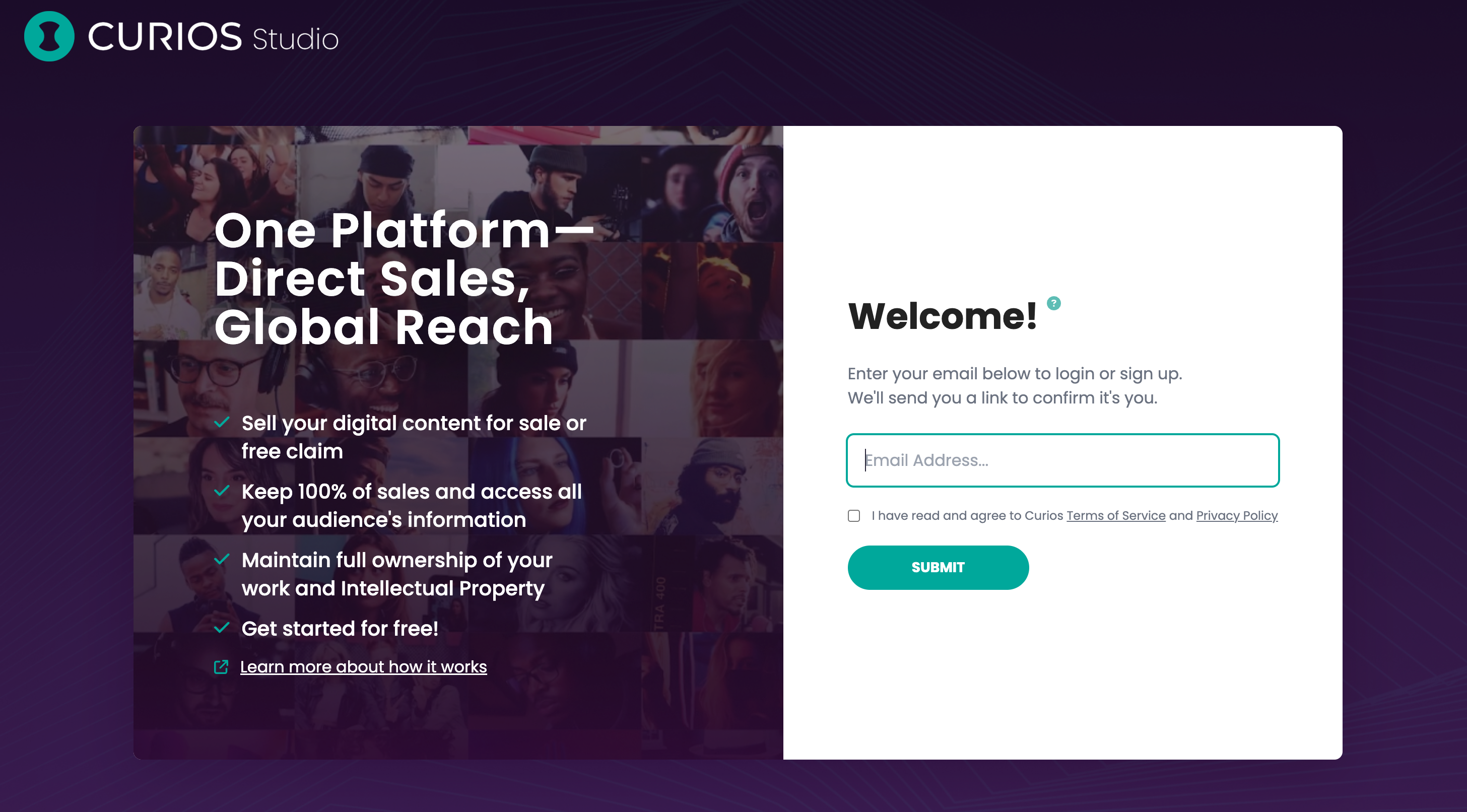
Enter the code sent to your email address and hit Submit
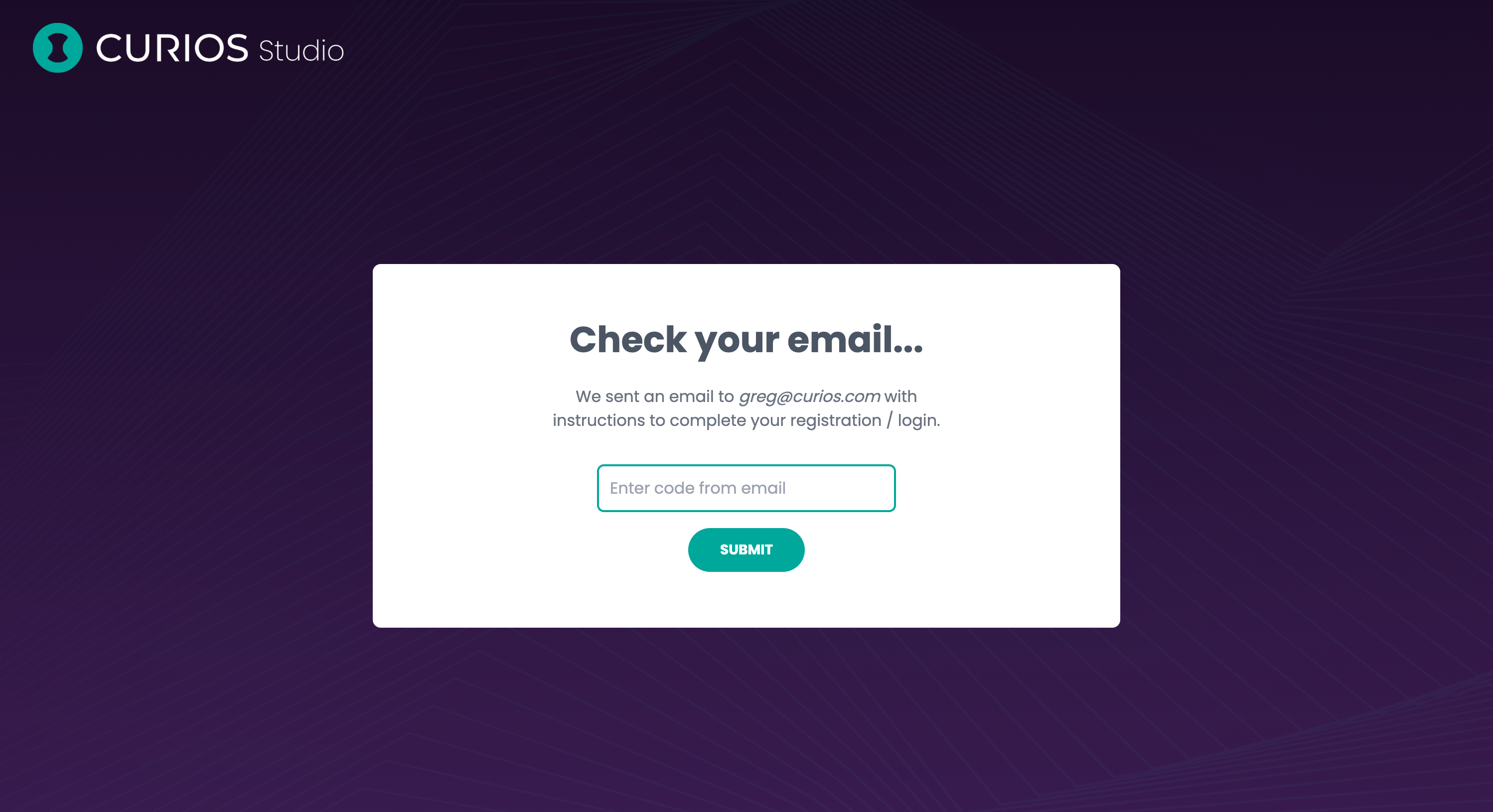
Click "Statement/Payout" on the left hand menu
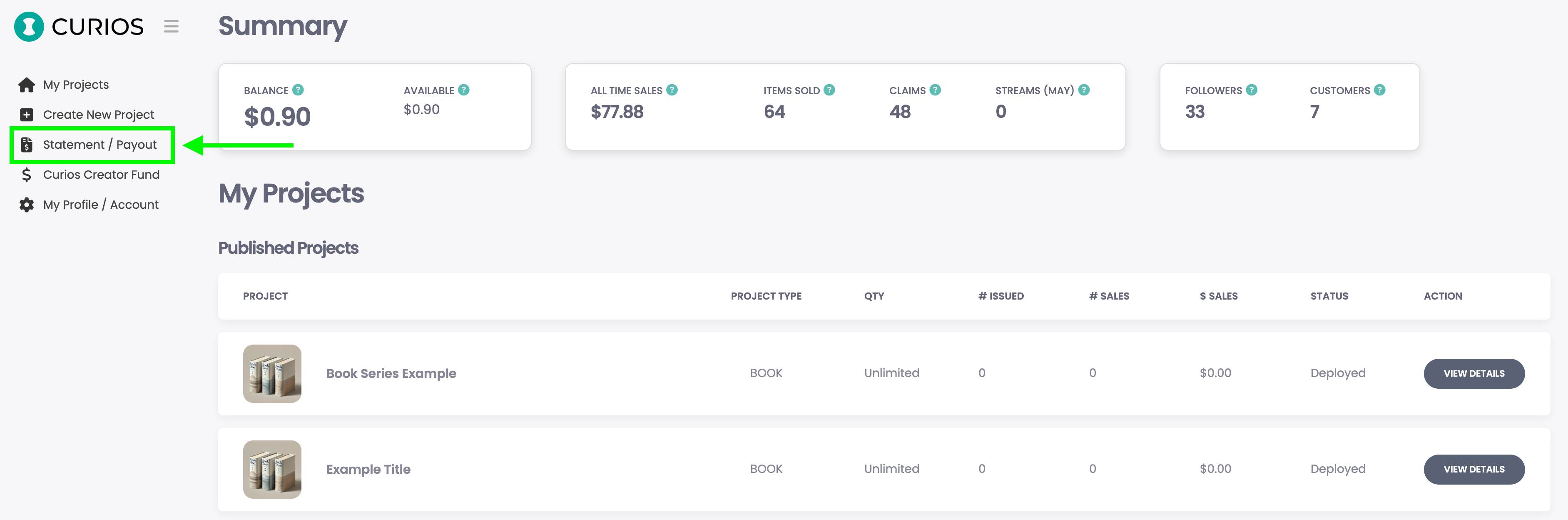
This opens up your reporting dashboard. Here you will be able to set your payout method, see any orders, see any claims, and any history of payouts you received or the status of each one.
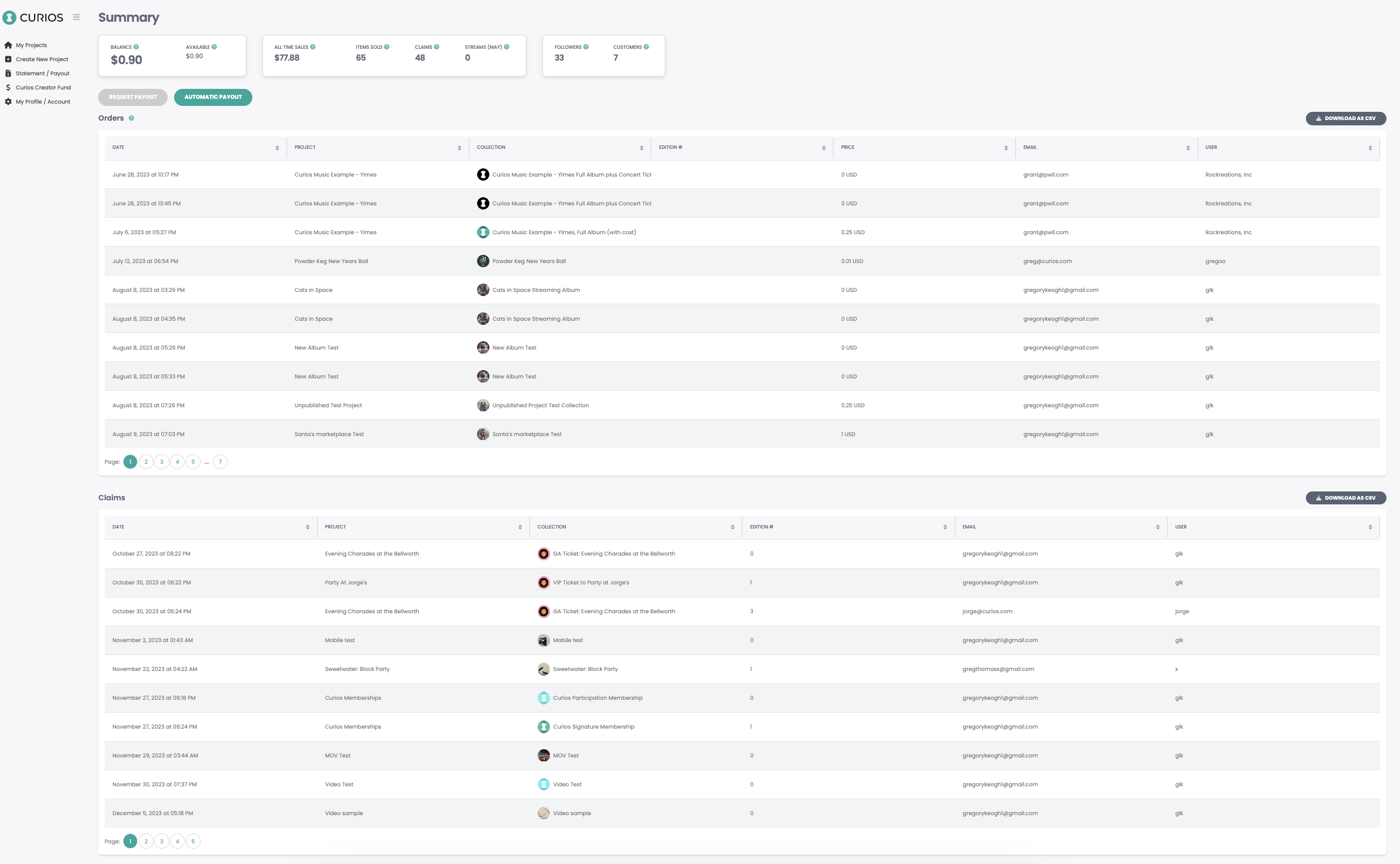
We will break each of these down in order.
Receive Your Earnings/Set Your Payout Method
At the top of the statement /payout page is a summary of your content's activity. Right below that are two buttons "Request Payout" and "Automatic Payout"
Request Payout allows you to submit for a one time payout of either your entire balance or just a portion of your balance, your choice.
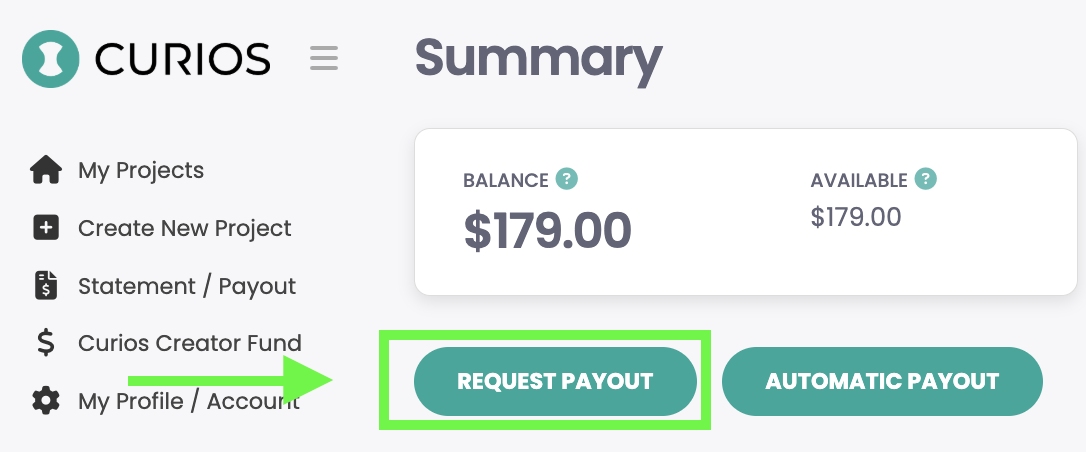
Clicking the Request Payout opens a modal where you can fill out the information and then hit Request
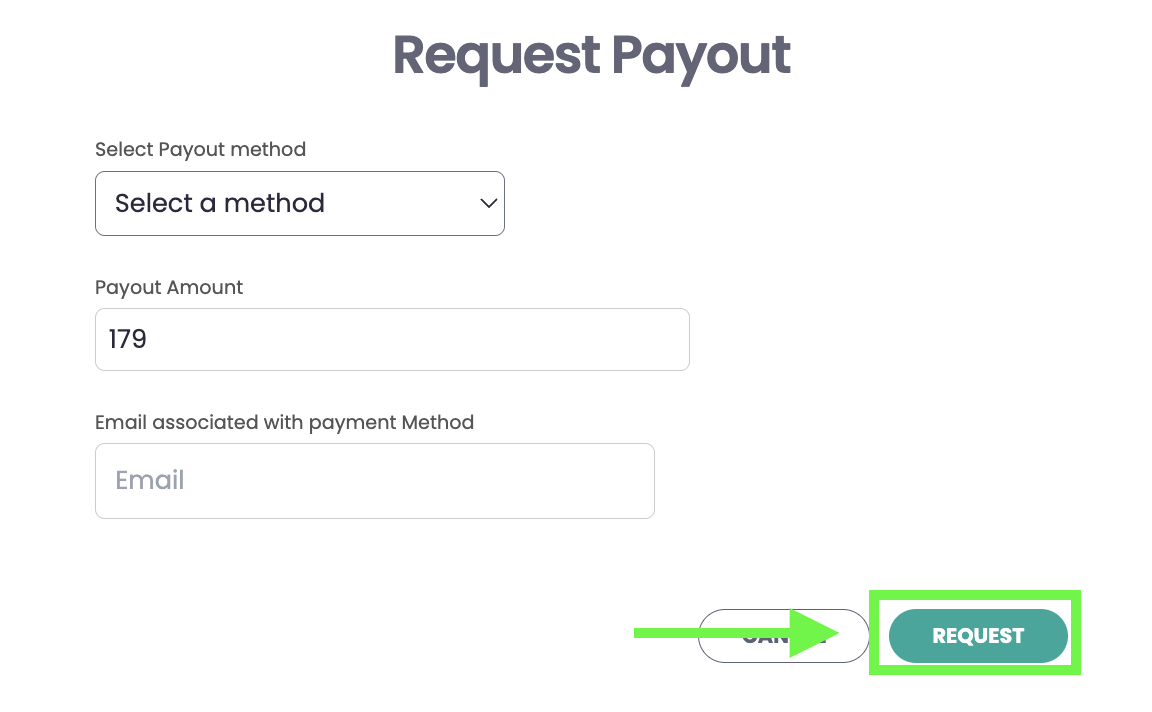
This will then be processed within 3 business days but is often processed same day.
Clicking on Automatic Payout is an option for PRO plan users which allows users to setup automatic payouts deposited in their bank account.
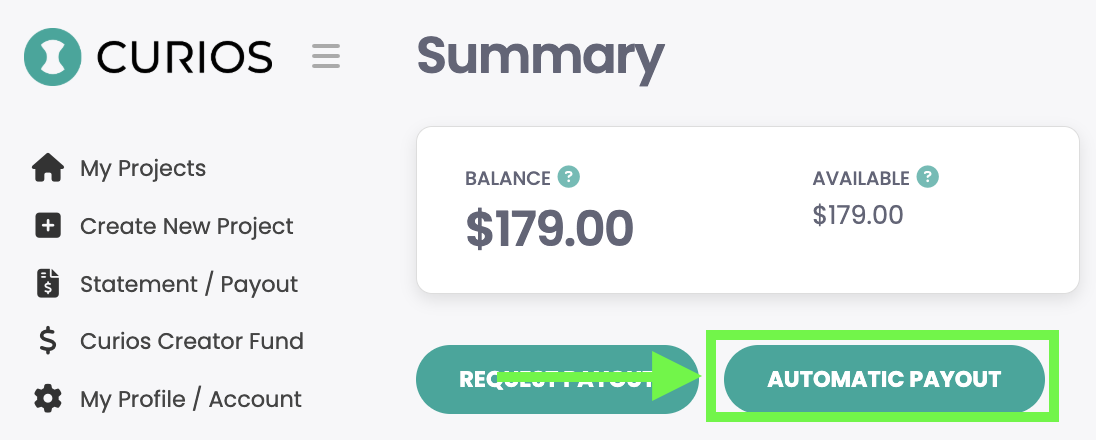
This opens up a modal where you can enter the appropriate bank information and set the frequency of deposits. Simply fill out the information and the click "Save"
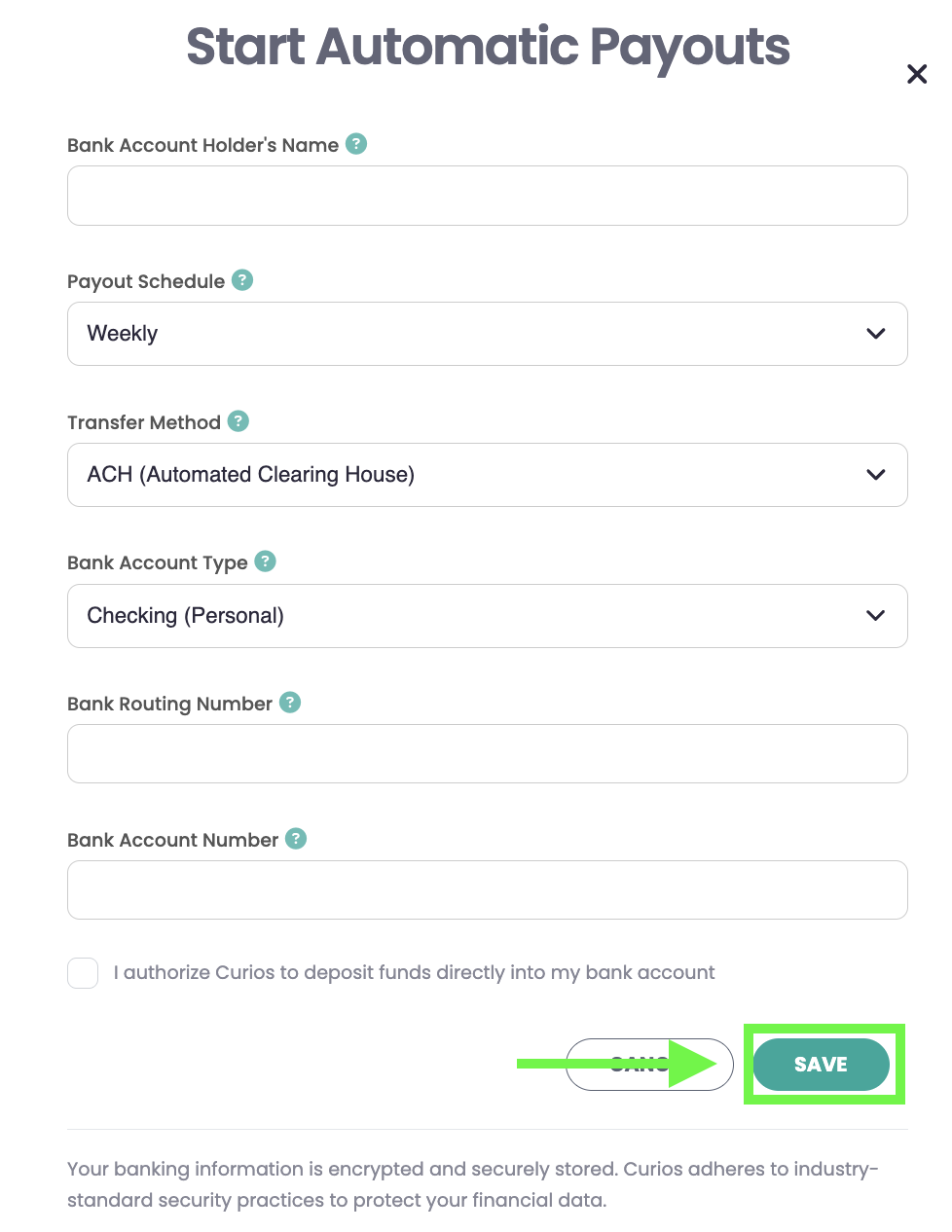
This can be edited anytime.
See orders, Download Order Information
On the Statement page, the top item is orders, this is a filterable table so you can arrange the orders in any way you'd like. Simply Click on the Column to sort according to that Column
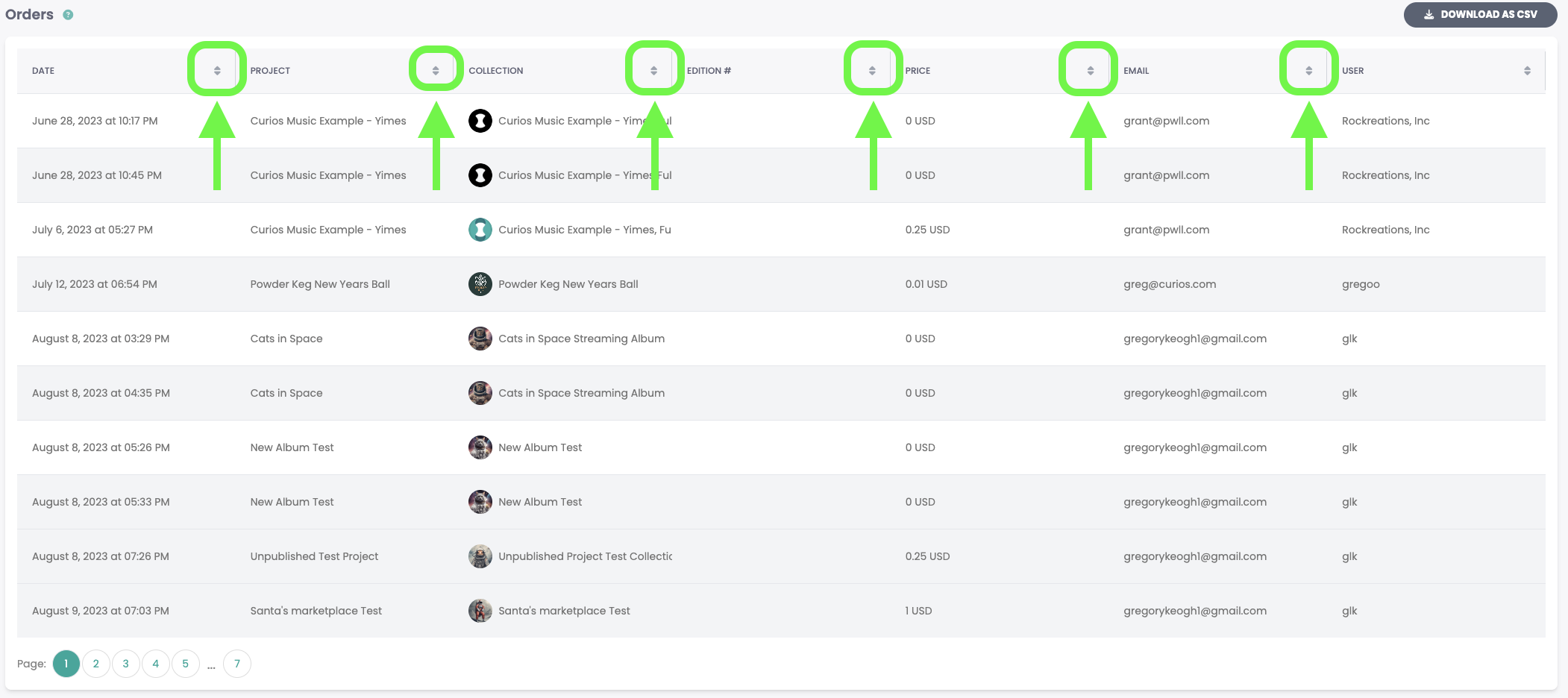
Additionally You can download all the the information a a CSV to save and import your data into any other location you would like by hitting the "Download as CSV" button at the top of the sales chart.
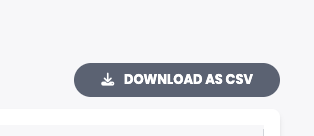
See Claims, Download Claim Information
Claims works the same way that orders do, but they are for any free content that you give away. Claims are housed in a filterable table and you can click on any column to sort according to that column.
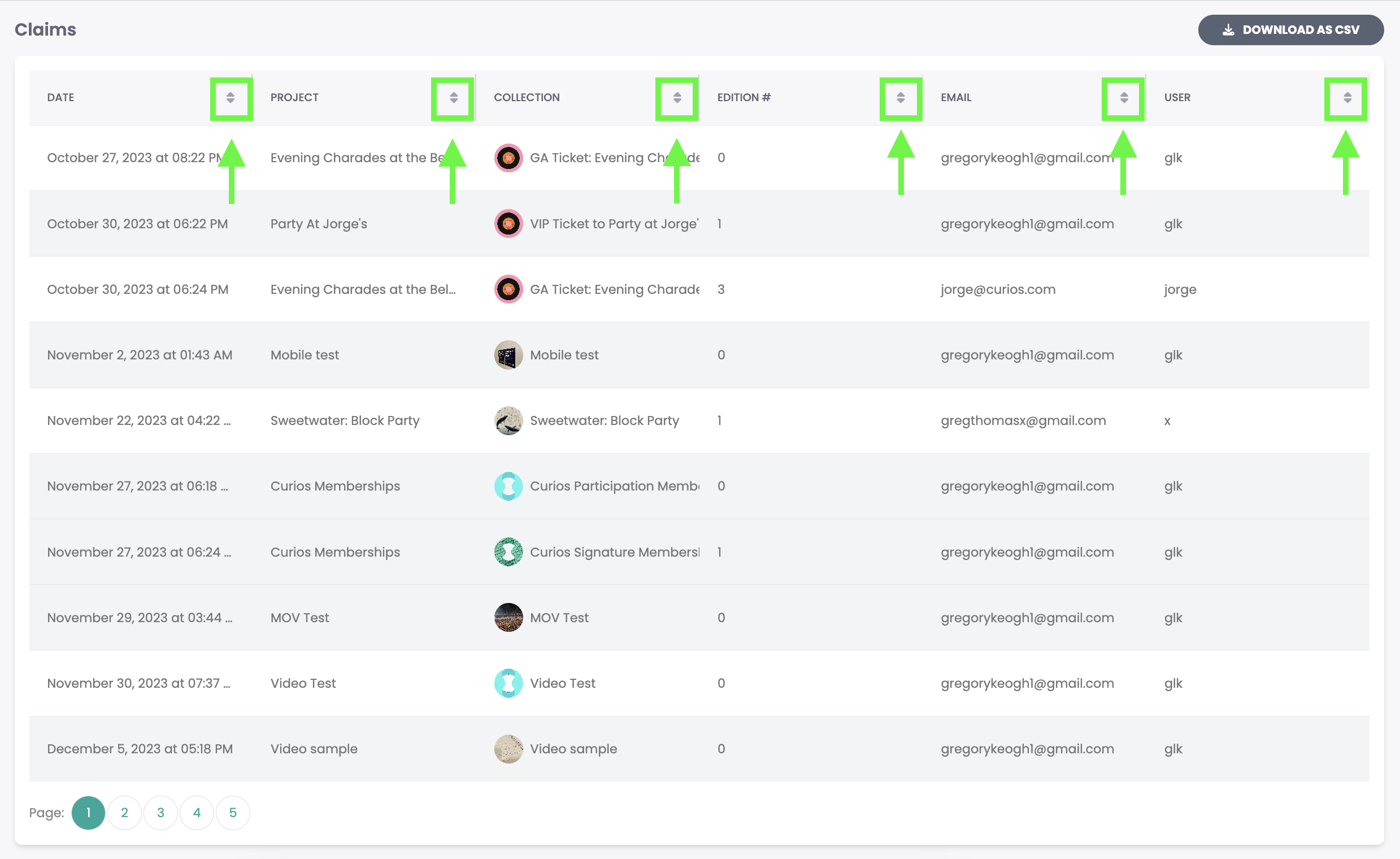
Additionally You can download all the the information a a CSV to save and import your data into any other location you would like by hitting the "Download as CSV" button at the top of the claims chart.
Access Payout History and Status
For any past Payouts requested or automatically set, the record of the payout as well as their status is located at the bottom of the "Statement / Payout" page
The status of the payout lets you know what part of the process it is in if you have yet to receive the funds.

How to Get Paid on Curios
Payouts, Statements, Reports
Curios is a place for you to get your content online safely and on your terms. There are many words used to describe this self publish, self release, distribute, give away, but the essence is you getting your content out there.
Curios gives any creator 100% of sales and the contact information from anyone who buys or claims your content.
To Access your Funds and Earnings
Go to studio.curios.com and enter your email to log in.
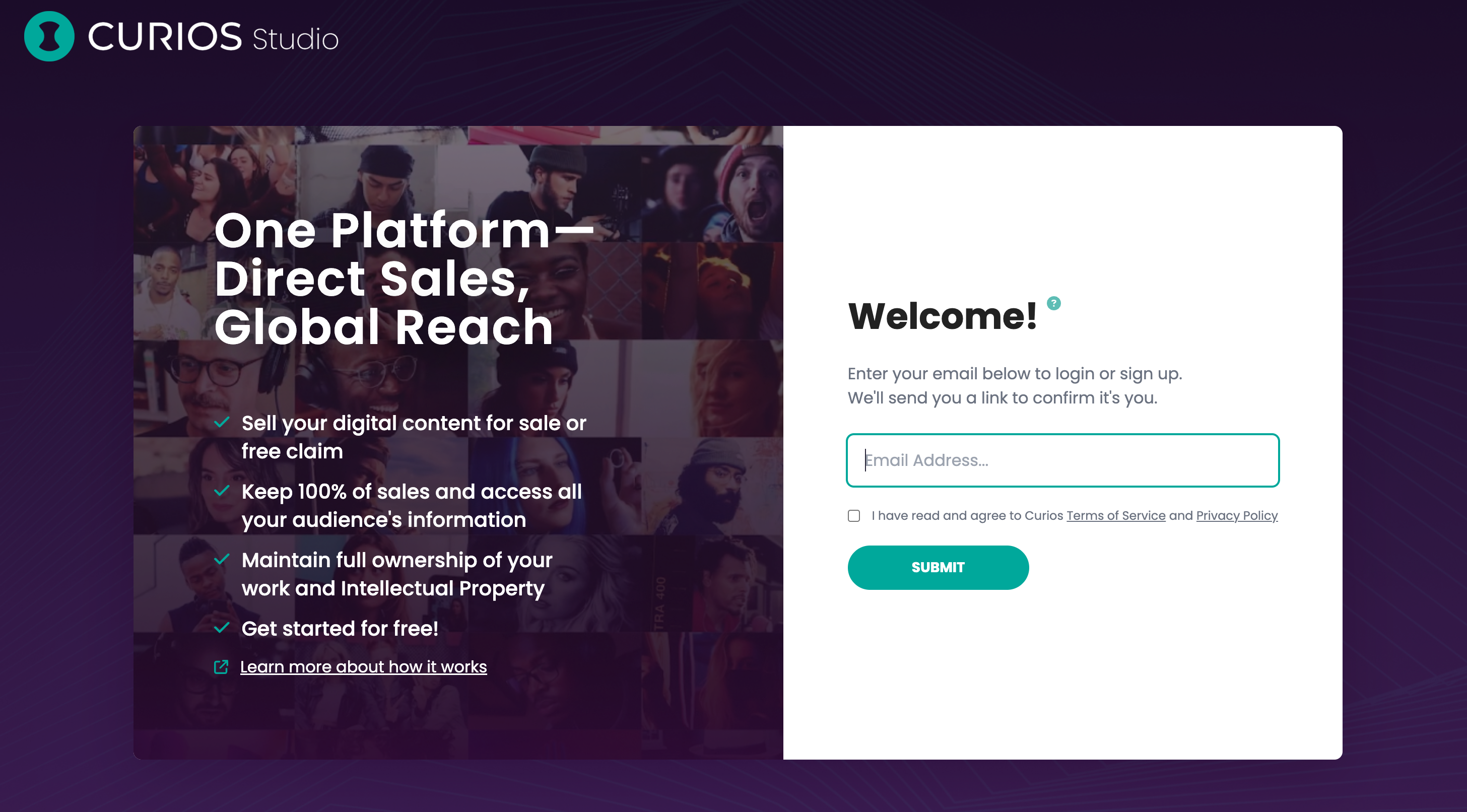
Enter the code sent to your email address and hit Submit
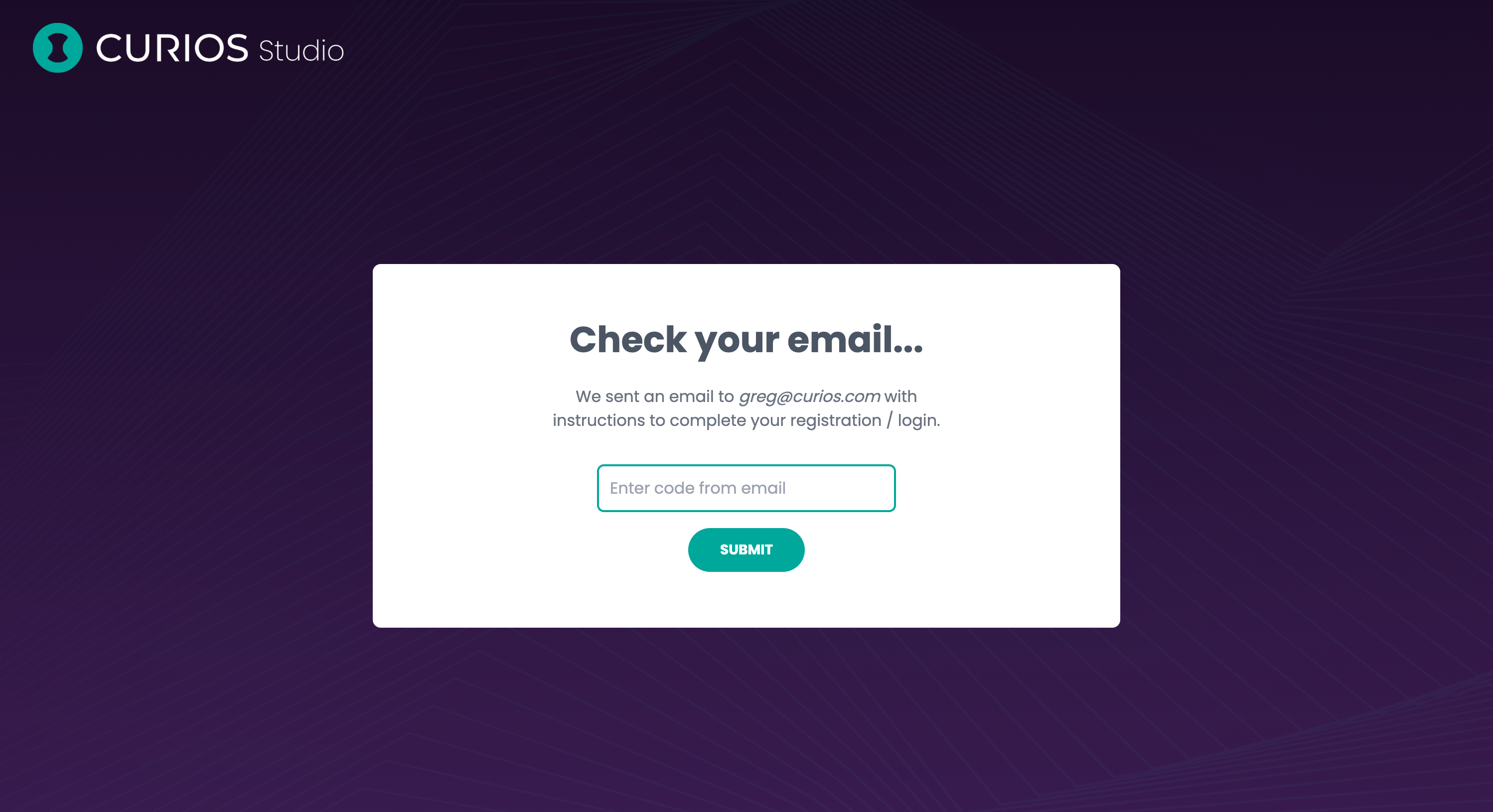
Click "Statement/Payout" on the left hand menu
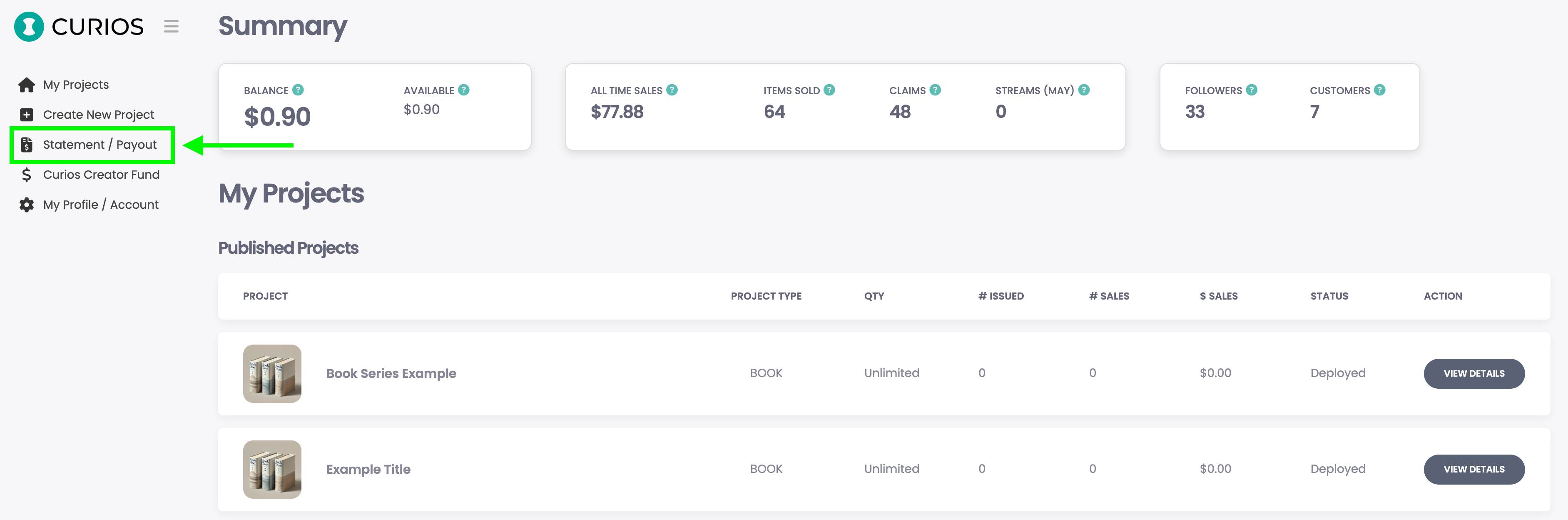
This opens up your reporting dashboard. Here you will be able to set your payout method, see any orders, see any claims, and any history of payouts you received or the status of each one.
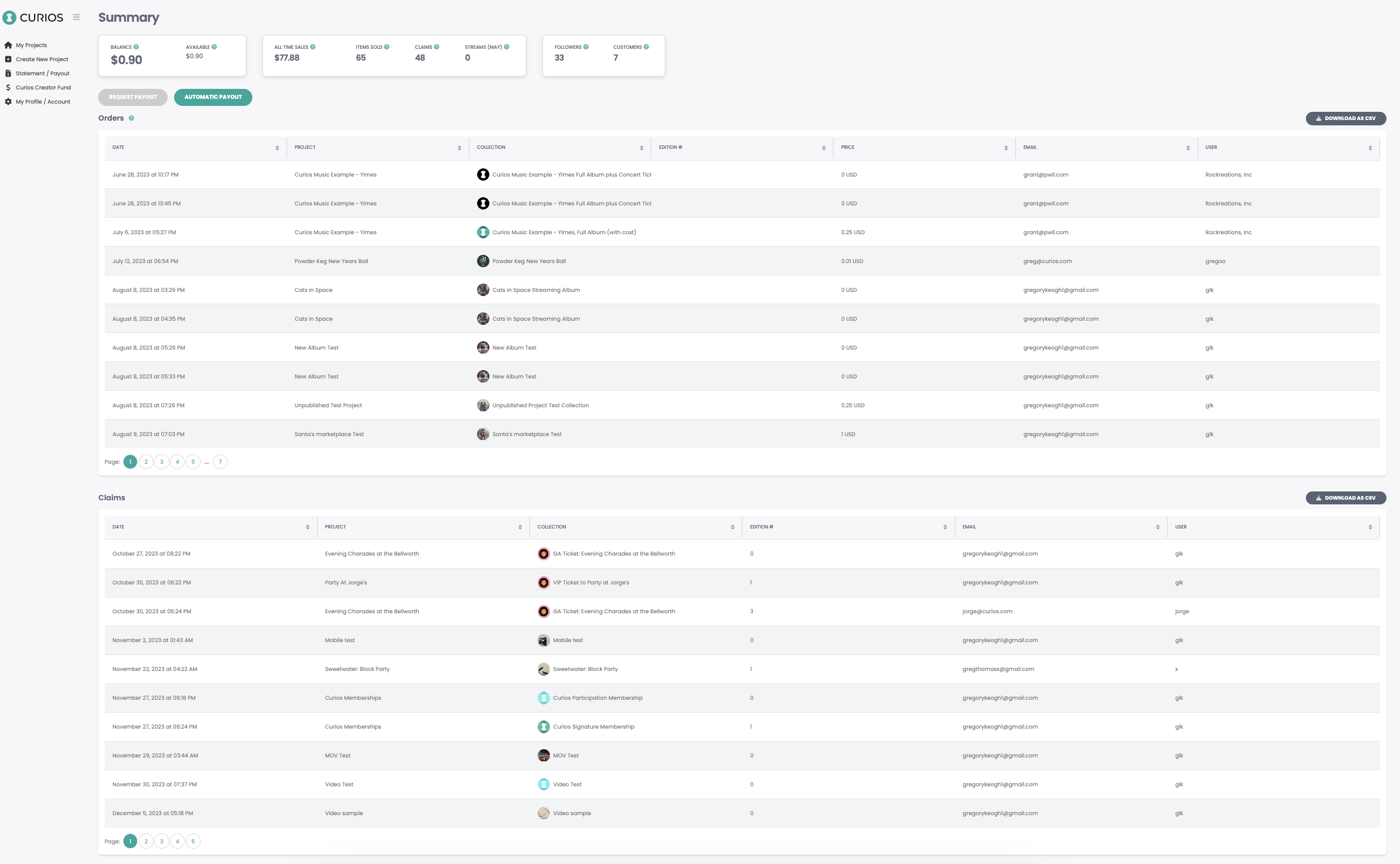
We will break each of these down in order.
Receive Your Earnings/Set Your Payout Method
At the top of the statement /payout page is a summary of your content's activity. Right below that are two buttons "Request Payout" and "Automatic Payout"
Request Payout allows you to submit for a one time payout of either your entire balance or just a portion of your balance, your choice.
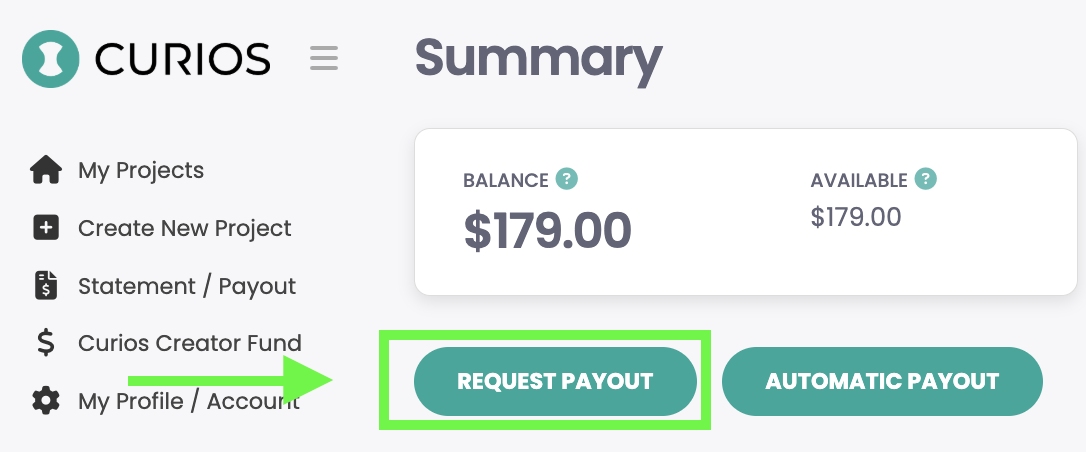
Clicking the Request Payout opens a modal where you can fill out the information and then hit Request
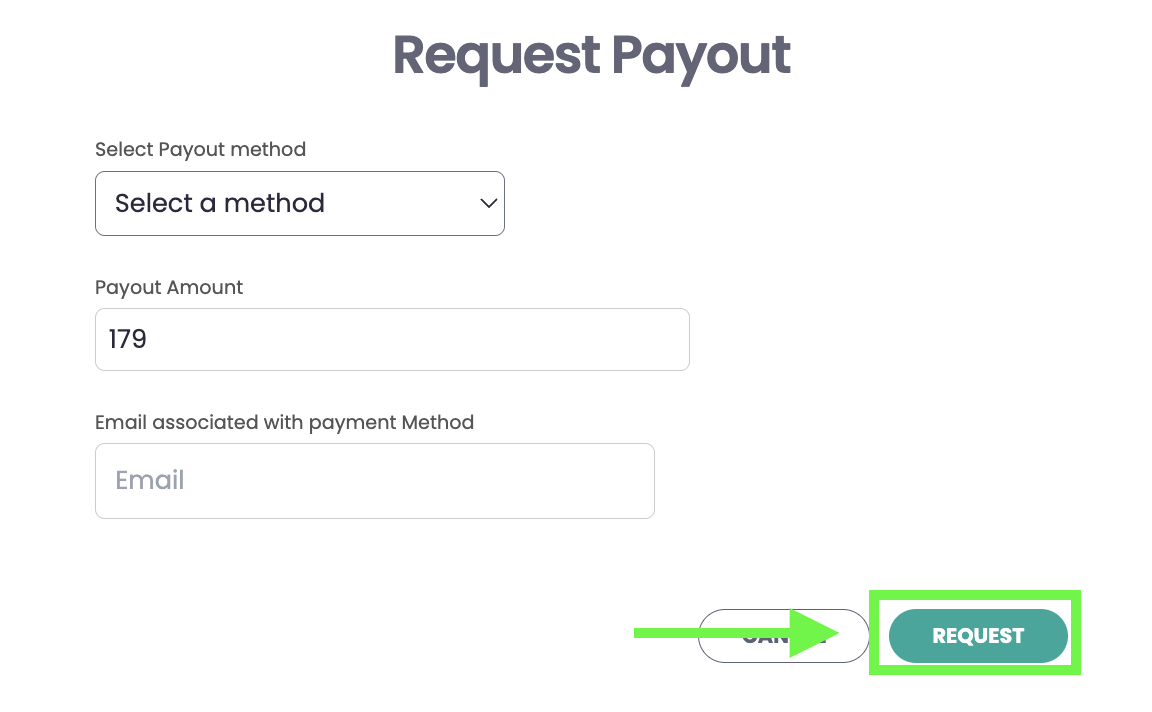
This will then be processed within 3 business days but is often processed same day.
Clicking on Automatic Payout is an option for PRO plan users which allows users to setup automatic payouts deposited in their bank account.
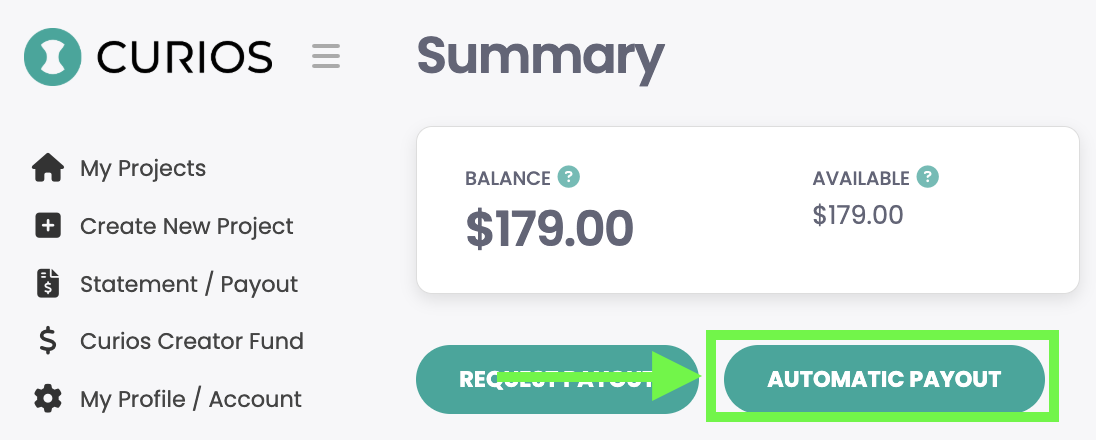
This opens up a modal where you can enter the appropriate bank information and set the frequency of deposits. Simply fill out the information and the click "Save"
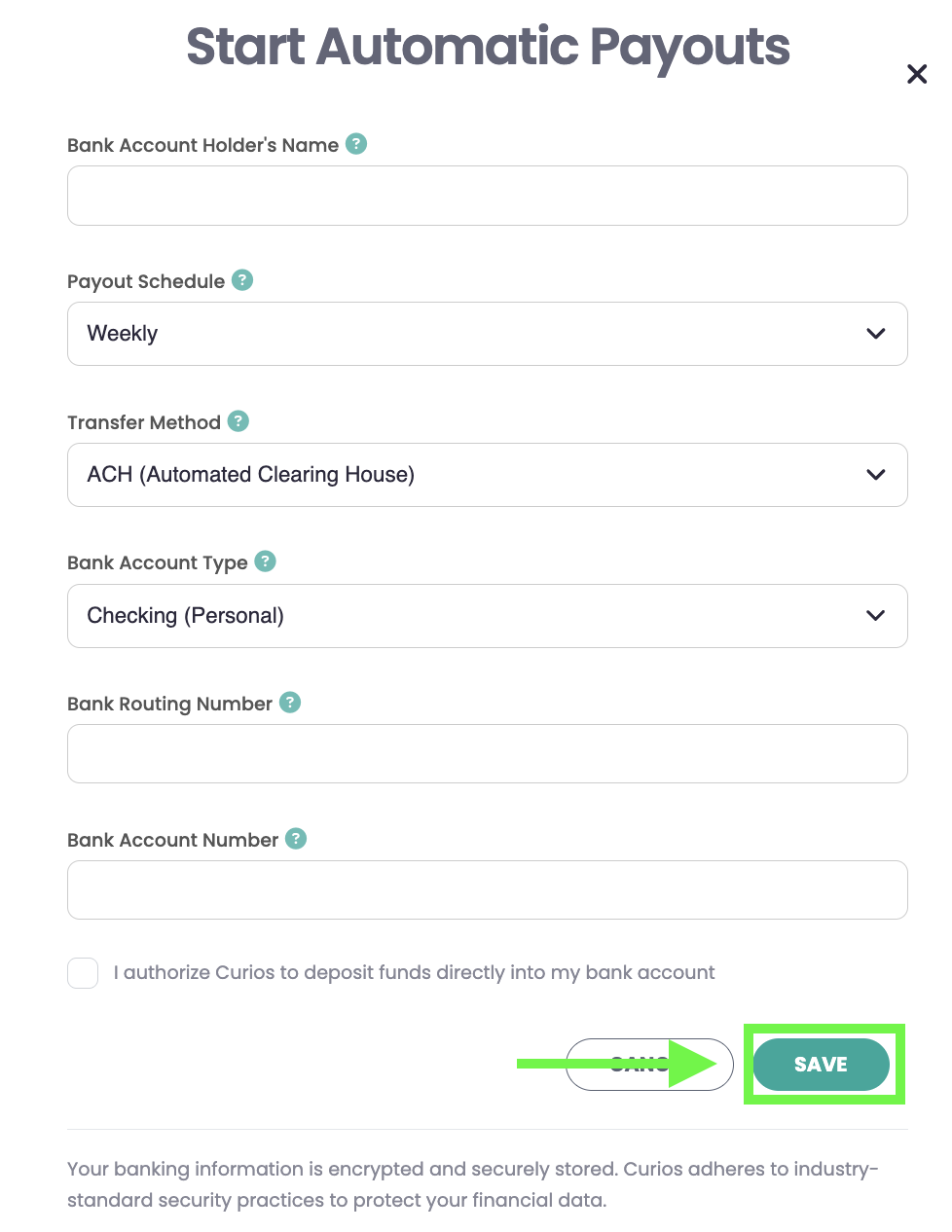
This can be edited anytime.
See orders, Download Order Information
On the Statement page, the top item is orders, this is a filterable table so you can arrange the orders in any way you'd like. Simply Click on the Column to sort according to that Column
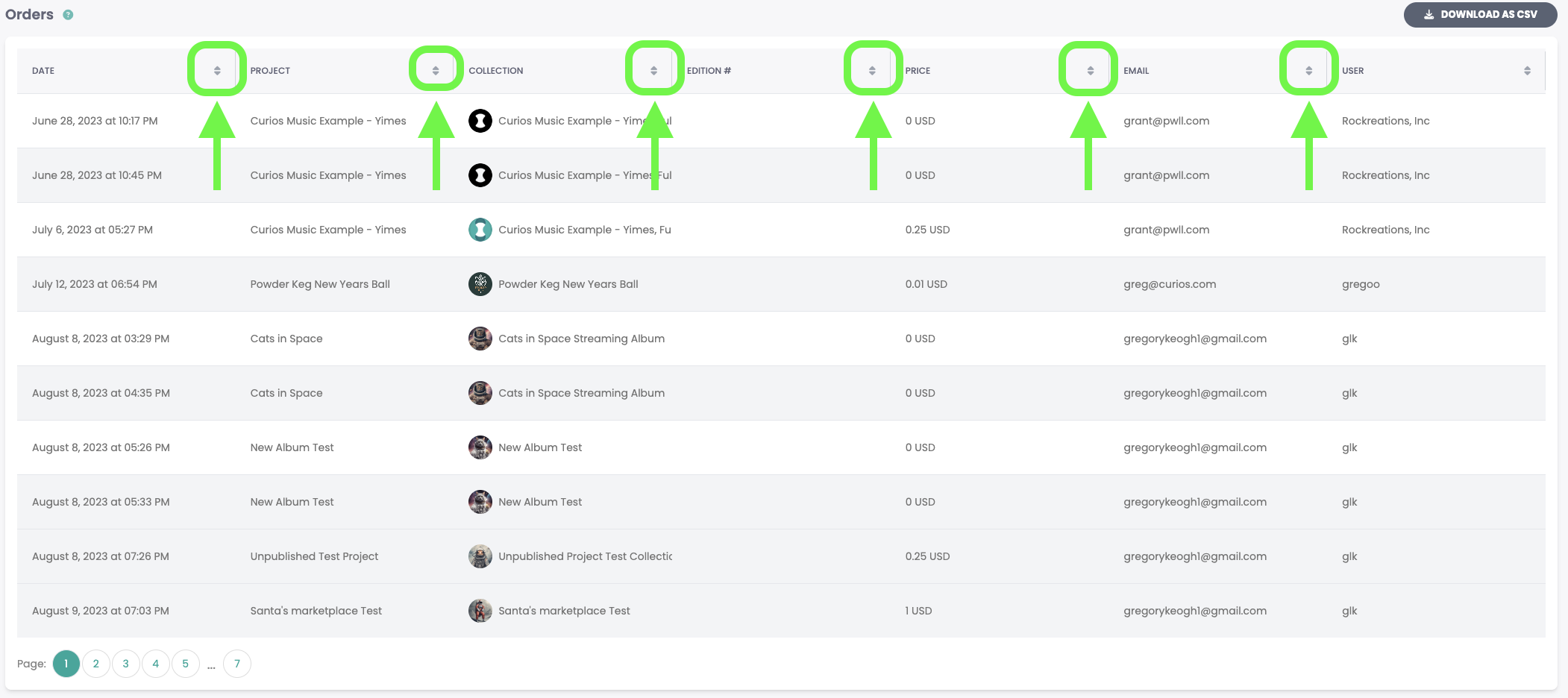
Additionally You can download all the the information a a CSV to save and import your data into any other location you would like by hitting the "Download as CSV" button at the top of the sales chart.
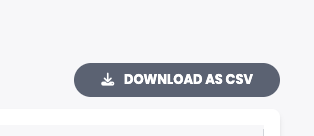
See Claims, Download Claim Information
Claims works the same way that orders do, but they are for any free content that you give away. Claims are housed in a filterable table and you can click on any column to sort according to that column.
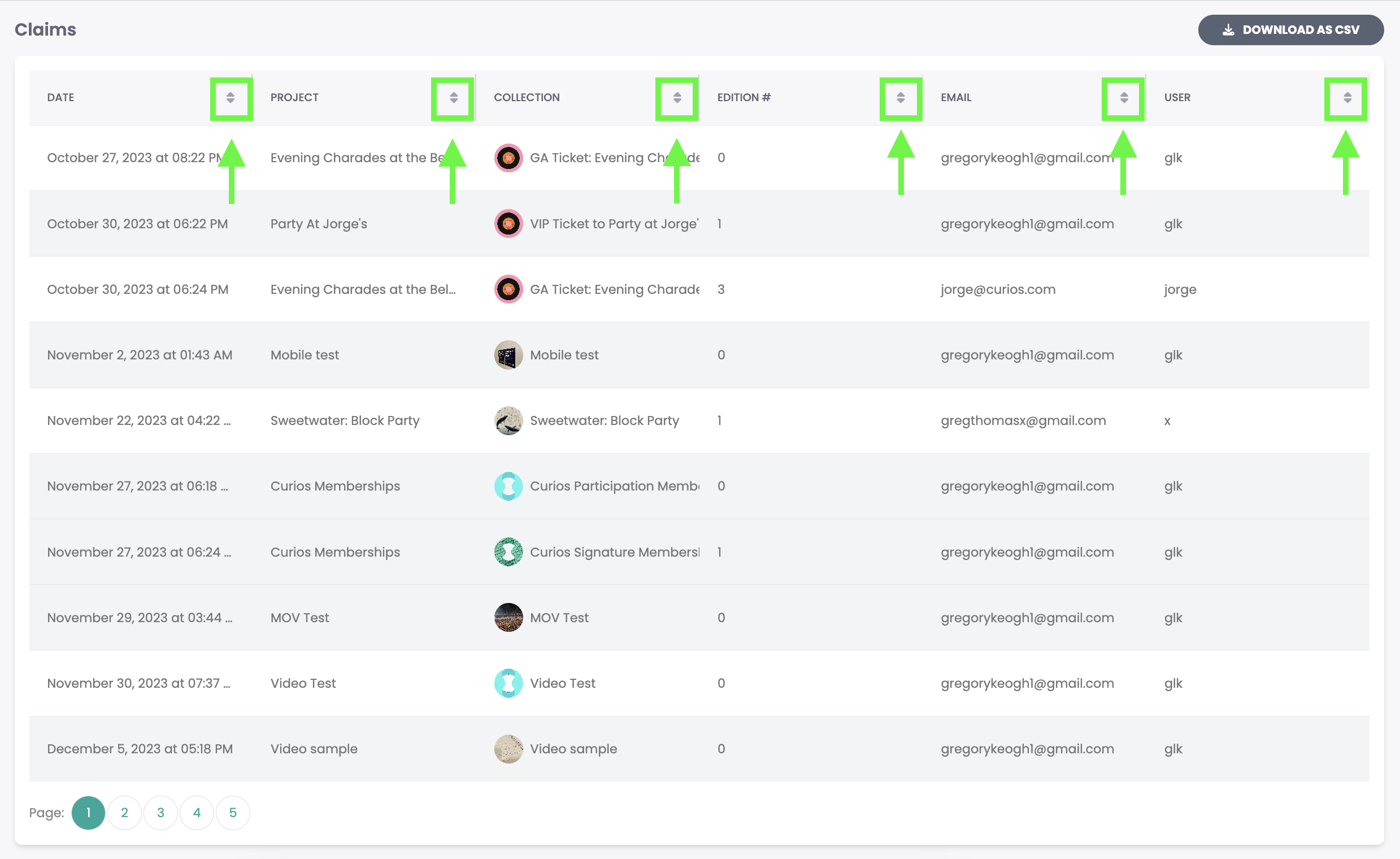
Additionally You can download all the the information a a CSV to save and import your data into any other location you would like by hitting the "Download as CSV" button at the top of the claims chart.
Access Payout History and Status
For any past Payouts requested or automatically set, the record of the payout as well as their status is located at the bottom of the "Statement / Payout" page
The status of the payout lets you know what part of the process it is in if you have yet to receive the funds.

