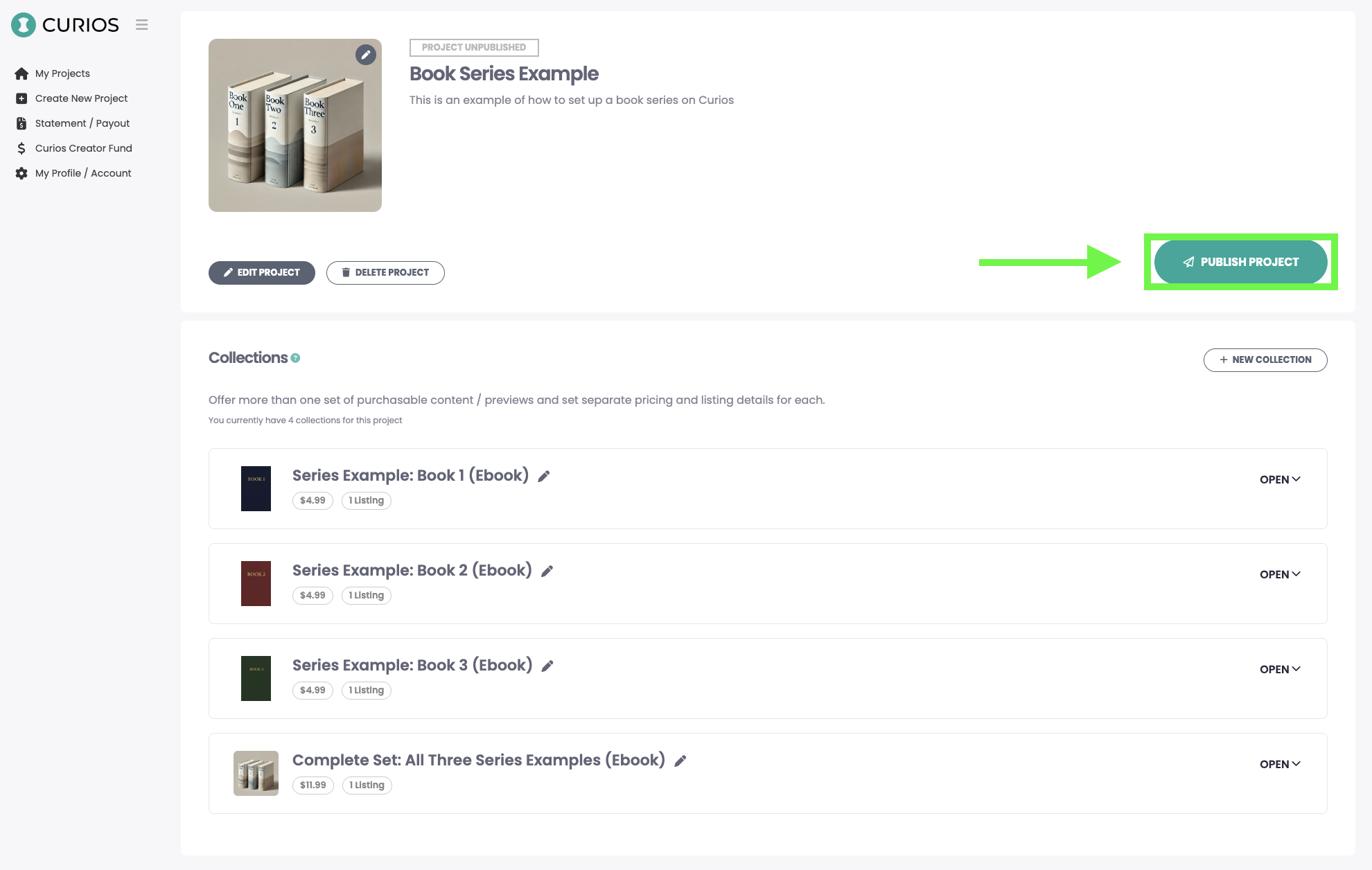How To Upload an Ebook or Audiobook Series to Curios
This tutorial will walk you through how to upload an ebook or an audiobook series and include a bundle on Curios. This example will just show the uploading of an ebook, but you can follow the same steps for audiobooks. The only difference is you will upload your mp3 files instead of an epub file.
As a reminder, for any ebook or audiobook series of yours on Curios:
You keep 100% of any sales (you can also give books away for free)
You get the contact information of your purchasers/readers
You maintain total control of your IP at all times.
Step 1: Content Gathering/Prep
Have a jpeg of your cover art for each book in the series and cover art for the series itself in the recommended shapes below:
The recommended size for an Ebook is a tall, rectangular image at 1,600 x 2,400 pixels.
The recommended size for an Audiobook cover is a square image at 2,400 x 2,400 pixels.
Have a compelling description of each book in the series as well as a description for the series itself.
Have all books saved as an EPUB file, or have the mp3 files ready for the audiobooks
Have a sale price in mind. (free is an option on Curios as well)
Step 2: Establish our Series as a Project on Studio.curios.com
Go to studio.curios.com and enter your email to log in.
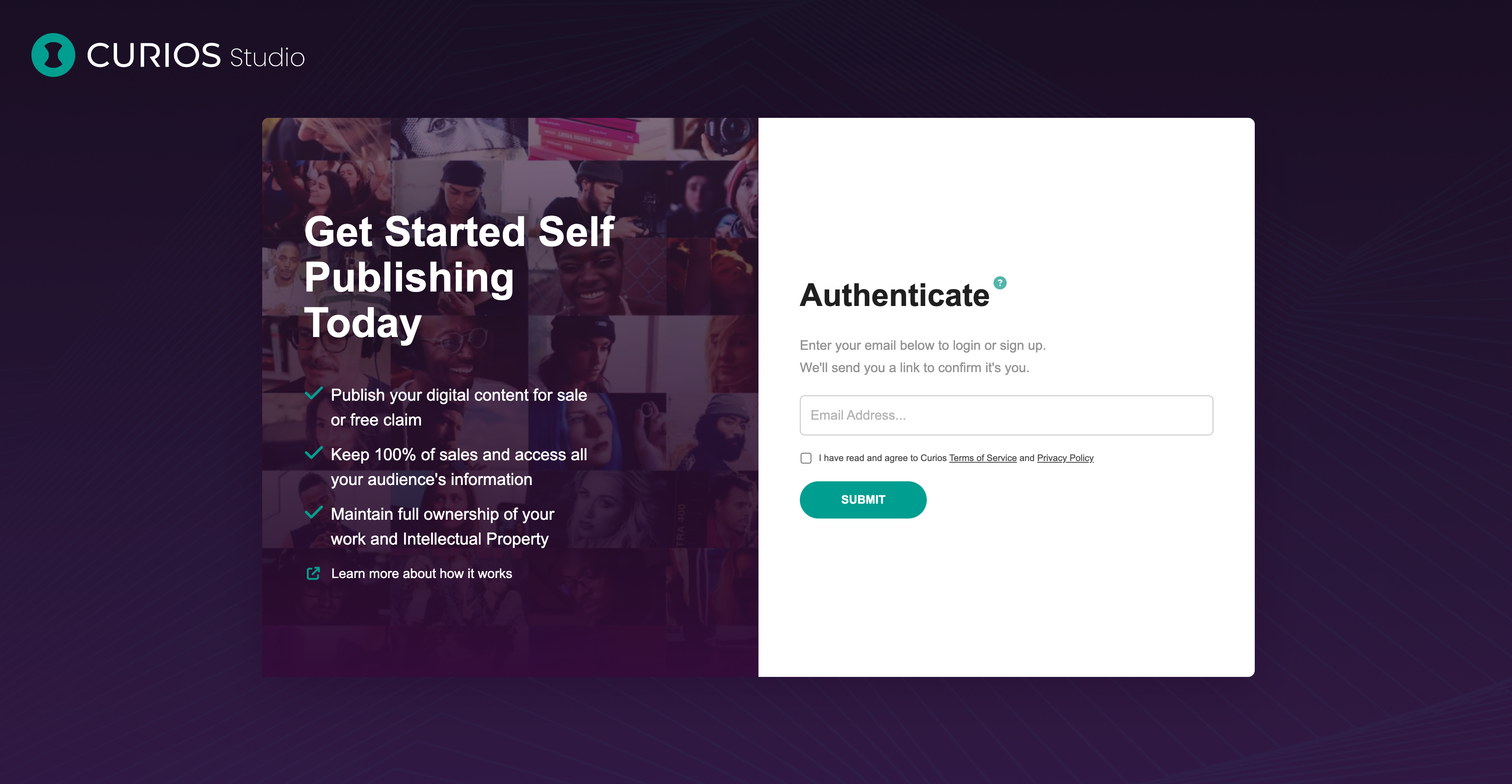
Enter the code sent to your email address and hit Submit
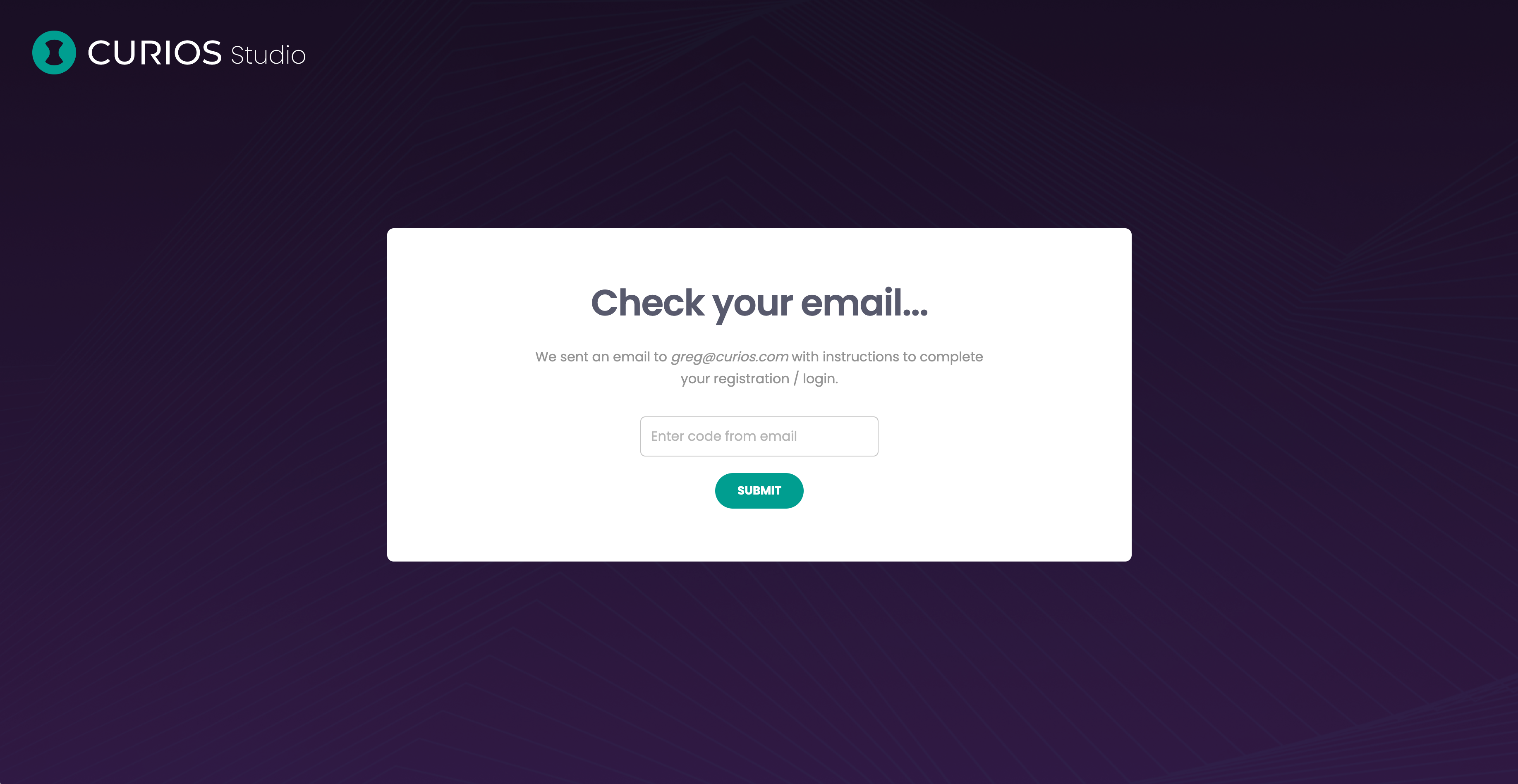
Click Create Project option in the left hand menu
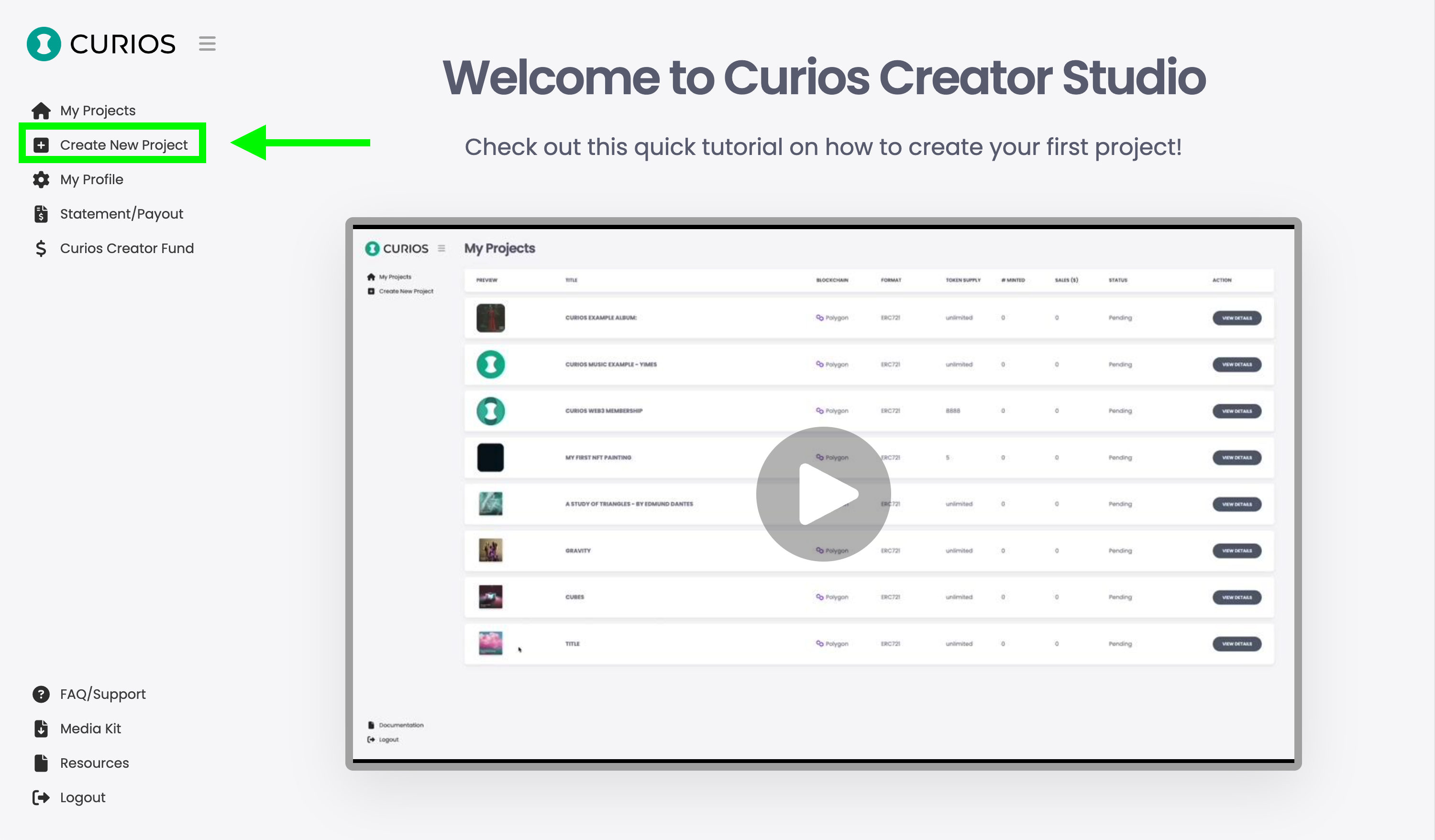
Select Book
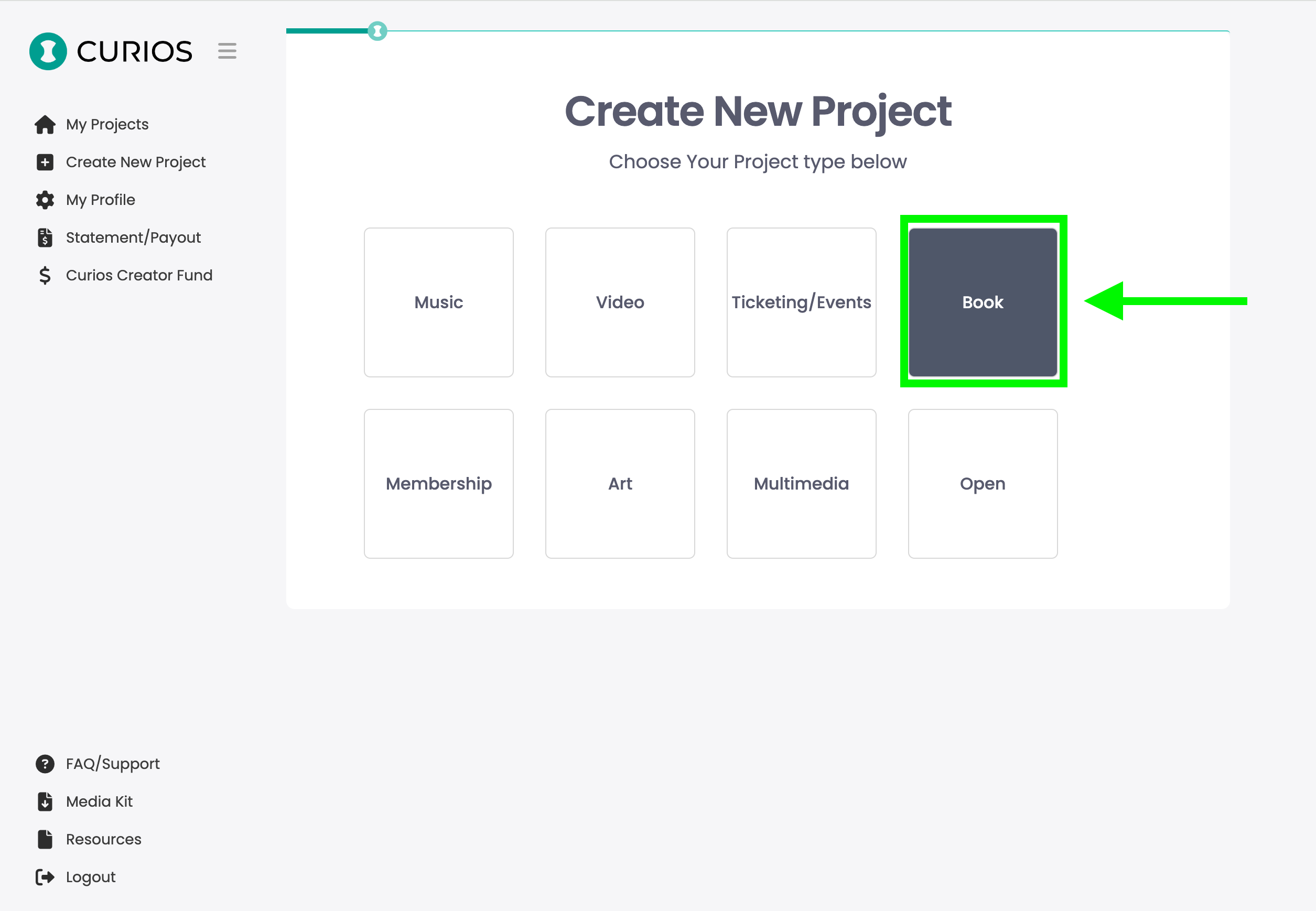
Hit Next on Step 1 of 4, we are skipping this step to establish the project.
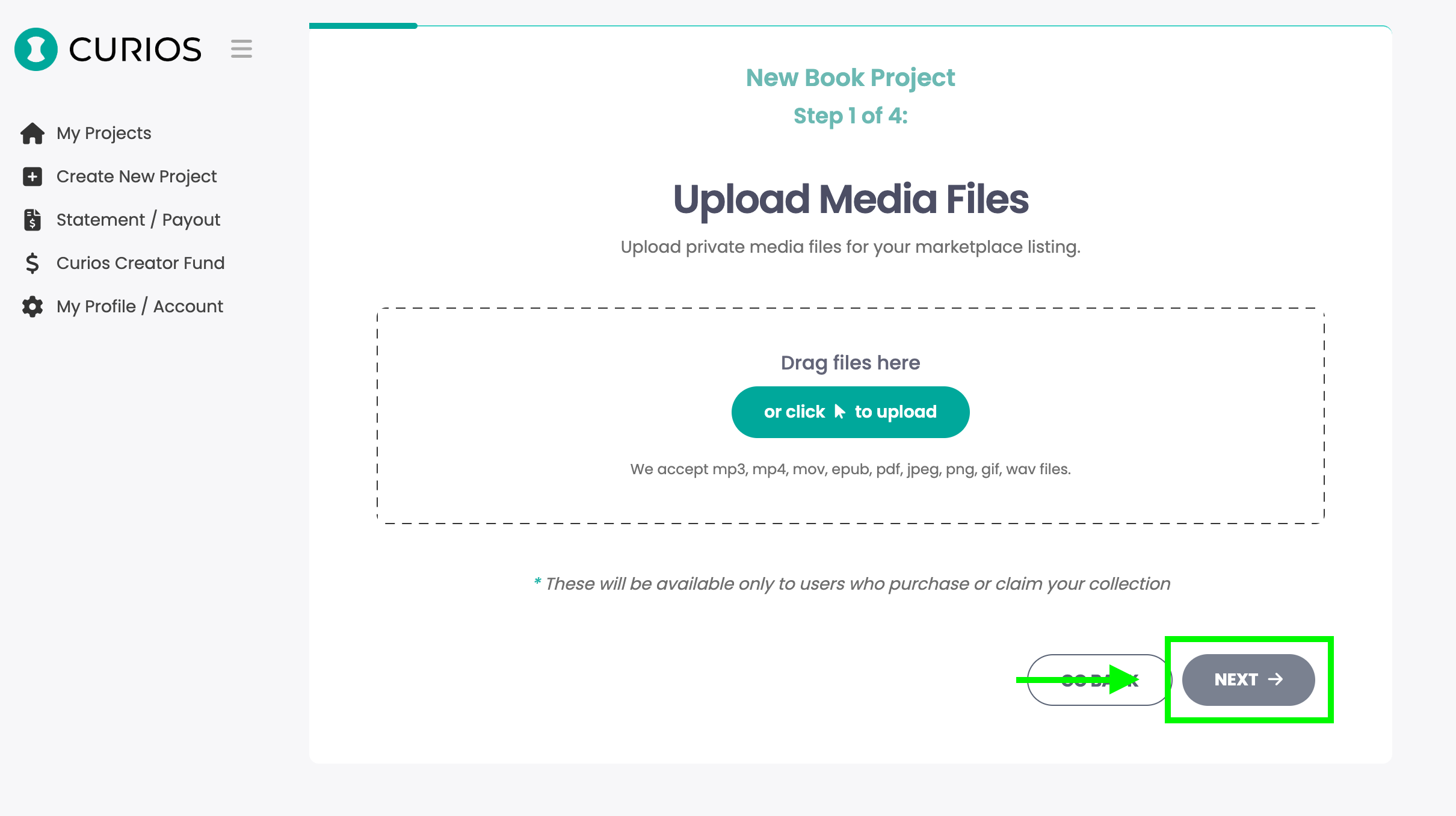
Fill out the Series information
Upload a representative image for the Series
Add the title or name of the series, this can be good to have the word Series in it or Trilogy. Example: The Lord of the Rings (Trilogy)
Add a description of the series, if this is unfinished include the goal of the series as in number of books and possible release dates.
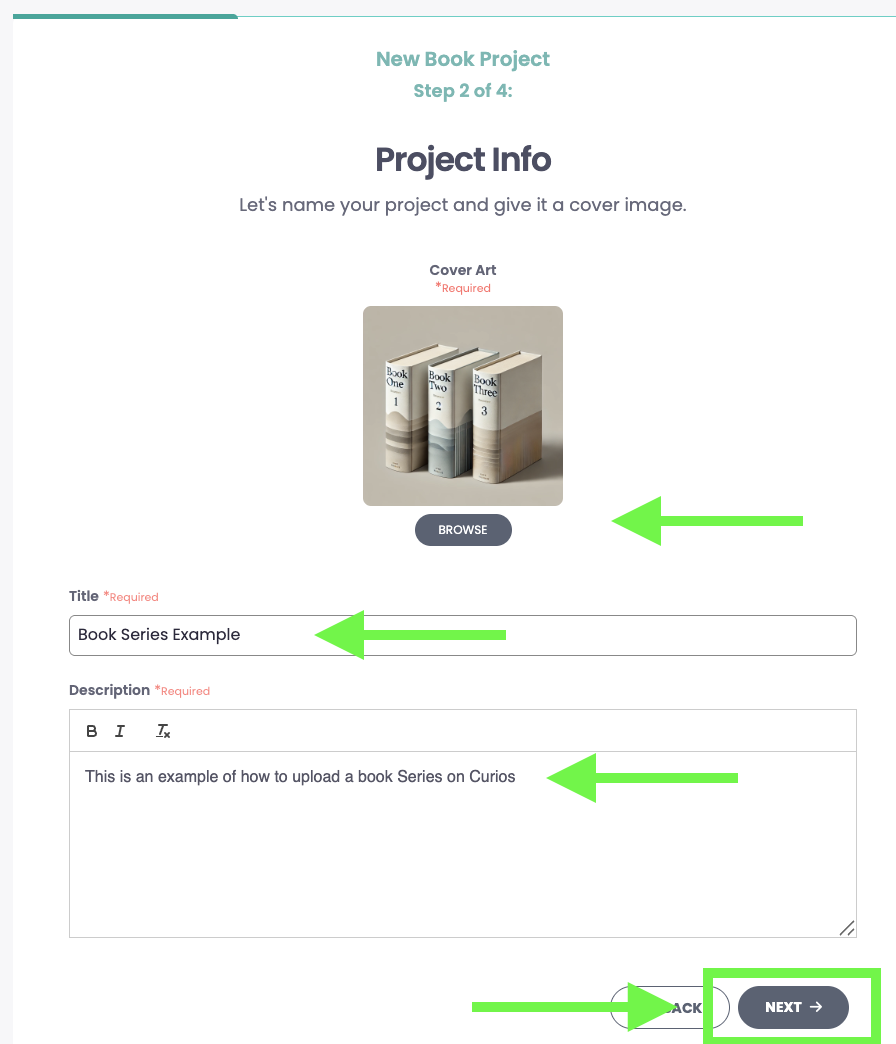
Hit Next on Step 3 of 4. Since we are establishing a Series, this will not need preview files.
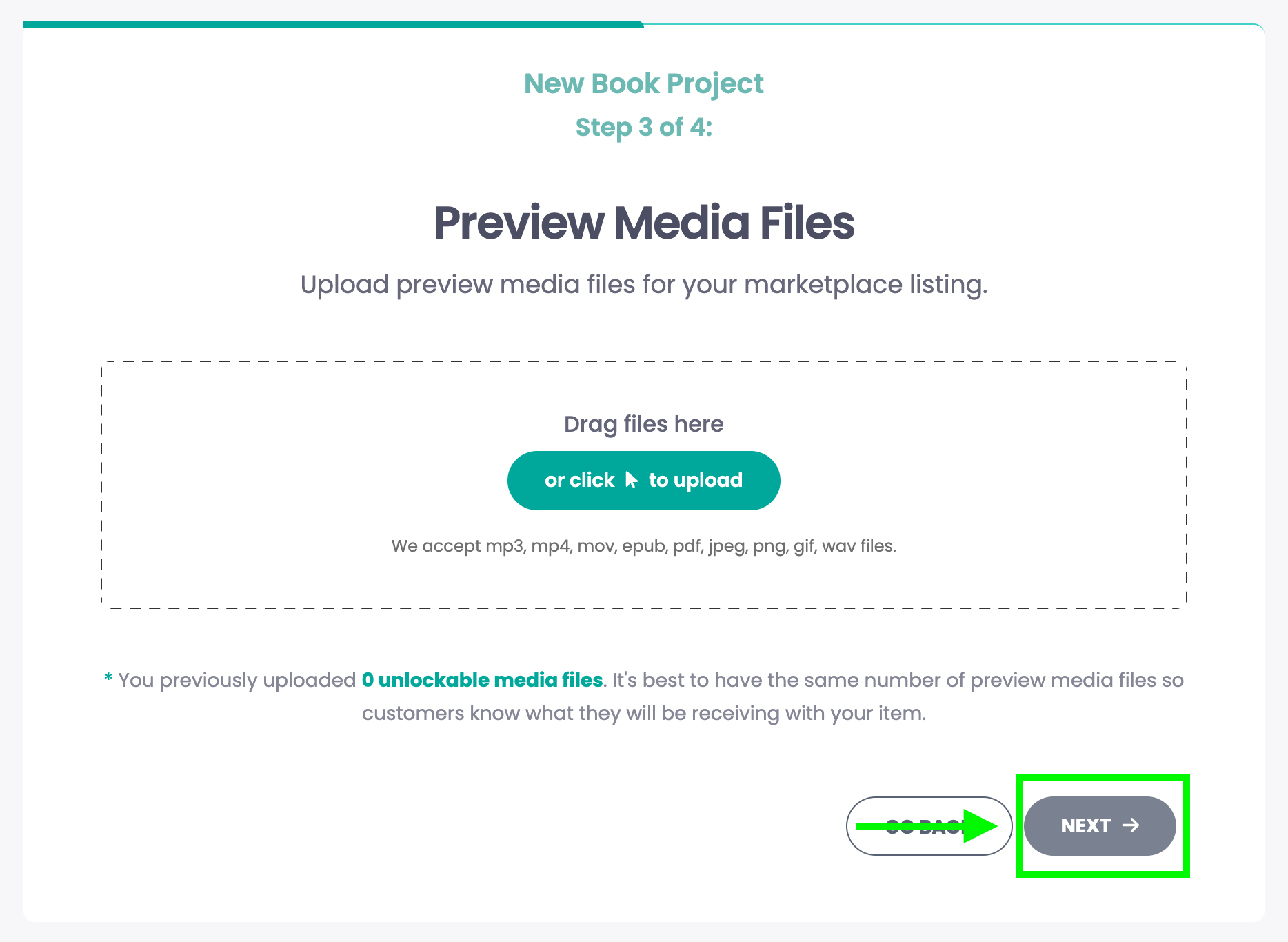
Hit "Save Draft" and leave all the pre-populated items in place for price. As this is to establish a series page, this information is not needed
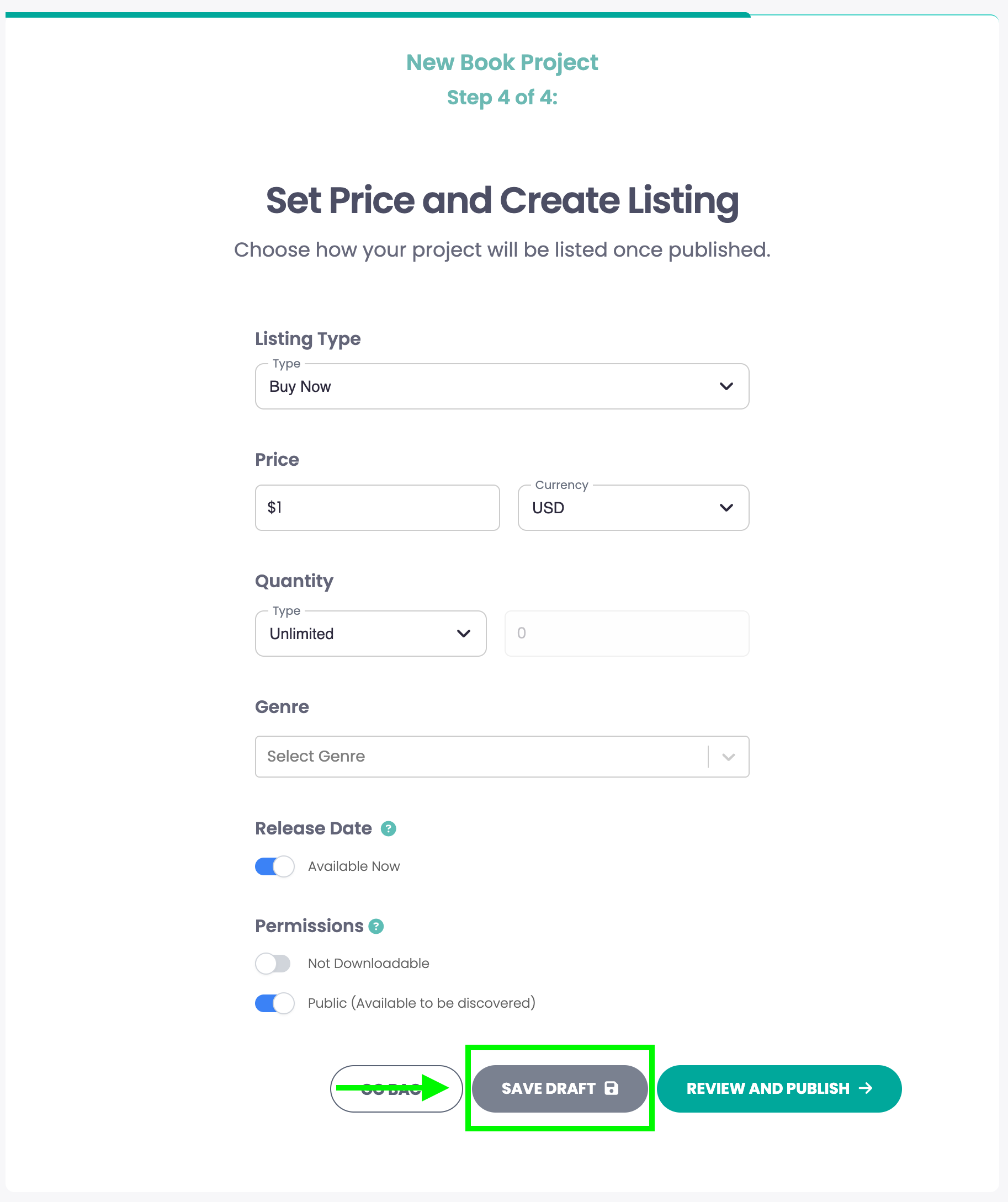
Next you will be taken to the Project Management page, where you can add or edit any collections associated with this project. Each book in the series will be a "+ New Collection"
If you want to learn more about how Projects and Collections work, please visit this tutorial https://www.curios.com/support/projects-and-collections

Scroll down on this page and click the "Delete Collection" button on the bottom right. Curios automatically creates a new collection with each project creation, but since we are doing a series of collections, we will delete this auto generated collection.
NOTE: Do not click the Delete Project button.
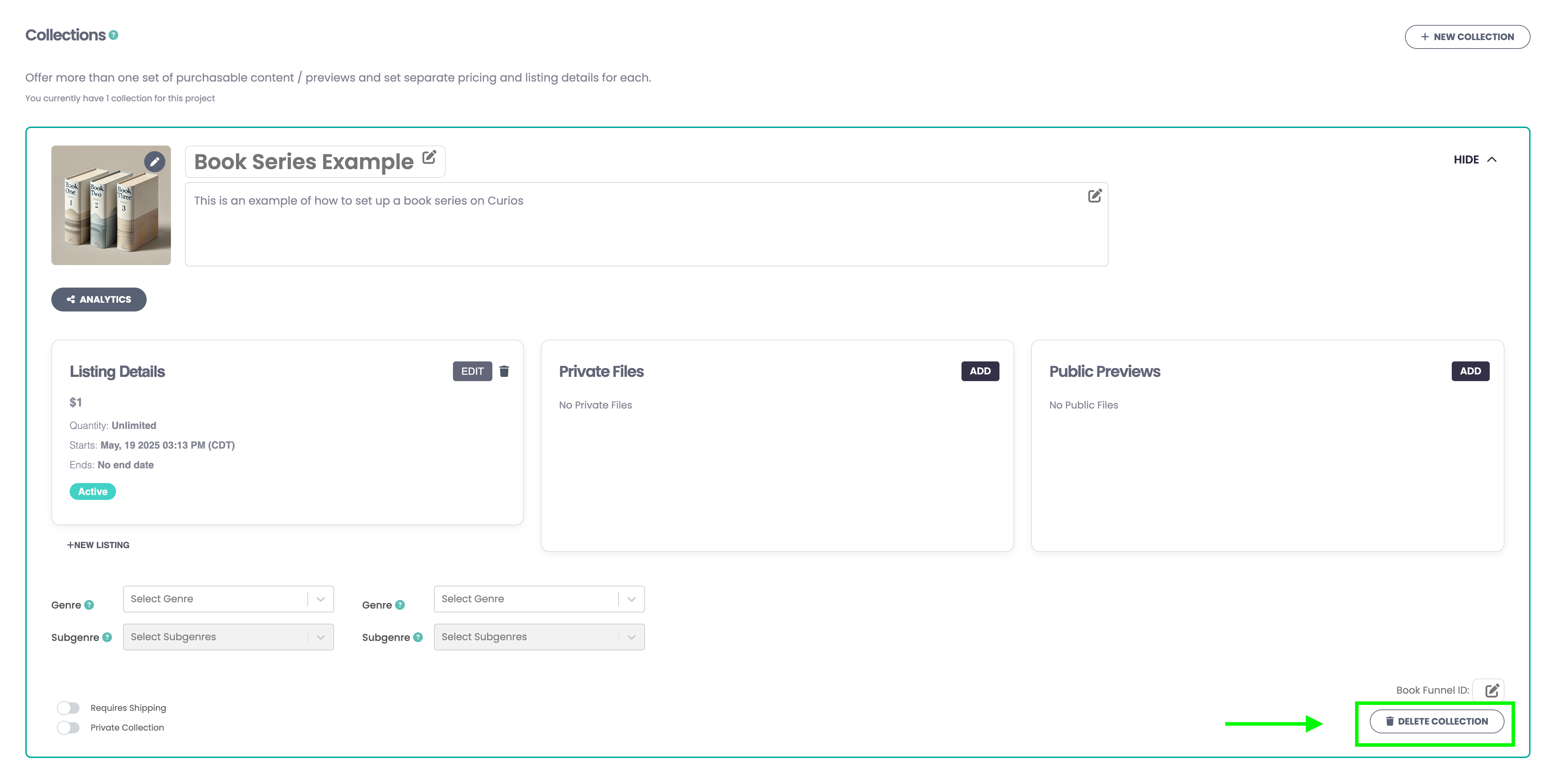
There will be a confirmation screen that will ask if you are sure you want to delete, click the "delete" button
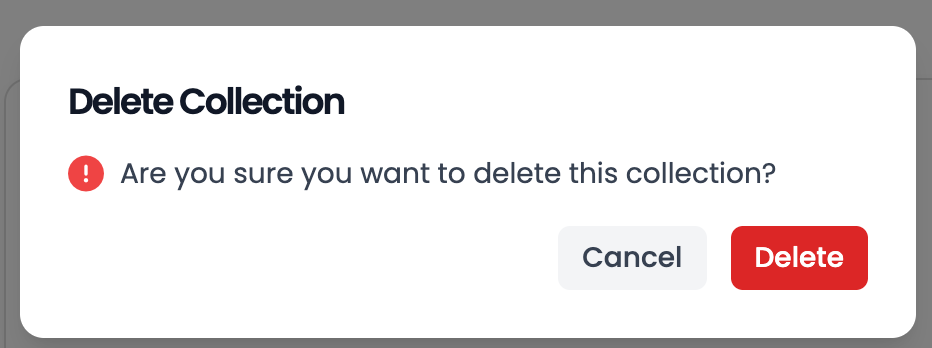
Step 3: Add the individual books in the series as a New Collection on the Project Management Page
For this example we are going to upload a trilogy in both ebooks, and audiobook format and include an ebook bundle and an audiobook bundle. This is to illustrate the tool for both formats as well as show how this will look on the marketplace.
We are going to start with uploading 3 ebooks.
Click on the "+New Collection" button located just under the Project/Series page details.
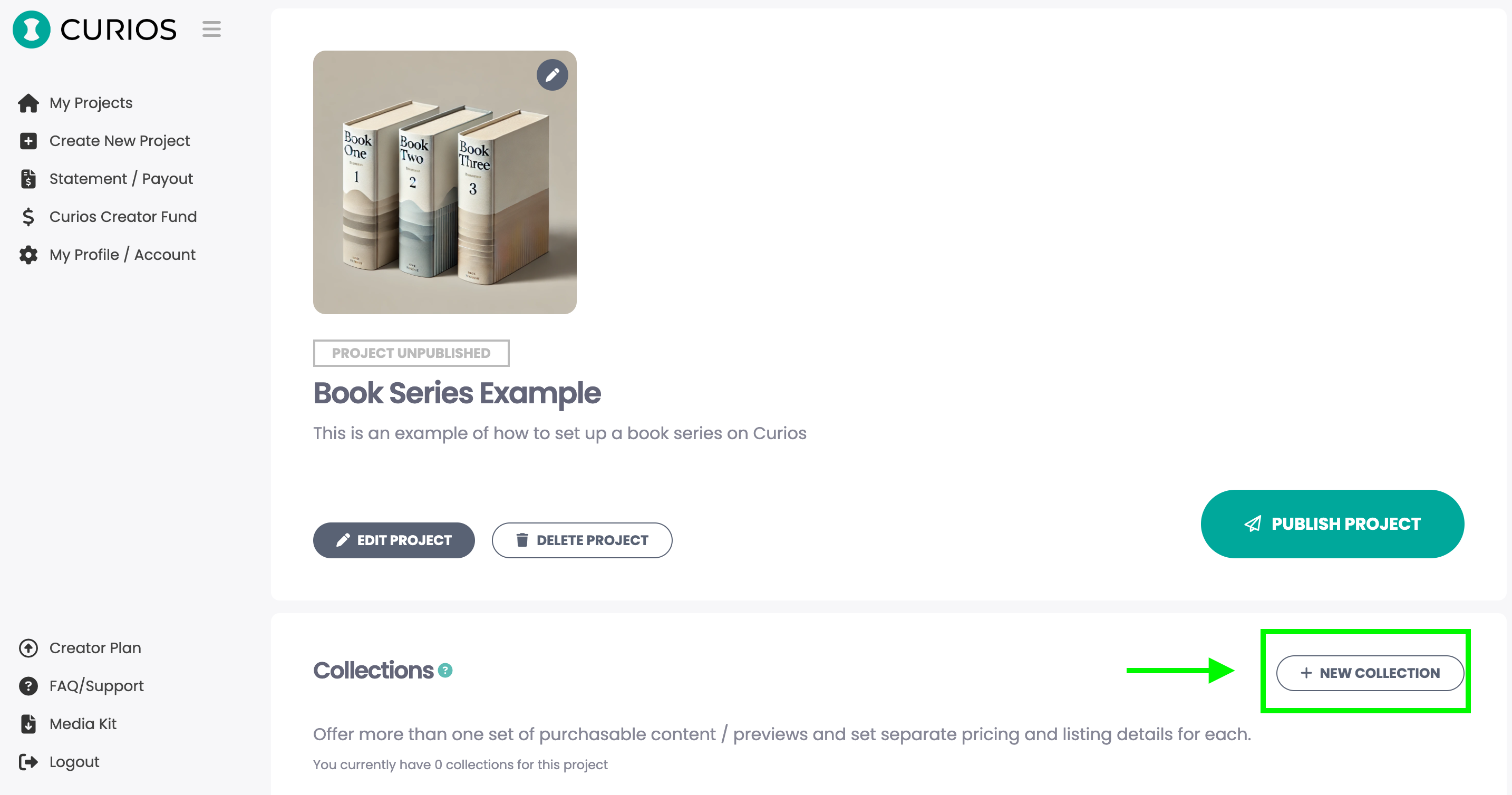
Upload your EPUB file
You can rename any file by clicking the file and retyping the name
Hitting the trash icon can remove the file
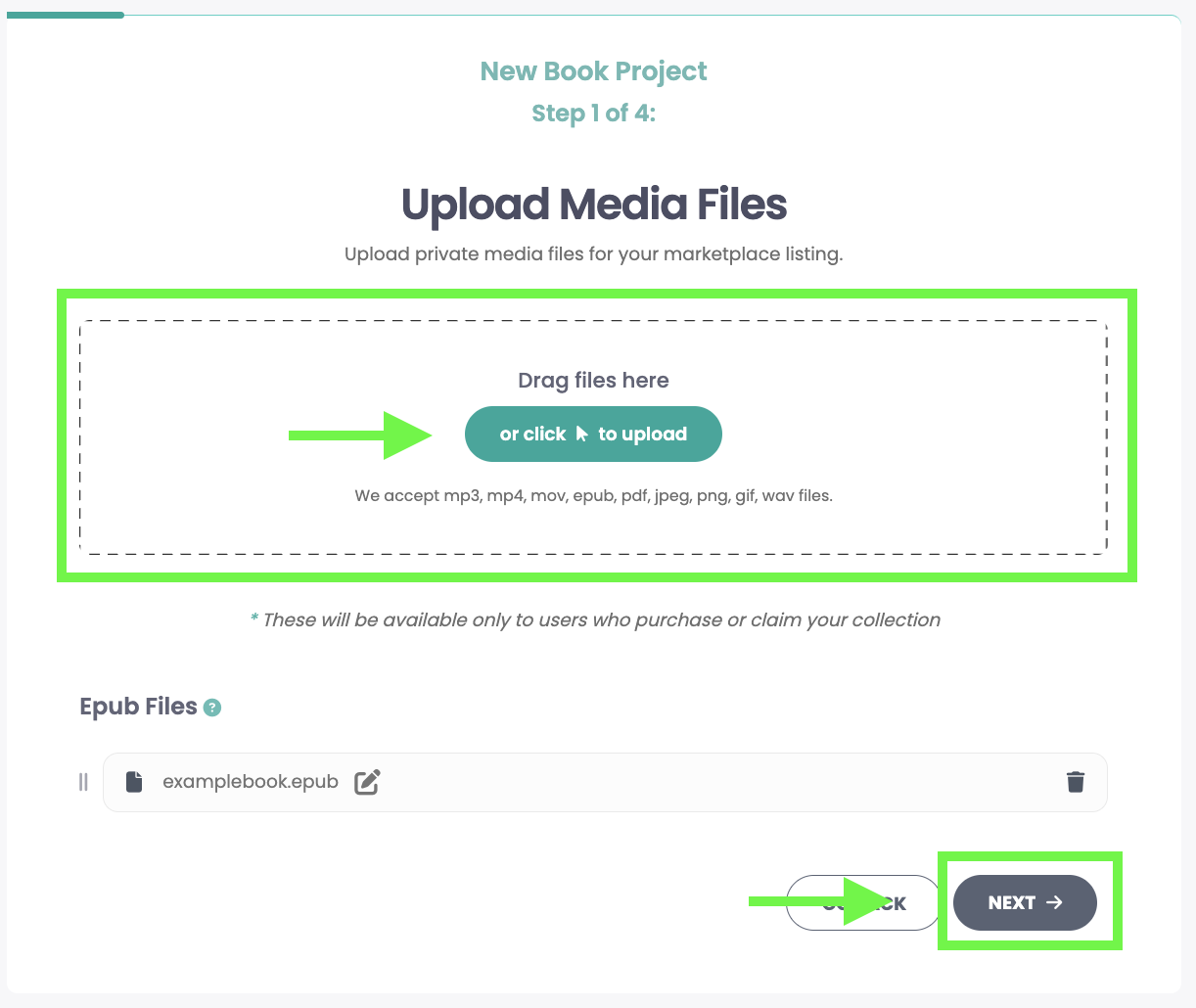
Upload the Cover Image (tall, rectangular 1,600px x 2,400px), Enter the Book Title, Enter the Book Description then click "Next"
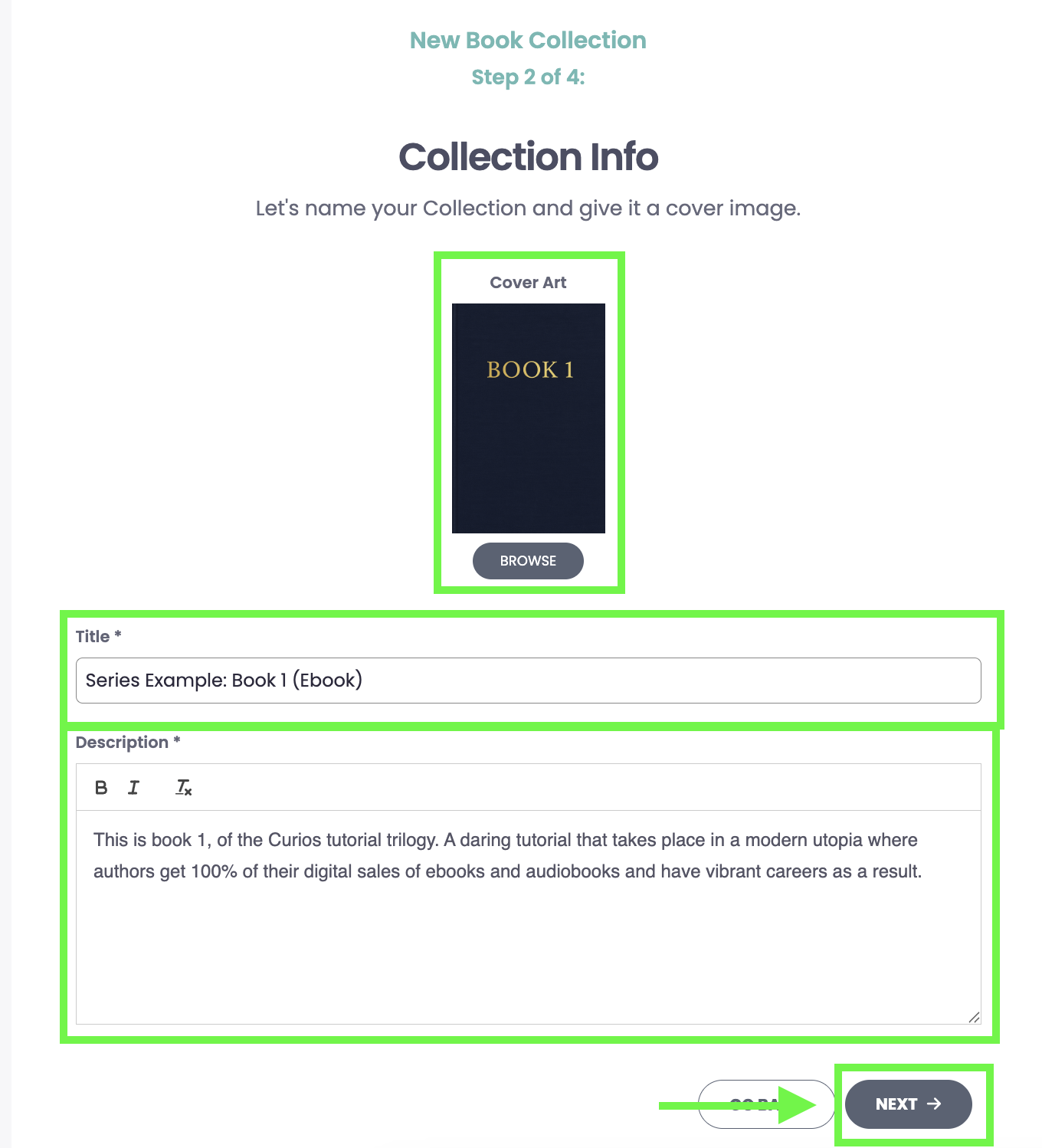
Upload the Preview Files, then click "Next". We will auto generate an ebook preview from your epub upload in step 2. Simply select the option to auto generate. Or you can upload a specific preview file.
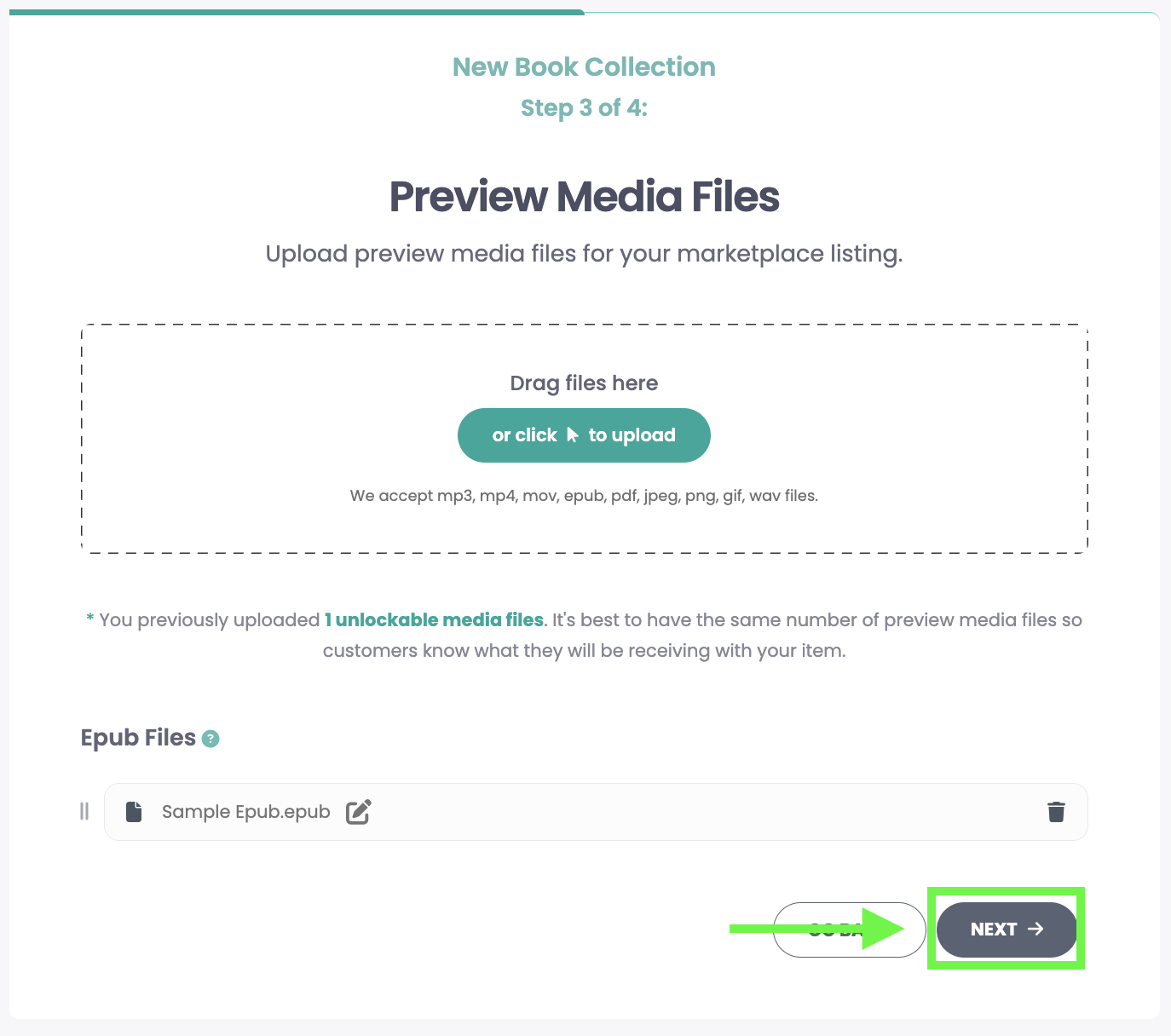
Set your Price and Choose when the book will go on sale
You can select "Buy Now" which will allow you to set a sales price for the book
You can select "Free" which will allow you to give your book away for free to your readers
You can change the price for your book at any time.
Set the Genre/Sub Genre for your book
Set the Release Date/Time
Default is set to available which means it will go live when you hit "Publish"
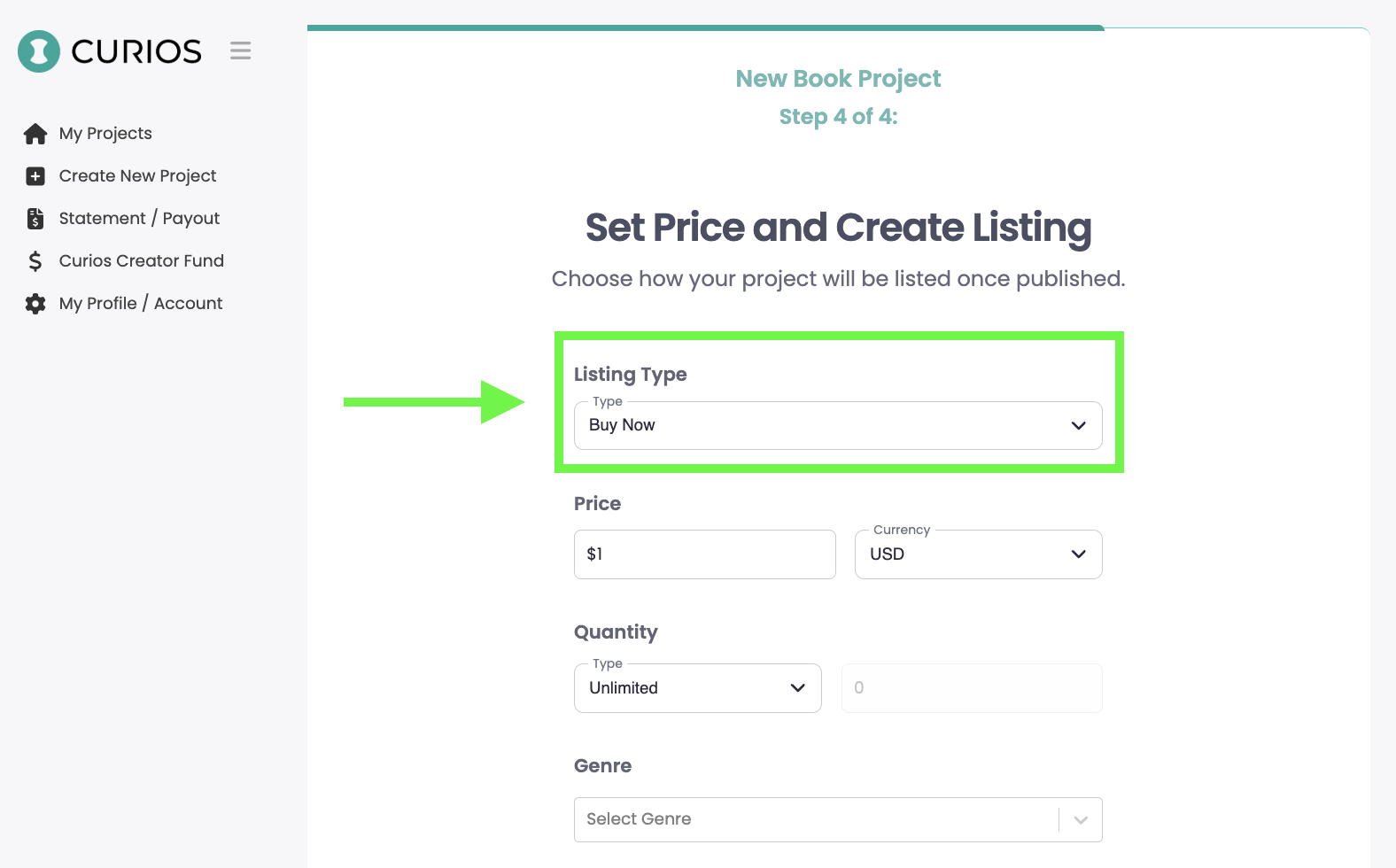
Additionally you can set the time and date for when you would like the book to go live by toggling off the "Available Now" option
Click "Create Collection" to save this collection to your Series.
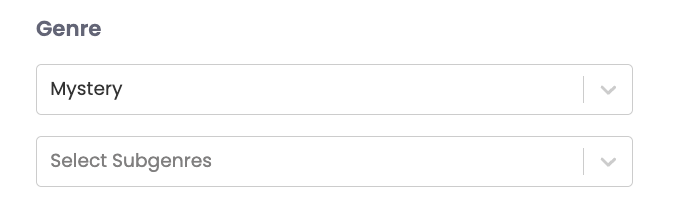
You will now see your first epub file of the series in the Collections area.
Repeat the above 9 actions under Step 3 to add the next books in the series.
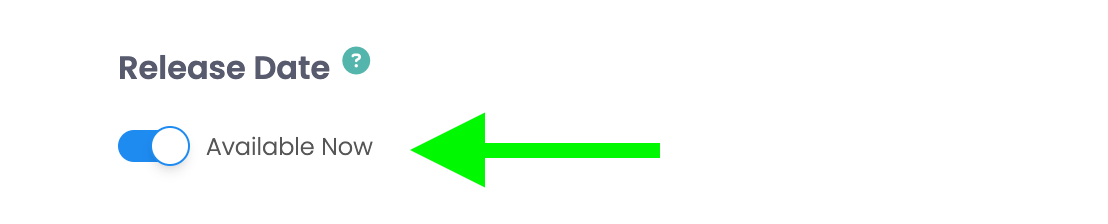
Since we are doing a trilogy for this example, you can see three books in this example Series in the collections area.
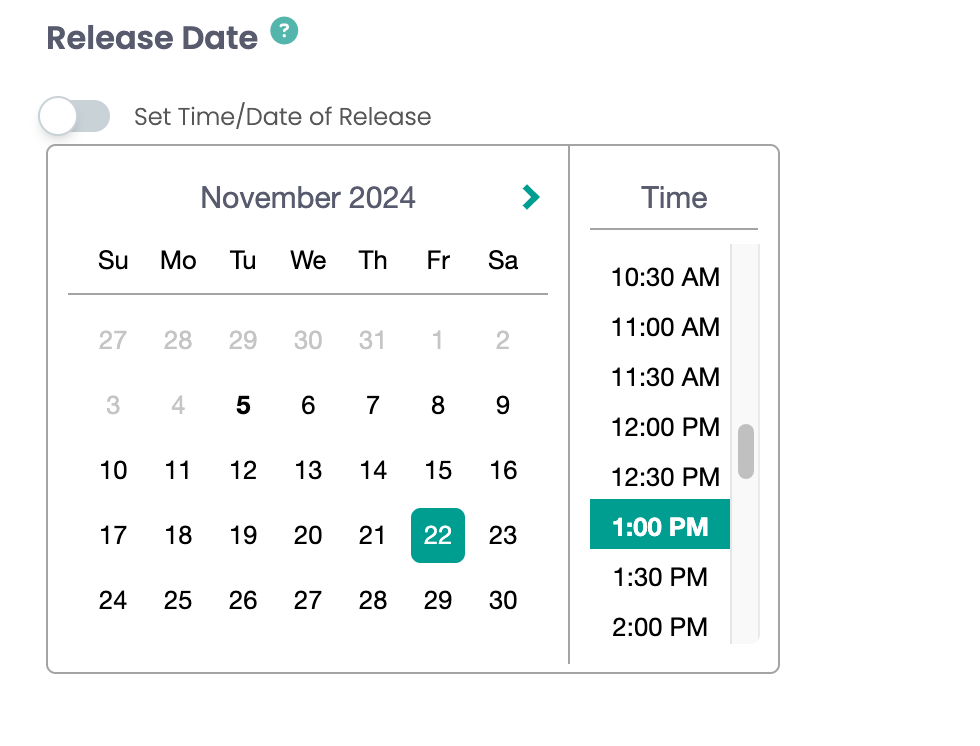
Note: Clicking on the "open" button will open all the details of each book, allowing you to edit them at any time.
Step 4: Creating a bundle
You will click the "+ New Collection" button again and see the now familiar "Upload Media Files" page. Here you will add all the epub files in your series instead of just one file like before.
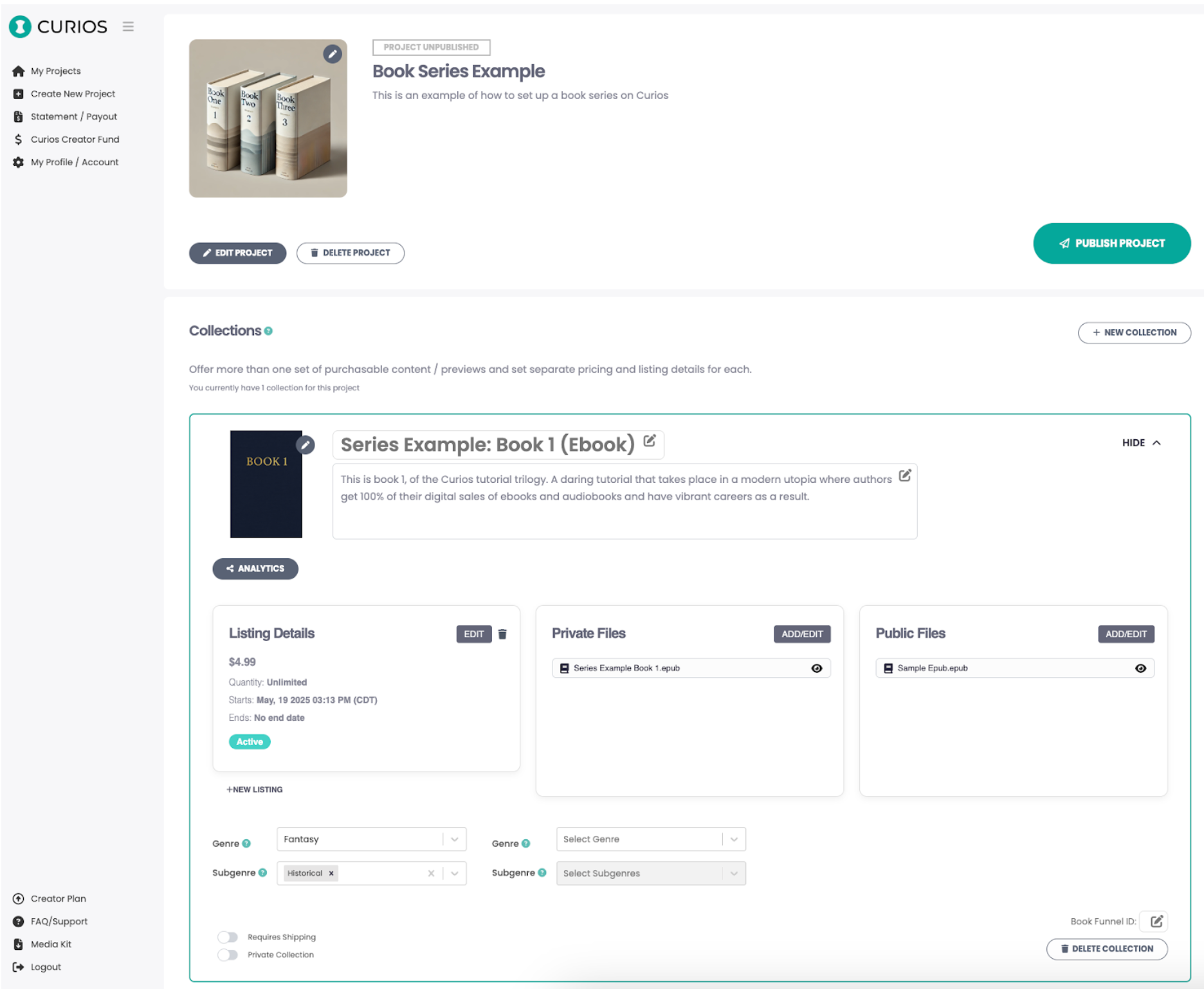
On the collection information page, this will be information for the entire series
Ideally you use a cover image that is representative of the bundle
Similarly the title should denote that this is a "bundle" or the "complete set", or something of that nature to inform the reader of what they may be buying
For the description you will want to list each book included in the bundle.
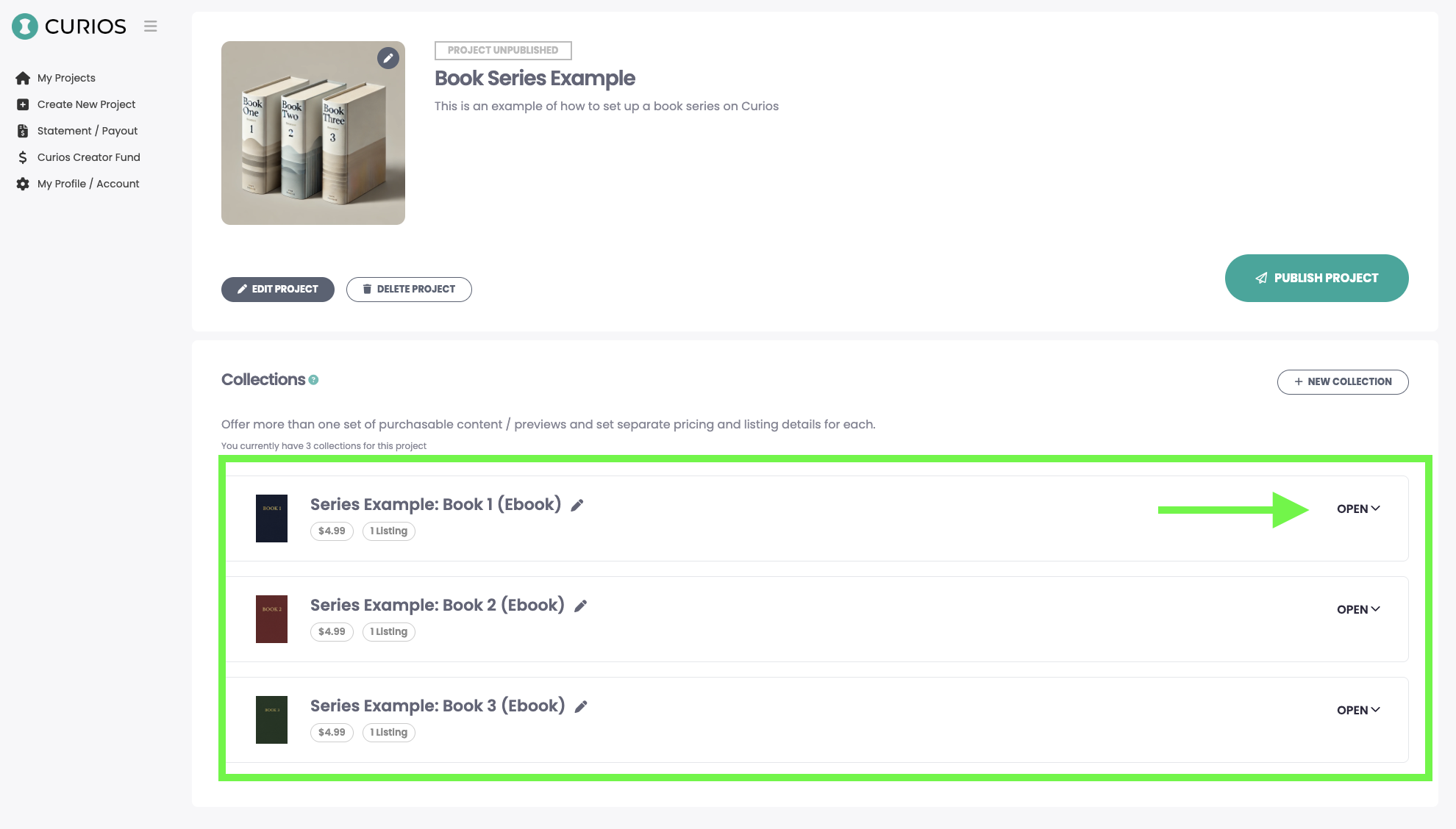
Similar to before, upload any samples of the ebooks
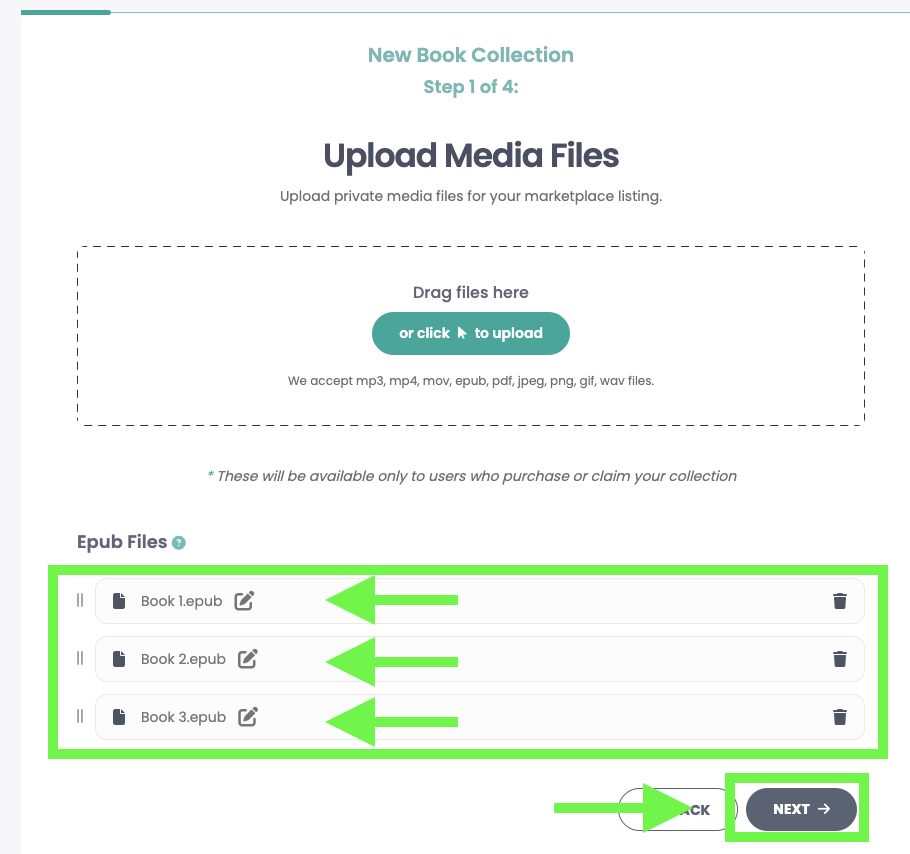
The last step is to set your price, set the genre, the release date, and any permissions then click "Create Collection"
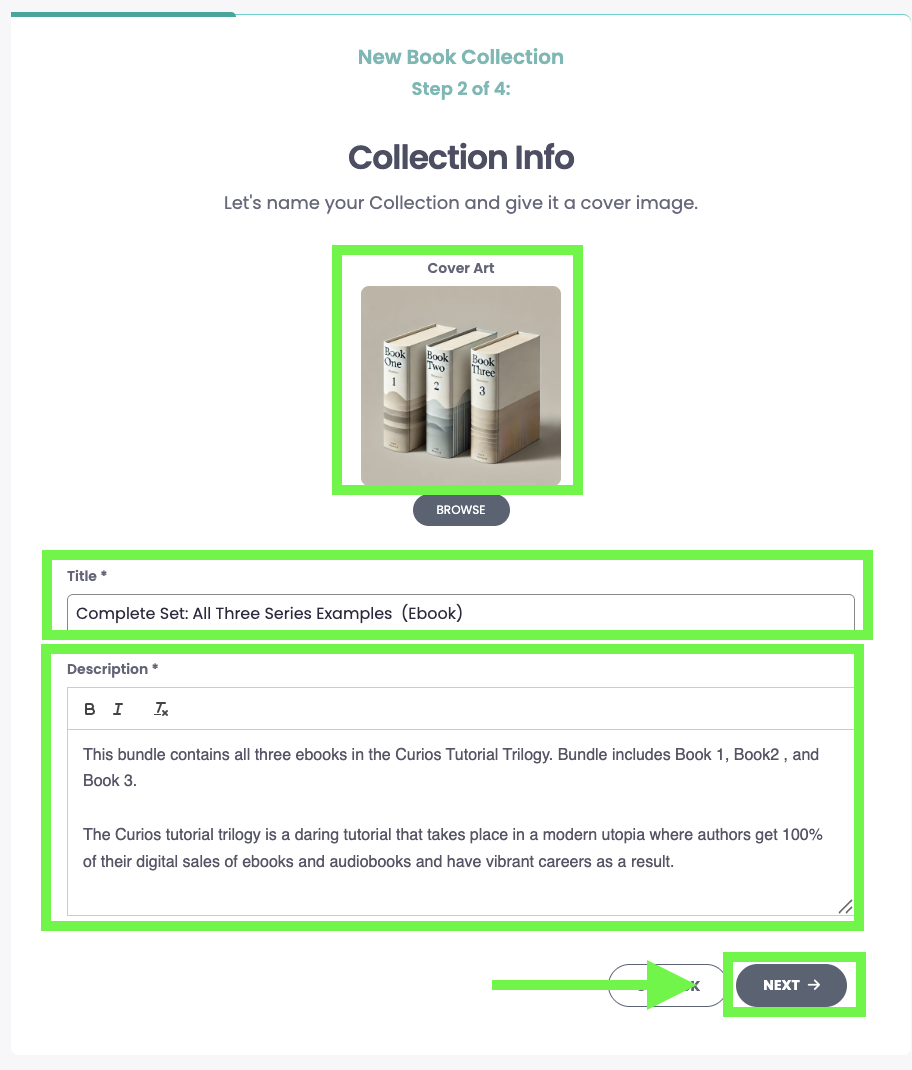
You will see the bundle now show up with the individual books in the series on the project page.
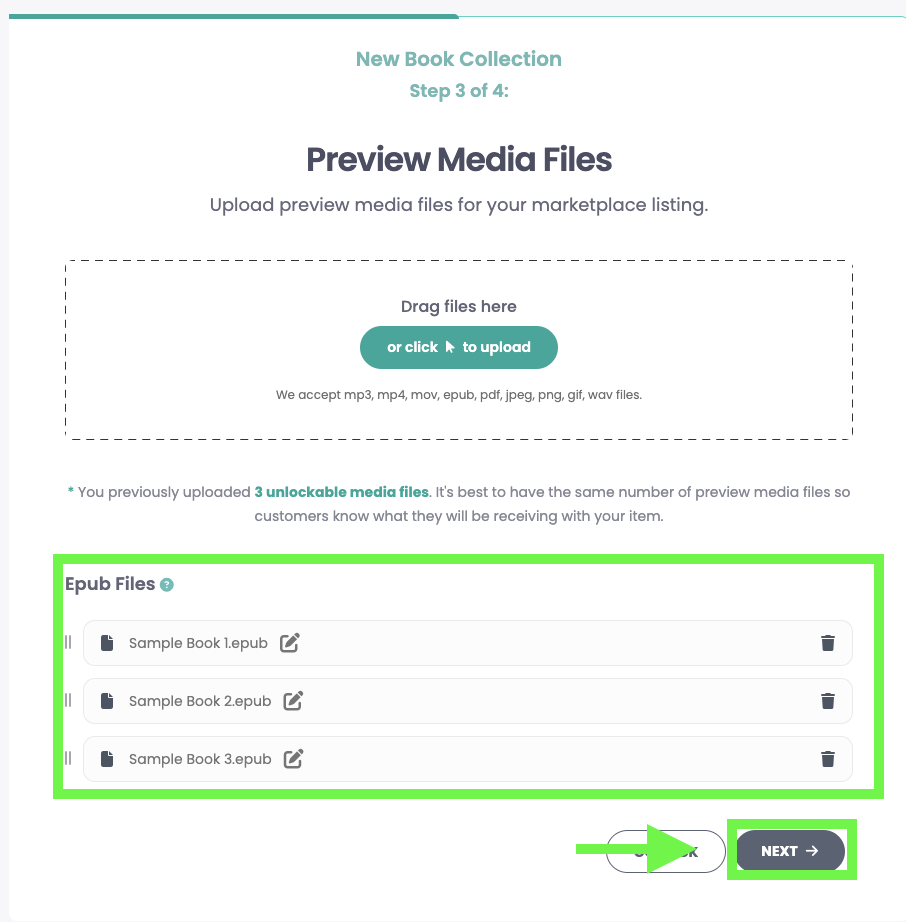
You can open any of the collections in this project (aka books in this series) and double check the files, the pricing, and availability. If all looks good, hit the green "Publish Project" button at the top.
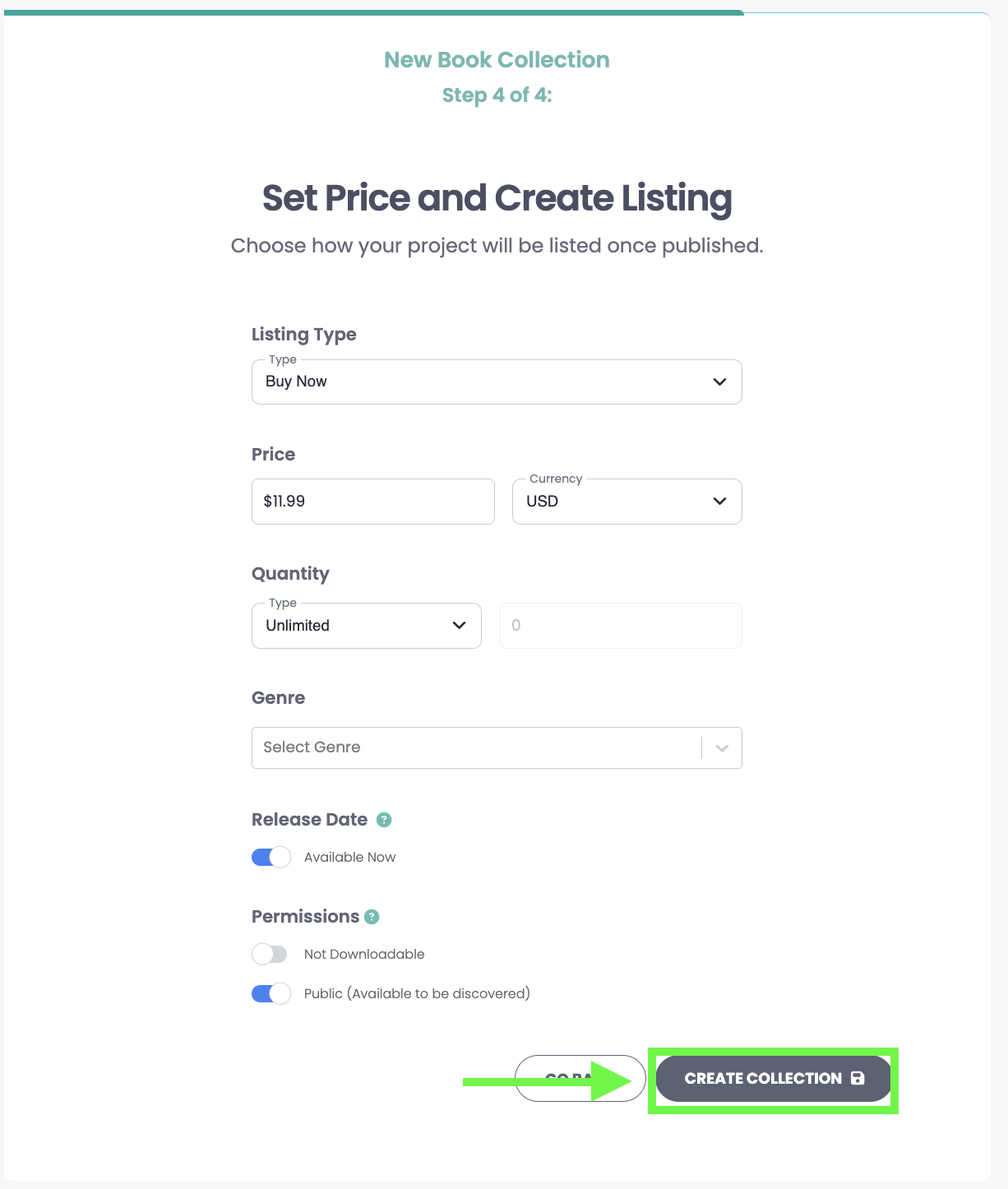
Once published, you can view the series page on marketplace.curios.com and drive your readers to that URL.
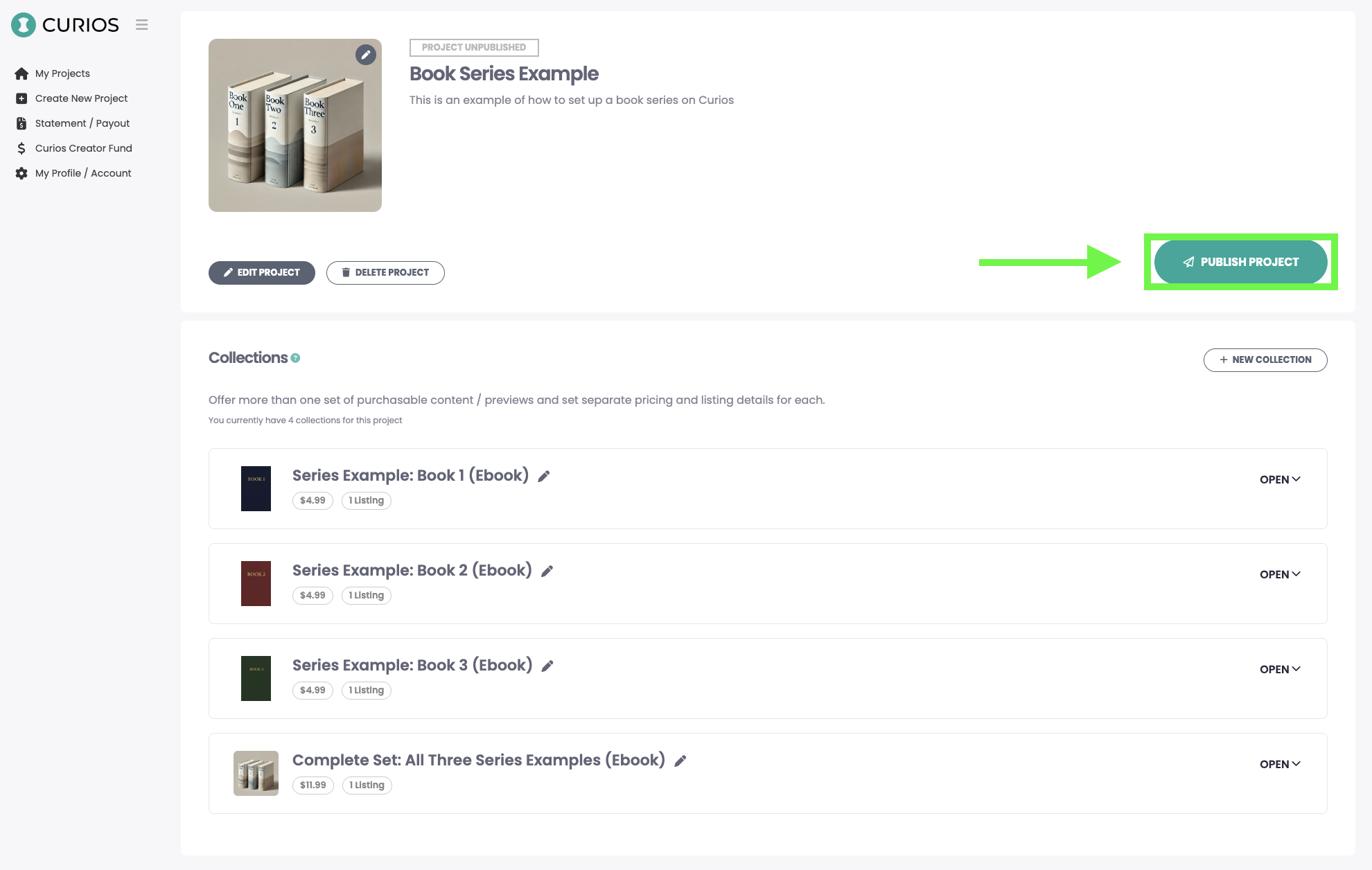
How To Upload an Ebook or Audiobook Series to Curios
This tutorial will walk you through how to upload an ebook or an audiobook series and include a bundle on Curios. This example will just show the uploading of an ebook, but you can follow the same steps for audiobooks. The only difference is you will upload your mp3 files instead of an epub file.
As a reminder, for any ebook or audiobook series of yours on Curios:
You keep 100% of any sales (you can also give books away for free)
You get the contact information of your purchasers/readers
You maintain total control of your IP at all times.
Step 1: Content Gathering/Prep
Have a jpeg of your cover art for each book in the series and cover art for the series itself in the recommended shapes below:
The recommended size for an Ebook is a tall, rectangular image at 1,600 x 2,400 pixels.
The recommended size for an Audiobook cover is a square image at 2,400 x 2,400 pixels.
Have a compelling description of each book in the series as well as a description for the series itself.
Have all books saved as an EPUB file, or have the mp3 files ready for the audiobooks
Have a sale price in mind. (free is an option on Curios as well)
Step 2: Establish our Series as a Project on Studio.curios.com
Go to studio.curios.com and enter your email to log in.
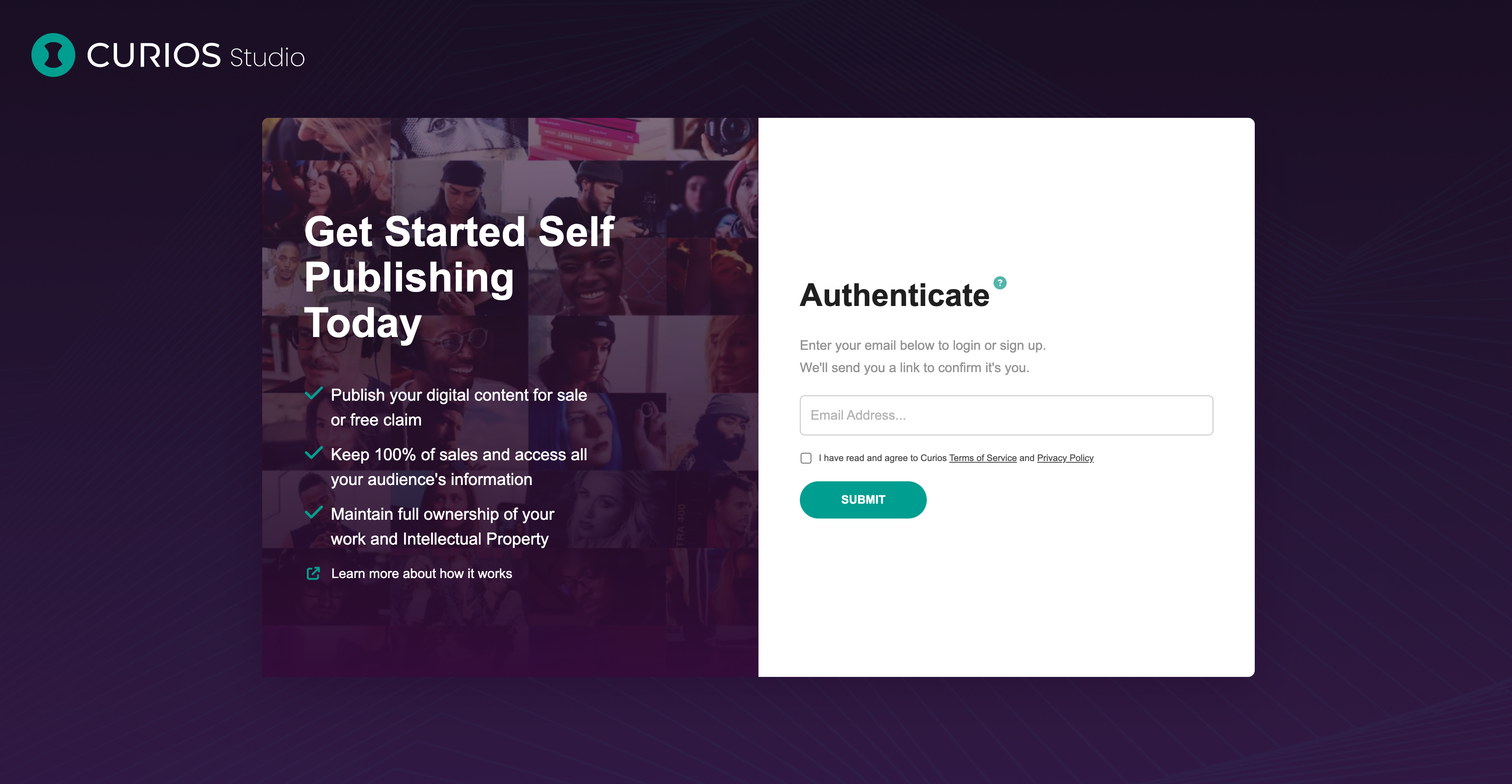
Enter the code sent to your email address and hit Submit
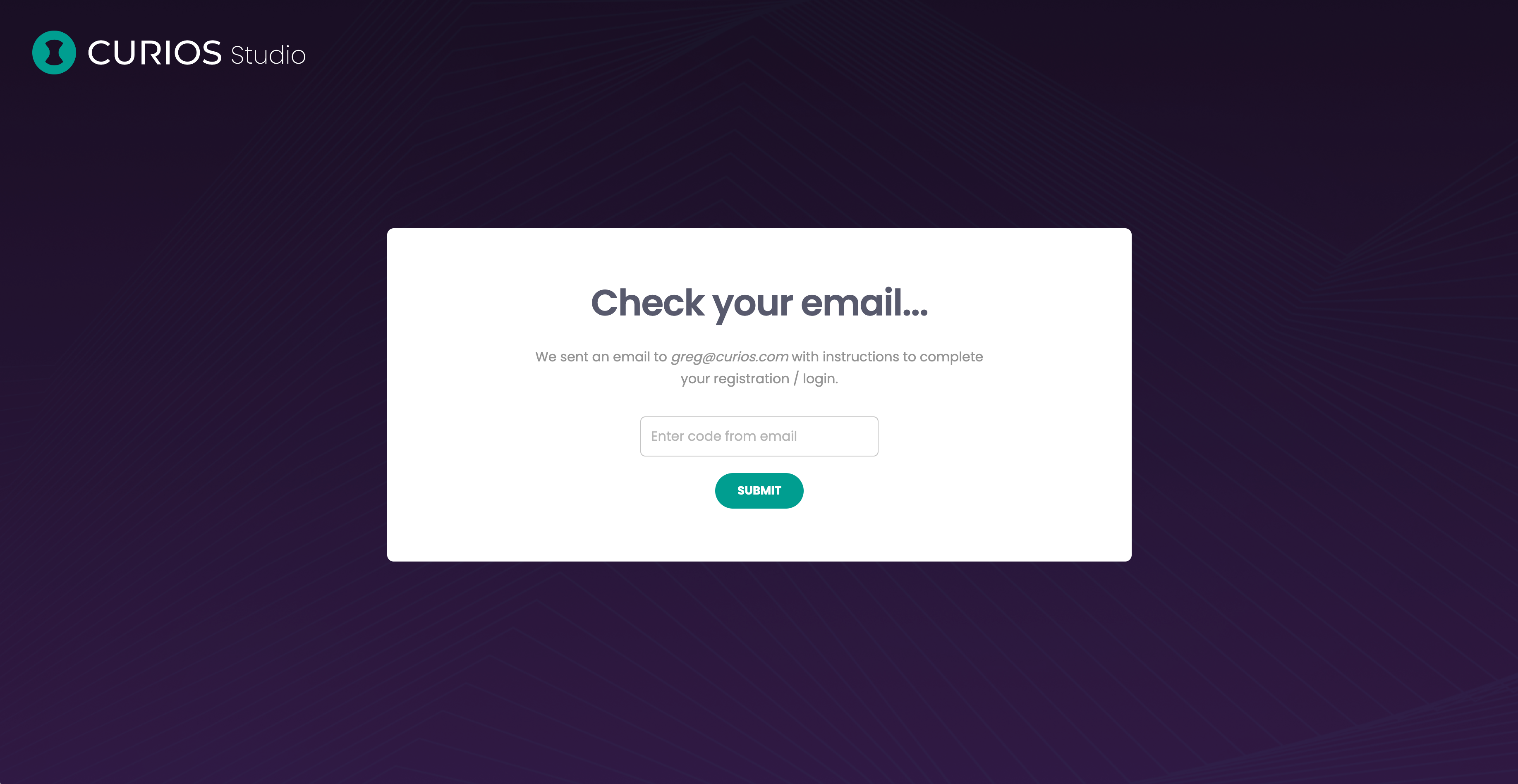
Click Create Project option in the left hand menu
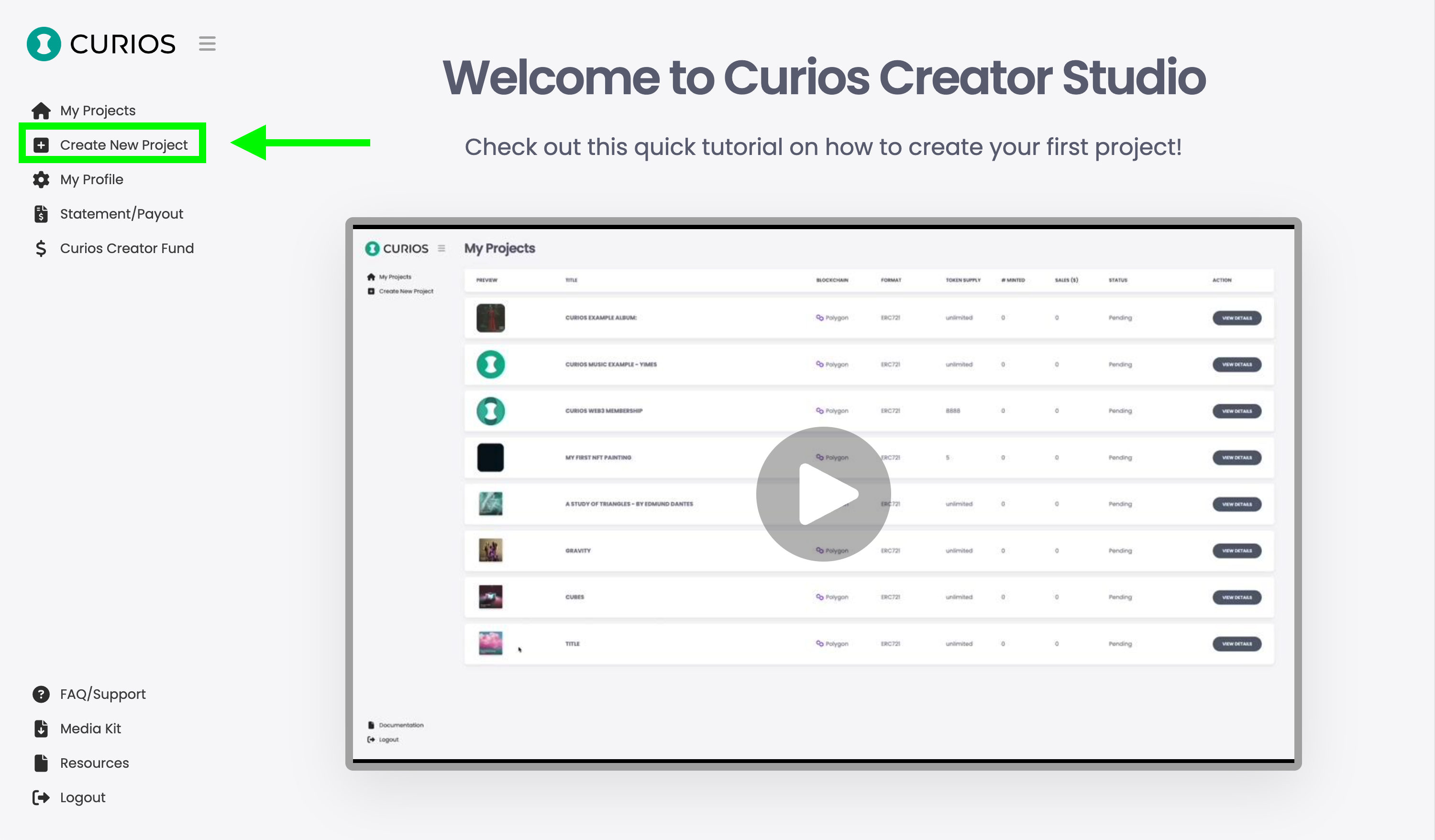
Select Book
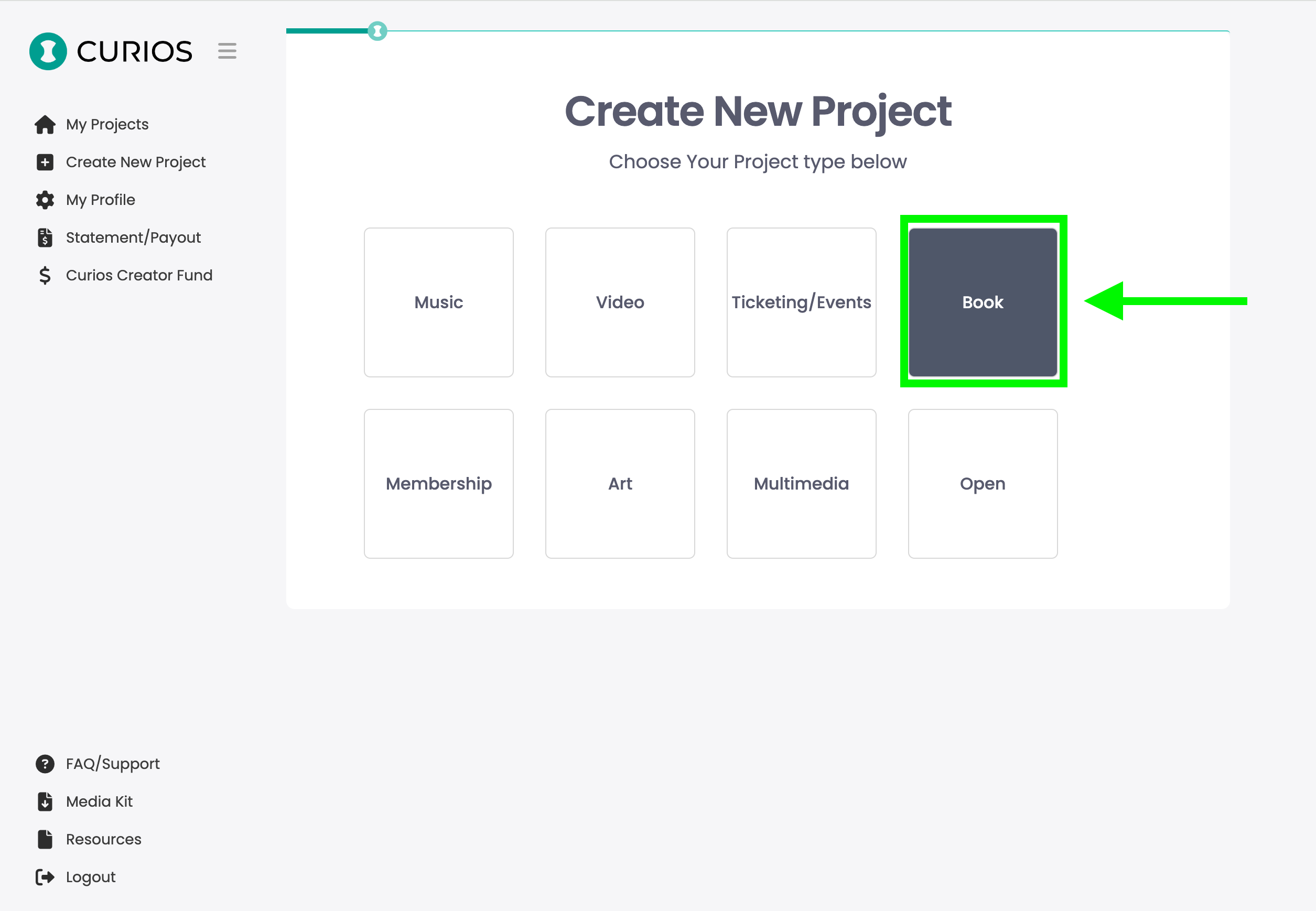
Hit Next on Step 1 of 4, we are skipping this step to establish the project.
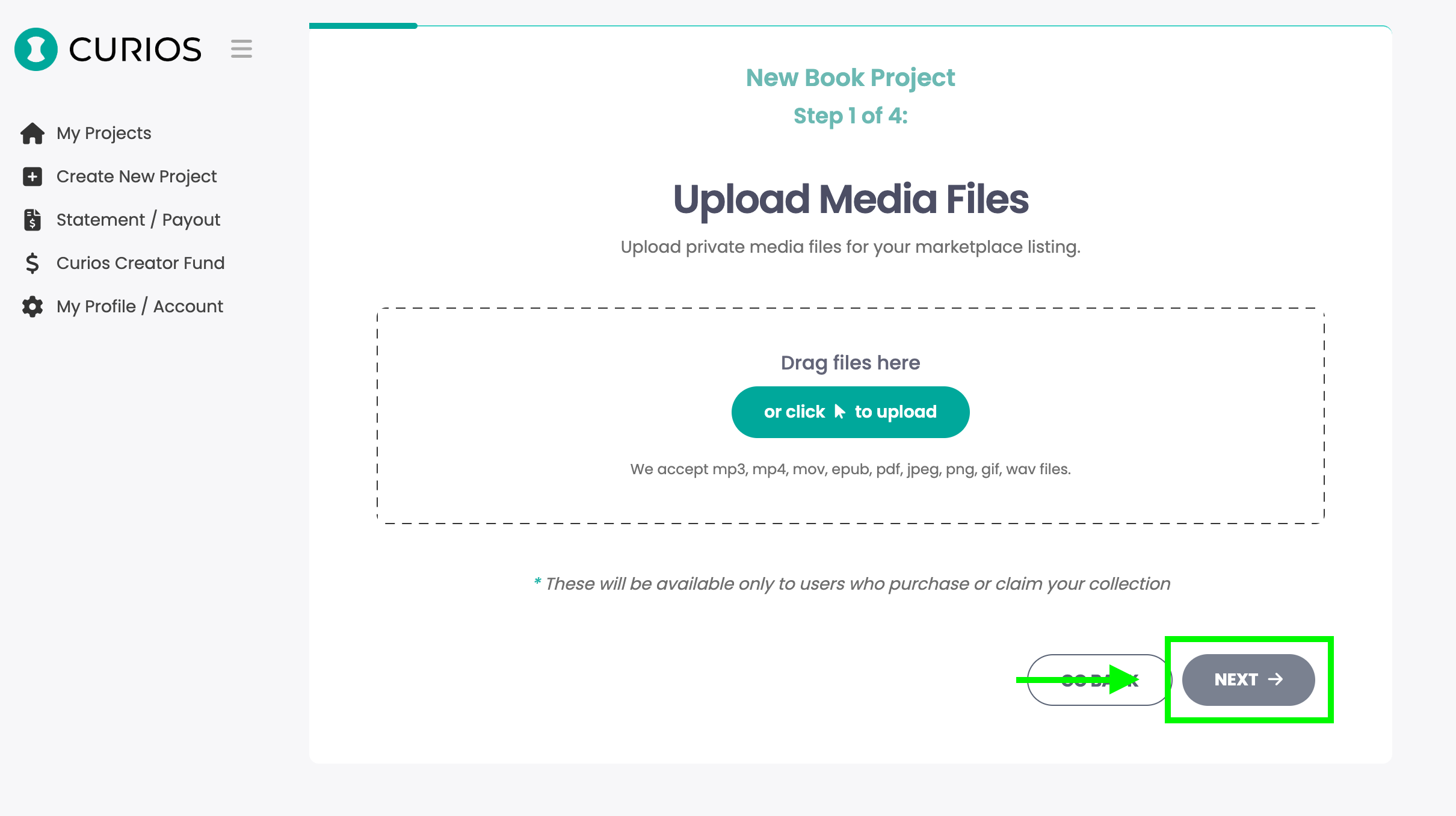
Fill out the Series information
Upload a representative image for the Series
Add the title or name of the series, this can be good to have the word Series in it or Trilogy. Example: The Lord of the Rings (Trilogy)
Add a description of the series, if this is unfinished include the goal of the series as in number of books and possible release dates.
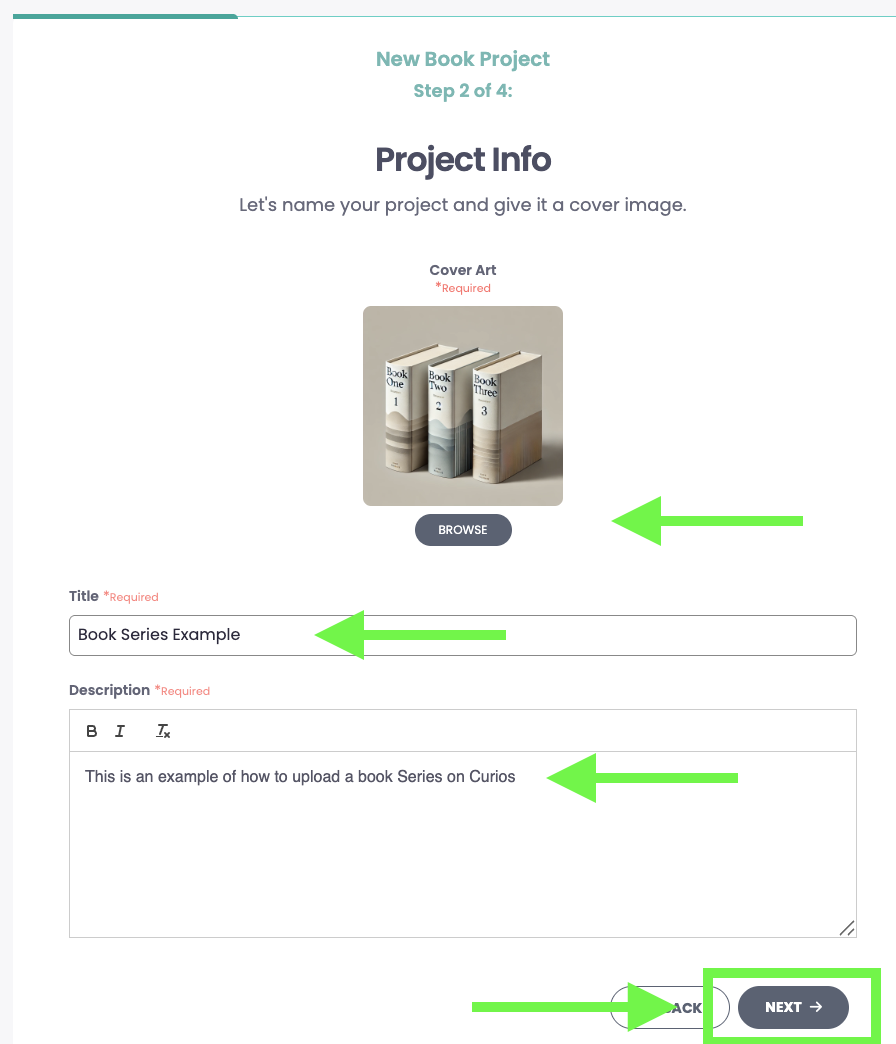
Hit Next on Step 3 of 4. Since we are establishing a Series, this will not need preview files.
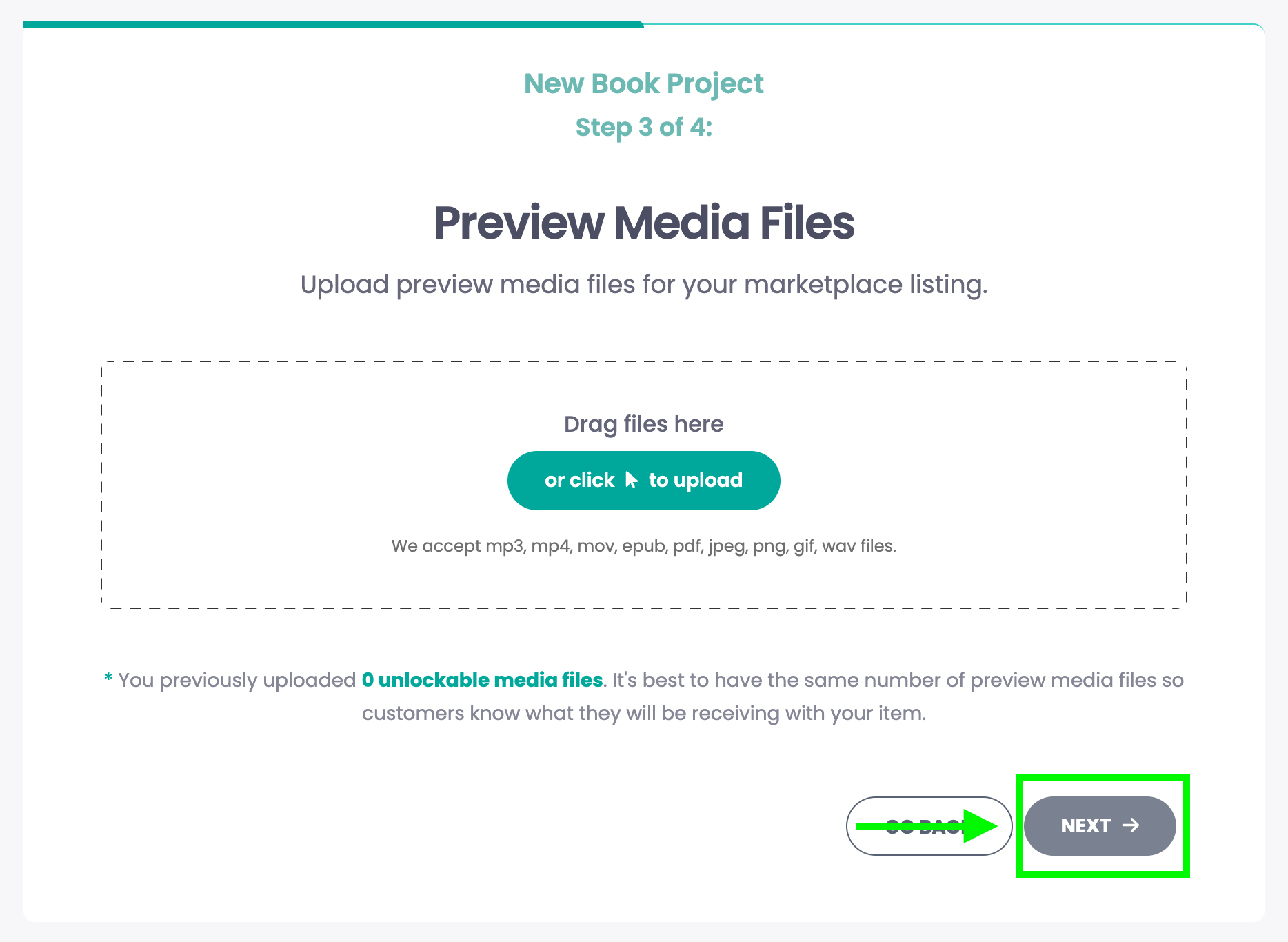
Hit "Save Draft" and leave all the pre-populated items in place for price. As this is to establish a series page, this information is not needed
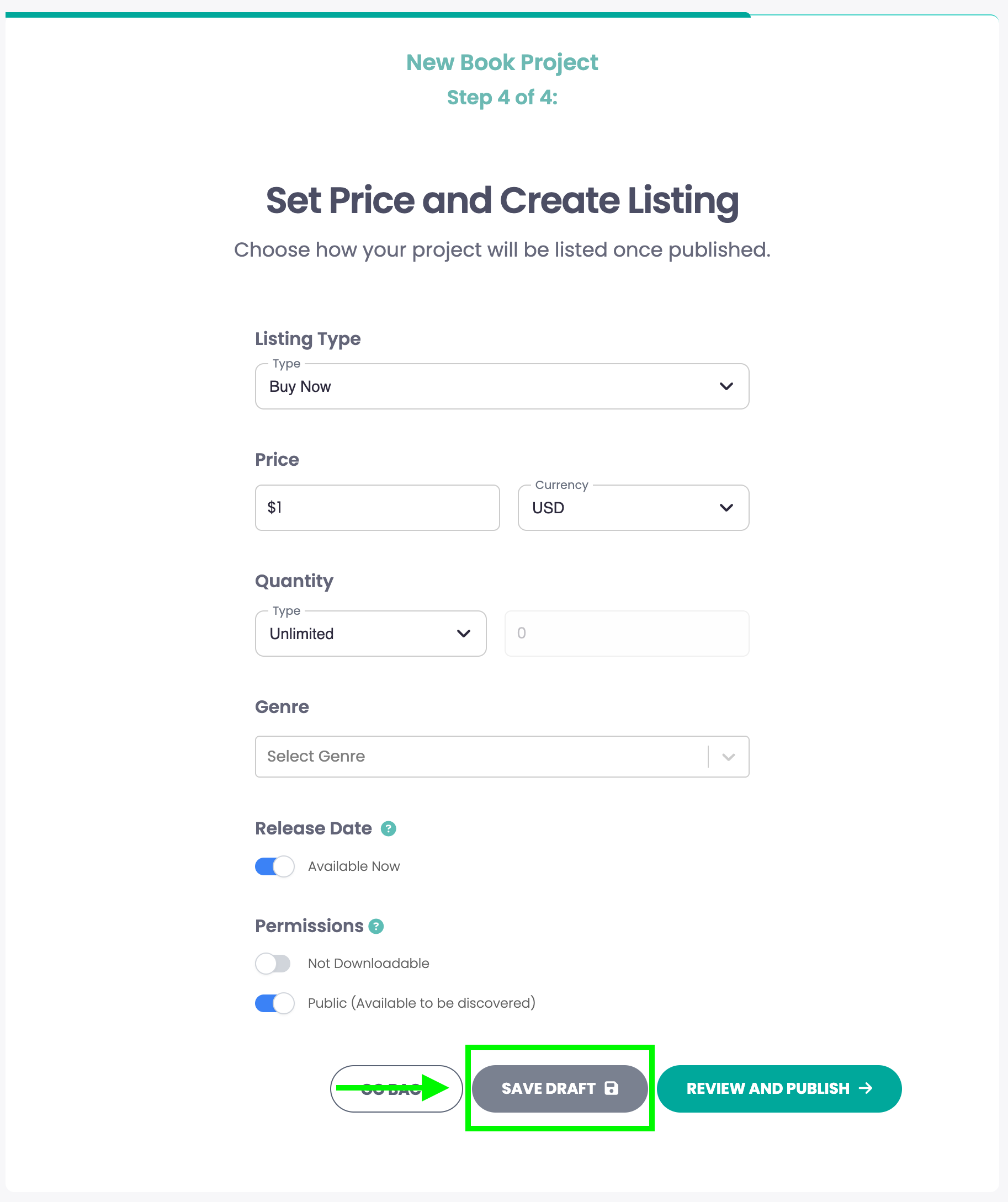
Next you will be taken to the Project Management page, where you can add or edit any collections associated with this project. Each book in the series will be a "+ New Collection"
If you want to learn more about how Projects and Collections work, please visit this tutorial https://www.curios.com/support/projects-and-collections

Scroll down on this page and click the "Delete Collection" button on the bottom right. Curios automatically creates a new collection with each project creation, but since we are doing a series of collections, we will delete this auto generated collection.
NOTE: Do not click the Delete Project button.
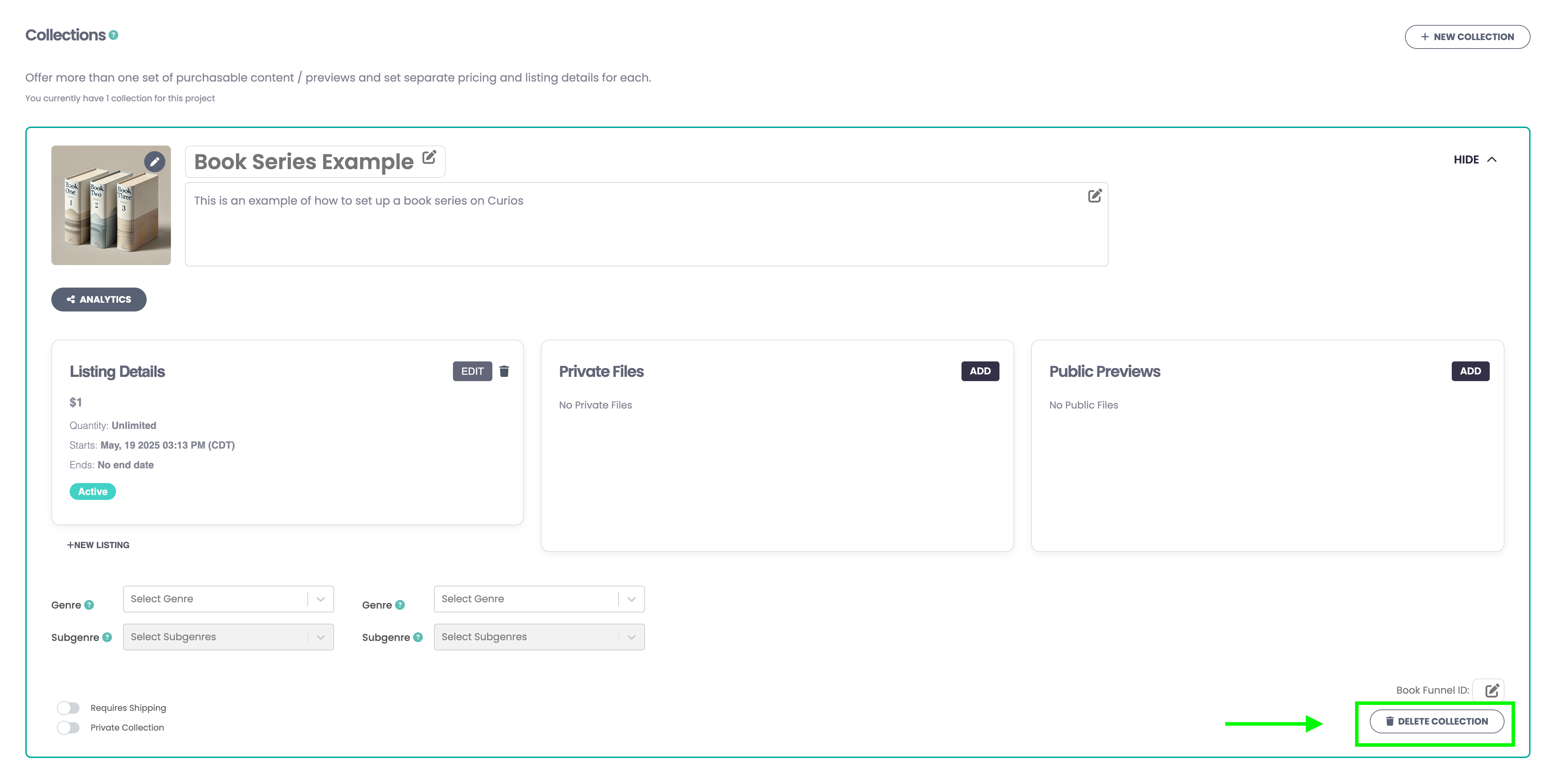
There will be a confirmation screen that will ask if you are sure you want to delete, click the "delete" button
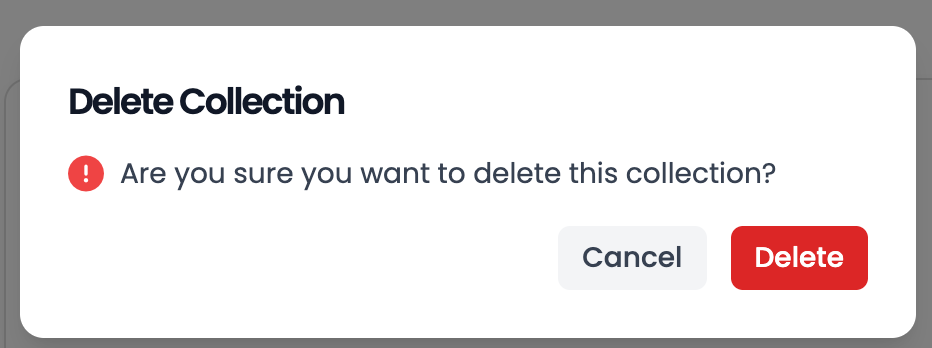
Step 3: Add the individual books in the series as a New Collection on the Project Management Page
For this example we are going to upload a trilogy in both ebooks, and audiobook format and include an ebook bundle and an audiobook bundle. This is to illustrate the tool for both formats as well as show how this will look on the marketplace.
We are going to start with uploading 3 ebooks.
Click on the "+New Collection" button located just under the Project/Series page details.
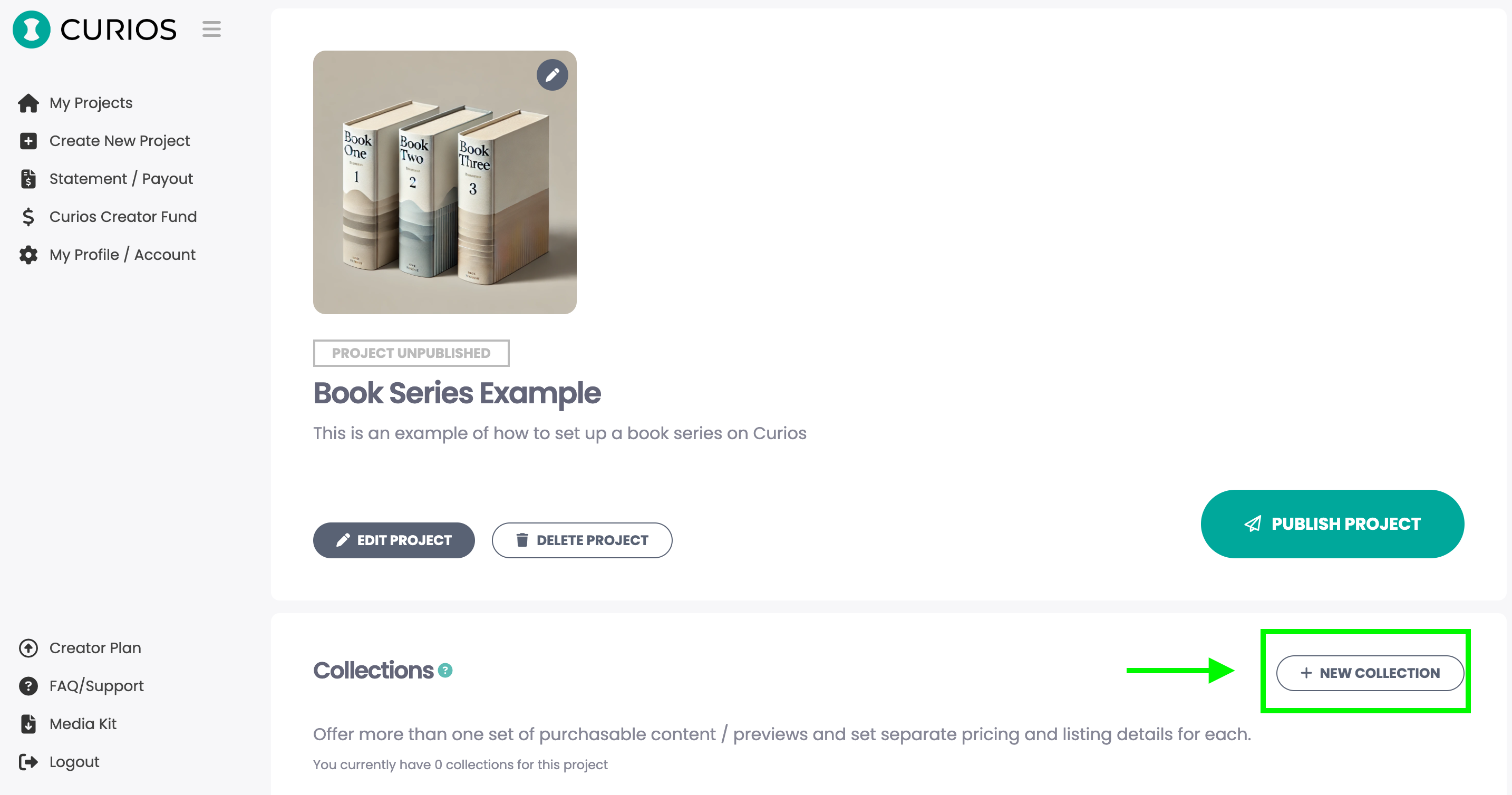
Upload your EPUB file
You can rename any file by clicking the file and retyping the name
Hitting the trash icon can remove the file
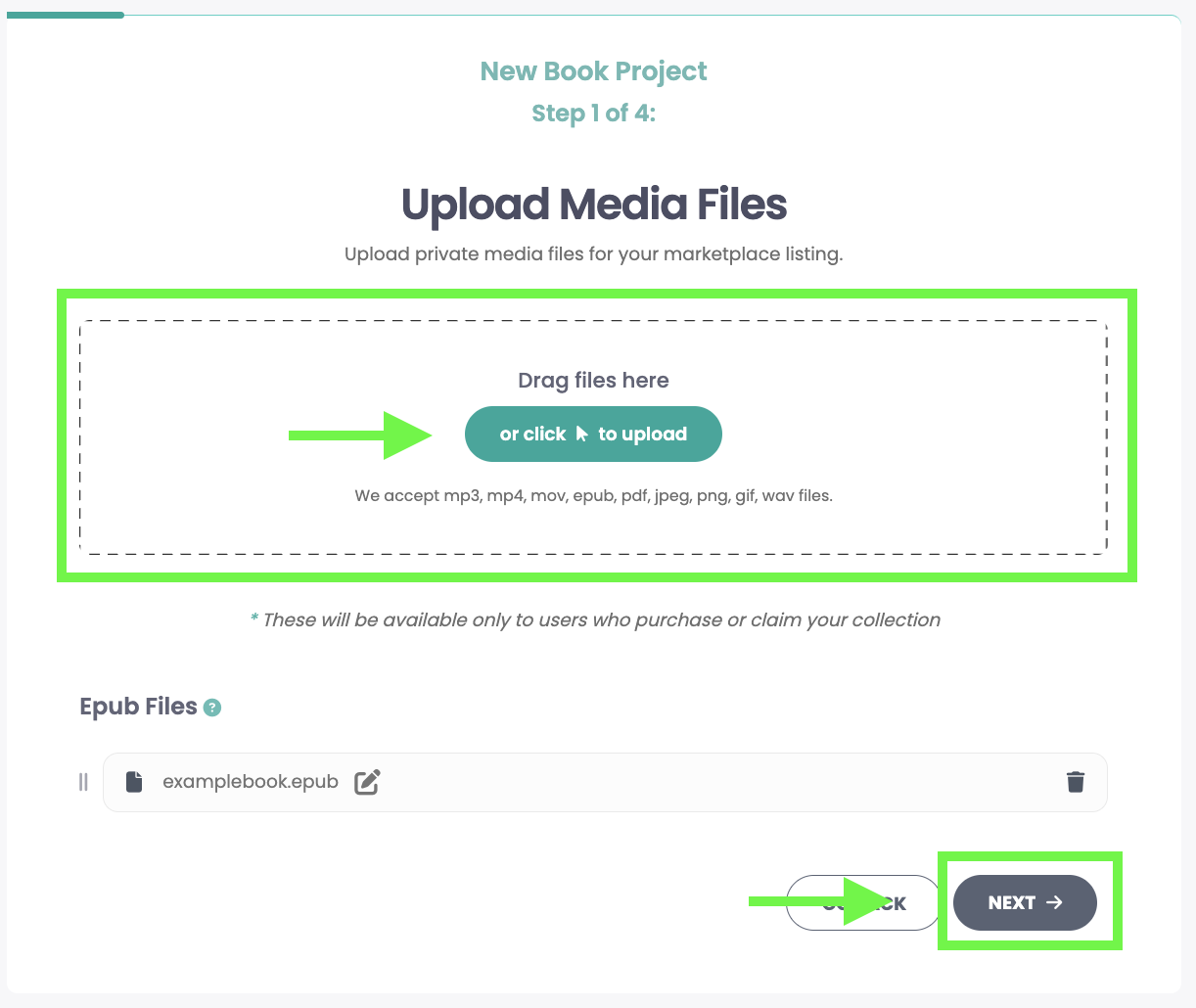
Upload the Cover Image (tall, rectangular 1,600px x 2,400px), Enter the Book Title, Enter the Book Description then click "Next"
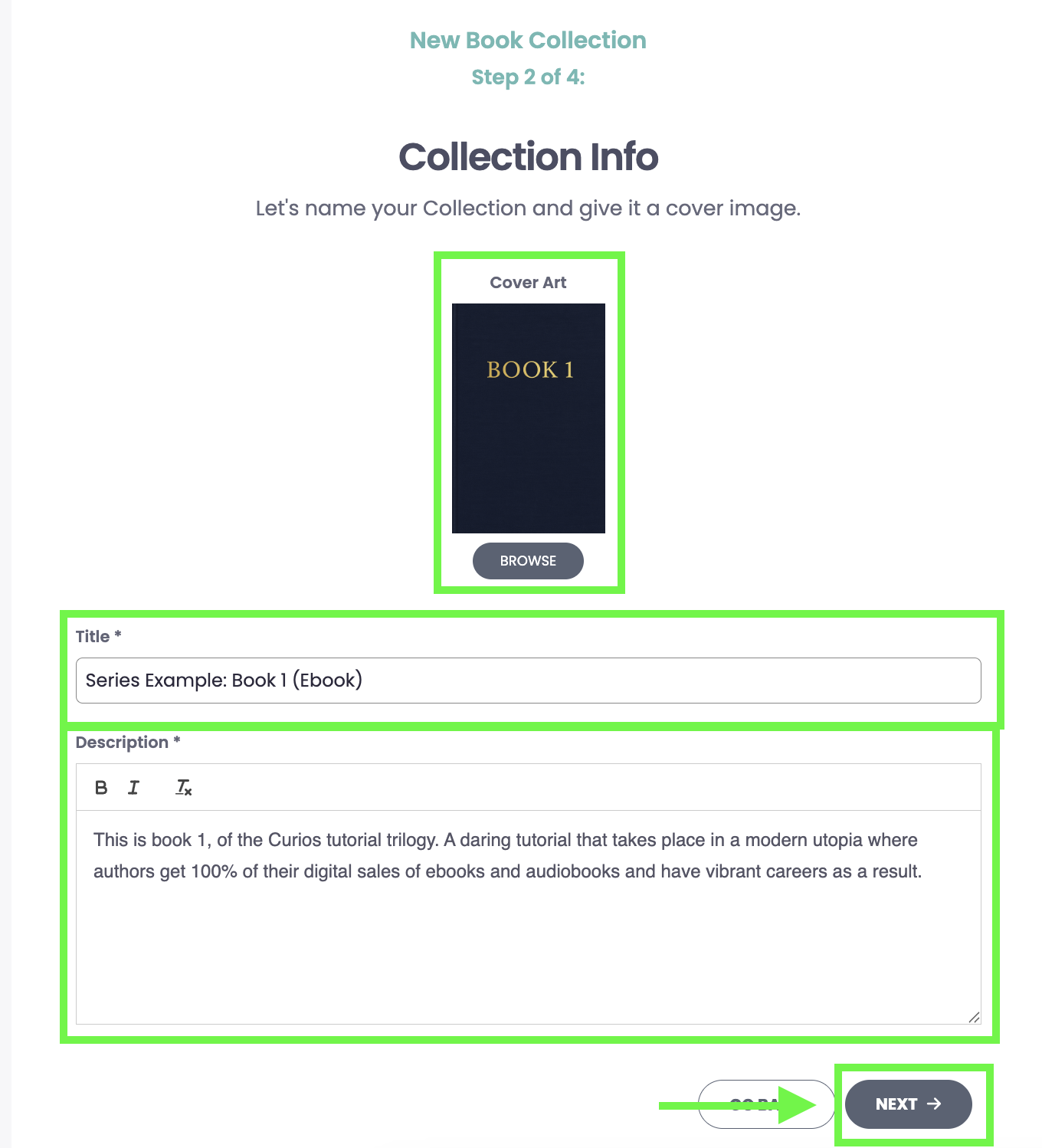
Upload the Preview Files, then click "Next". We will auto generate an ebook preview from your epub upload in step 2. Simply select the option to auto generate. Or you can upload a specific preview file.
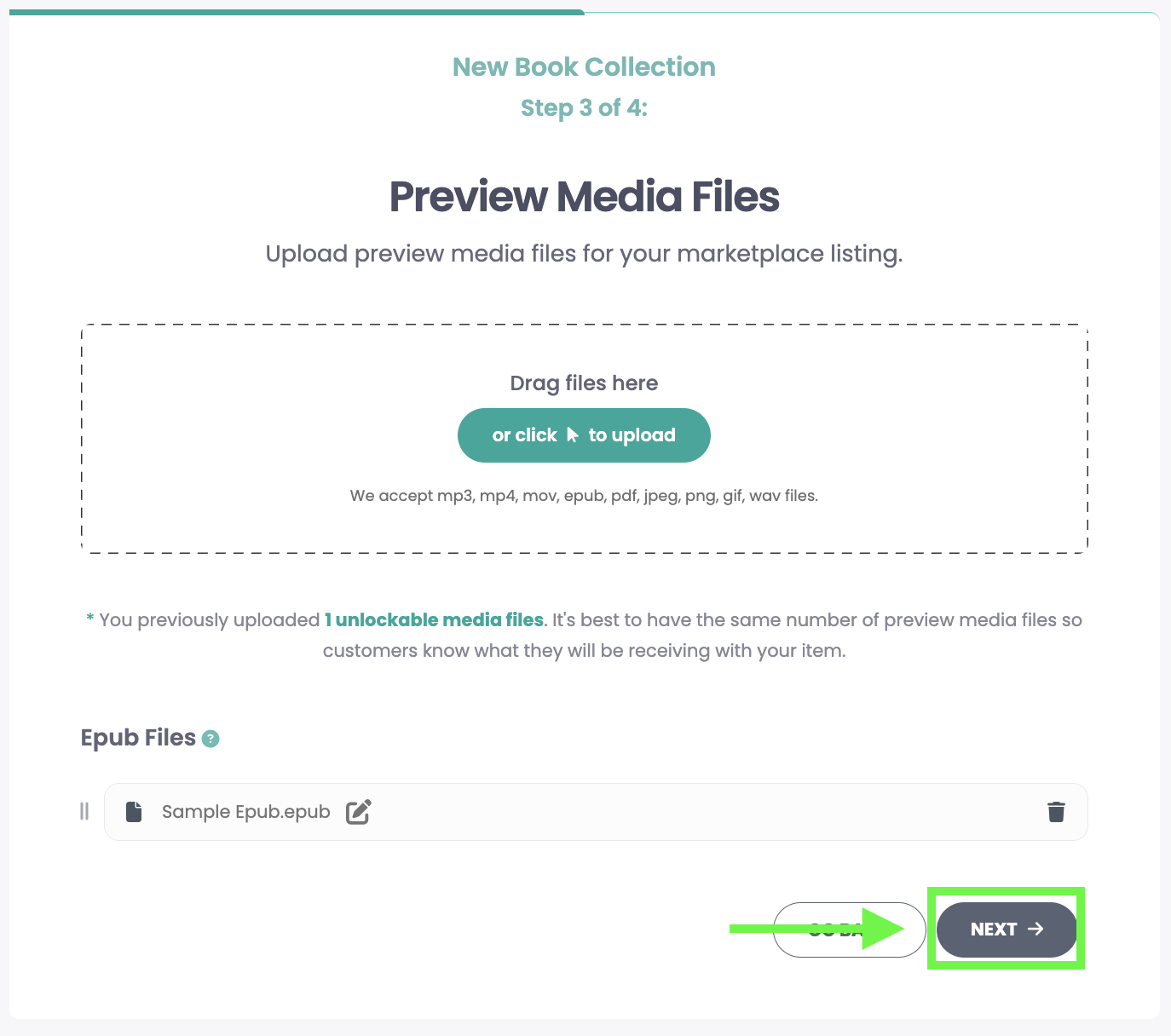
Set your Price and Choose when the book will go on sale
You can select "Buy Now" which will allow you to set a sales price for the book
You can select "Free" which will allow you to give your book away for free to your readers
You can change the price for your book at any time.
Set the Genre/Sub Genre for your book
Set the Release Date/Time
Default is set to available which means it will go live when you hit "Publish"
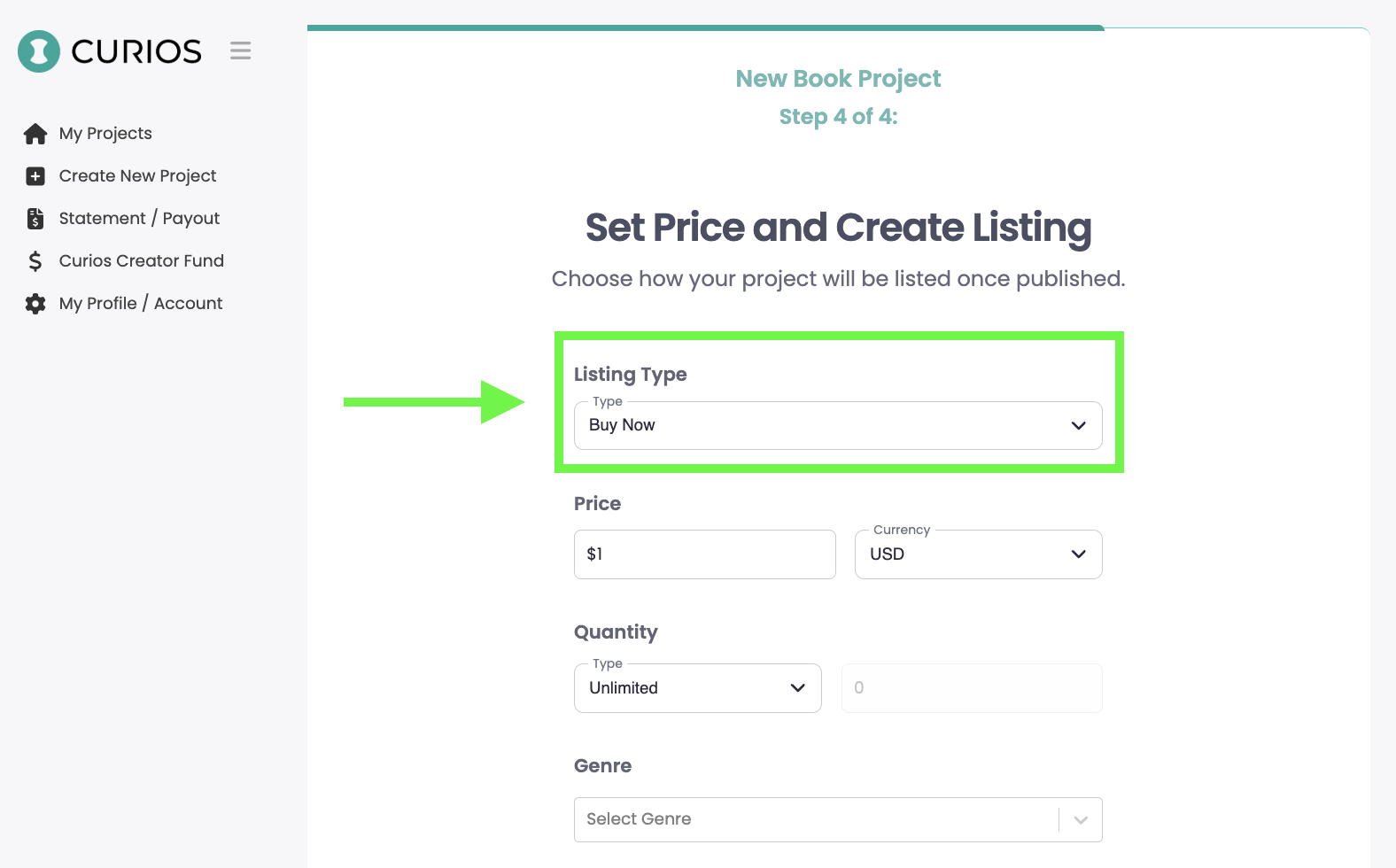
Additionally you can set the time and date for when you would like the book to go live by toggling off the "Available Now" option
Click "Create Collection" to save this collection to your Series.
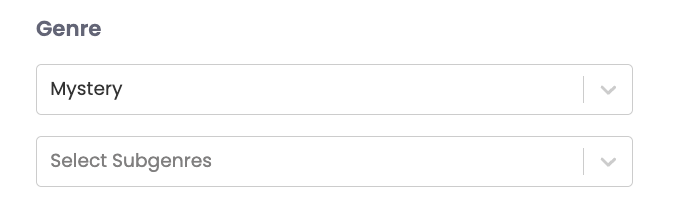
You will now see your first epub file of the series in the Collections area.
Repeat the above 9 actions under Step 3 to add the next books in the series.
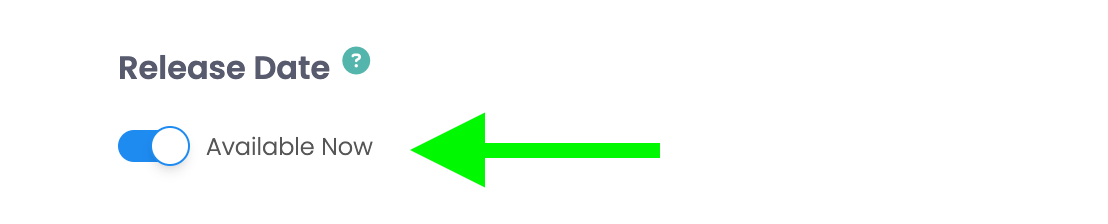
Since we are doing a trilogy for this example, you can see three books in this example Series in the collections area.
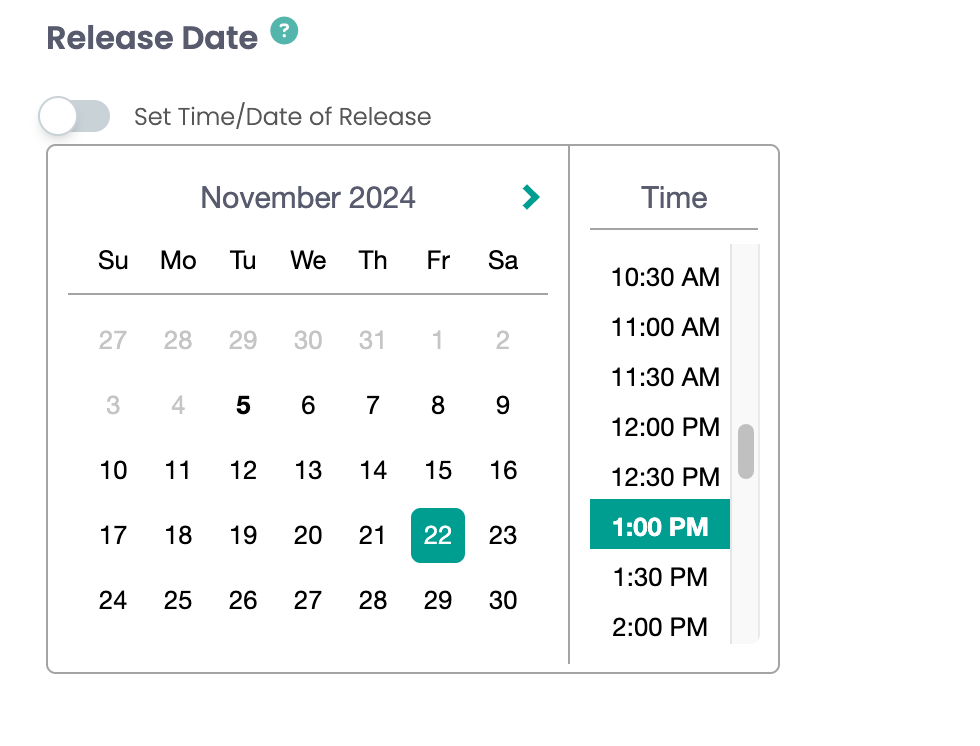
Note: Clicking on the "open" button will open all the details of each book, allowing you to edit them at any time.
Step 4: Creating a bundle
You will click the "+ New Collection" button again and see the now familiar "Upload Media Files" page. Here you will add all the epub files in your series instead of just one file like before.
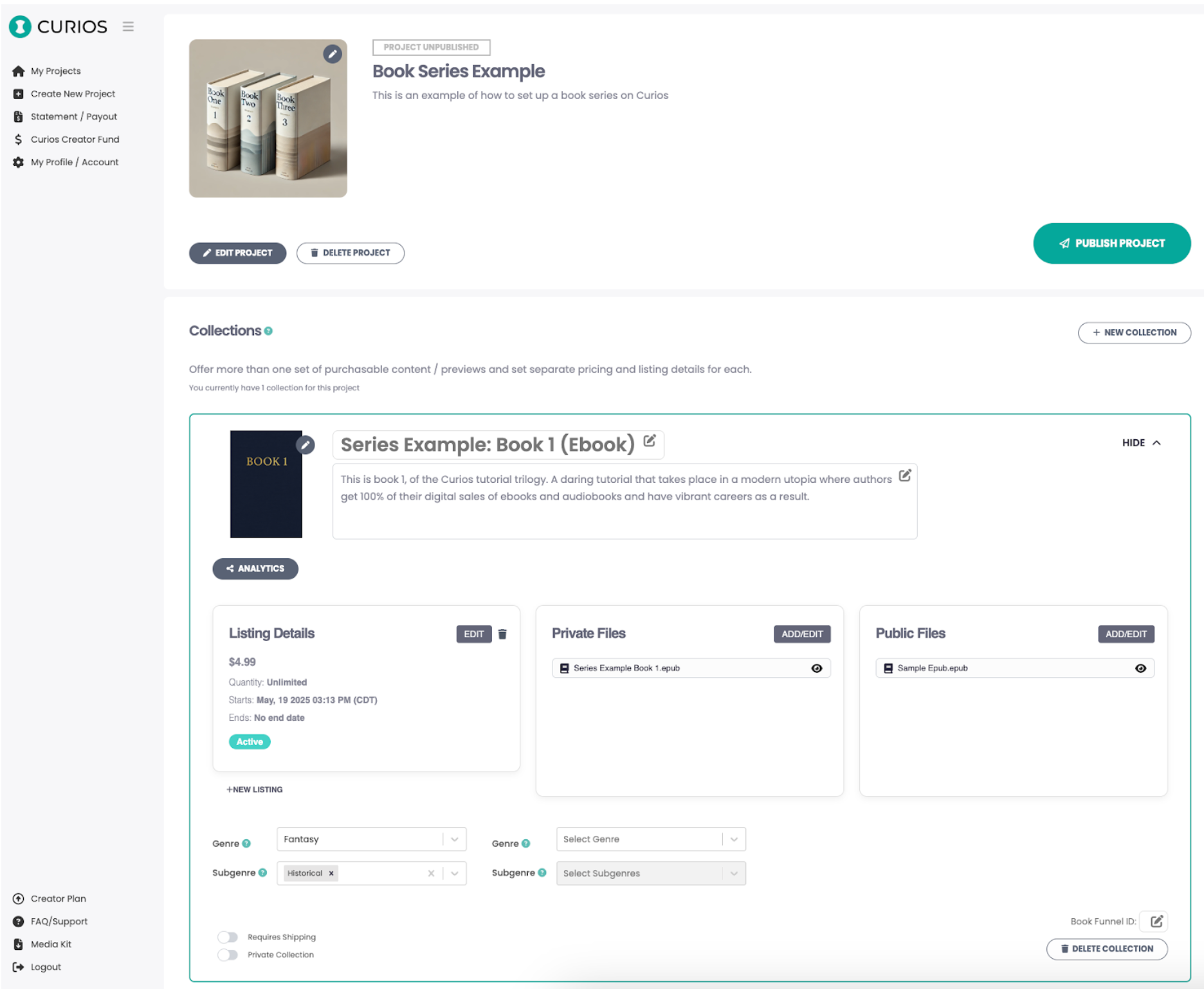
On the collection information page, this will be information for the entire series
Ideally you use a cover image that is representative of the bundle
Similarly the title should denote that this is a "bundle" or the "complete set", or something of that nature to inform the reader of what they may be buying
For the description you will want to list each book included in the bundle.
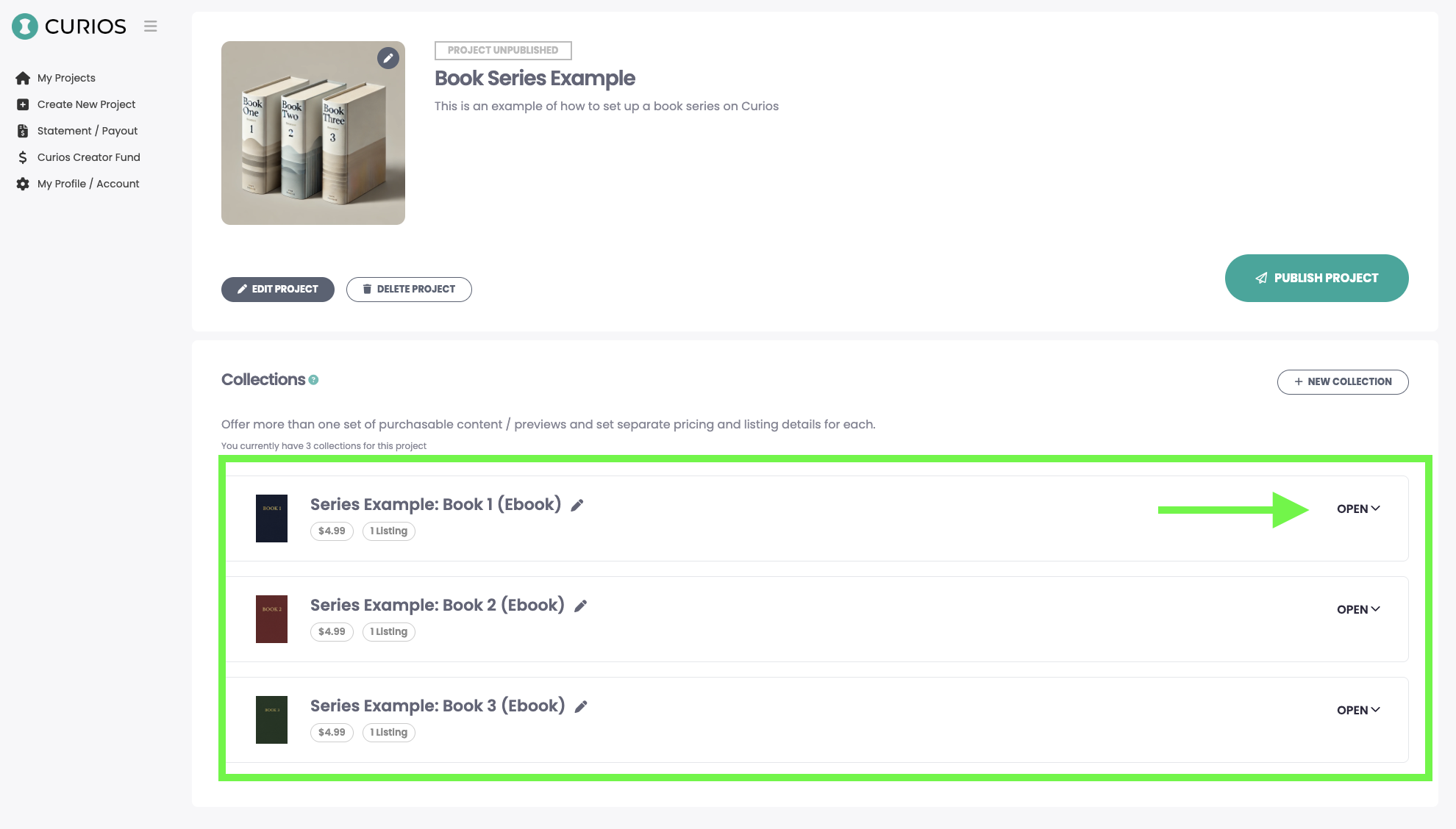
Similar to before, upload any samples of the ebooks
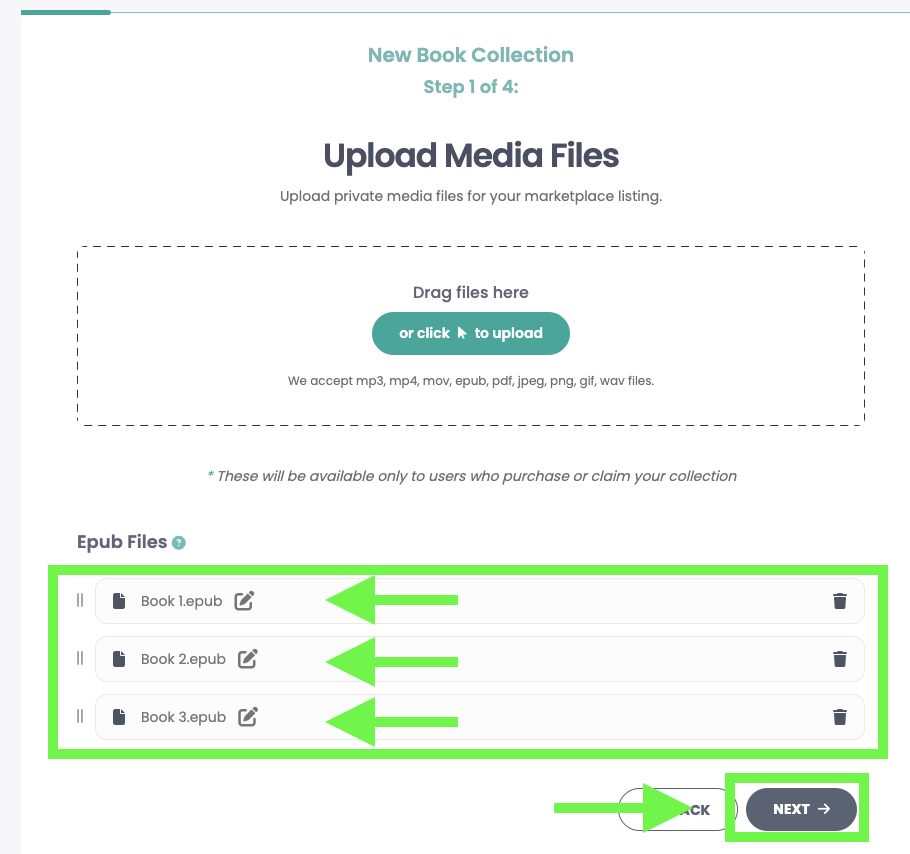
The last step is to set your price, set the genre, the release date, and any permissions then click "Create Collection"
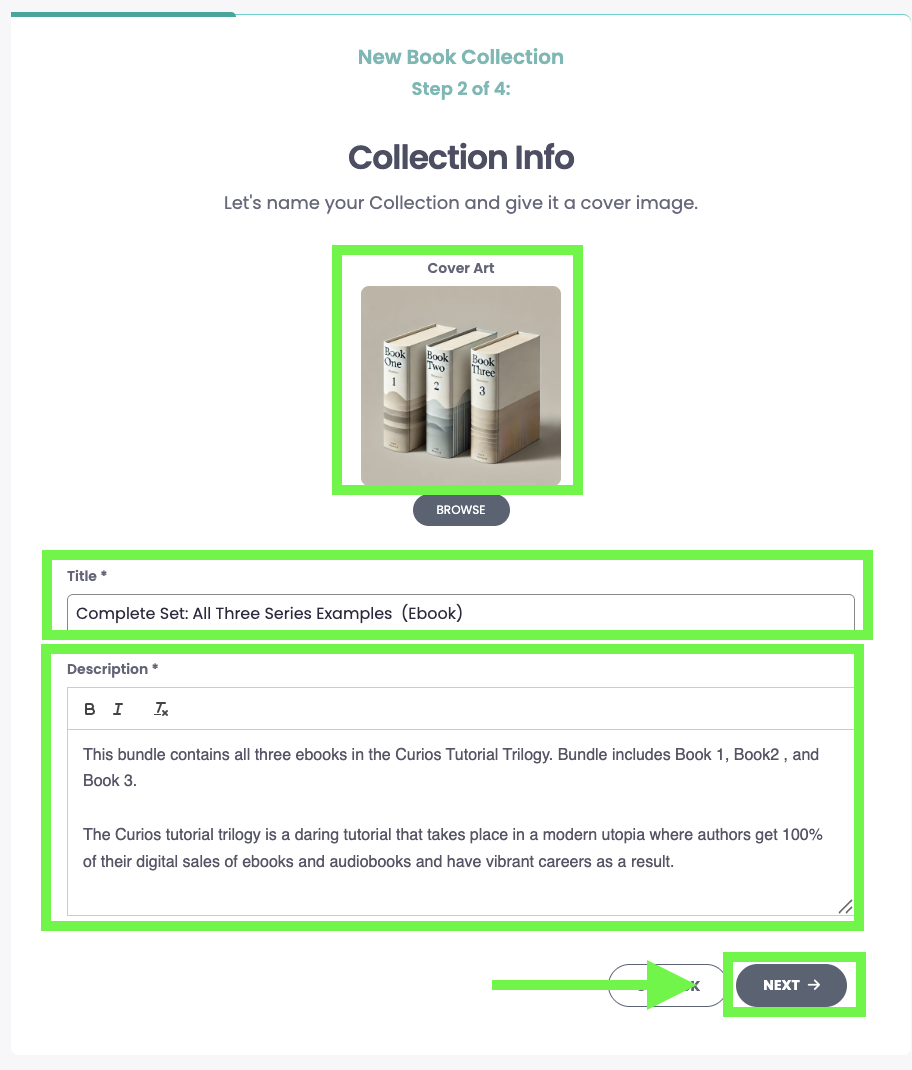
You will see the bundle now show up with the individual books in the series on the project page.
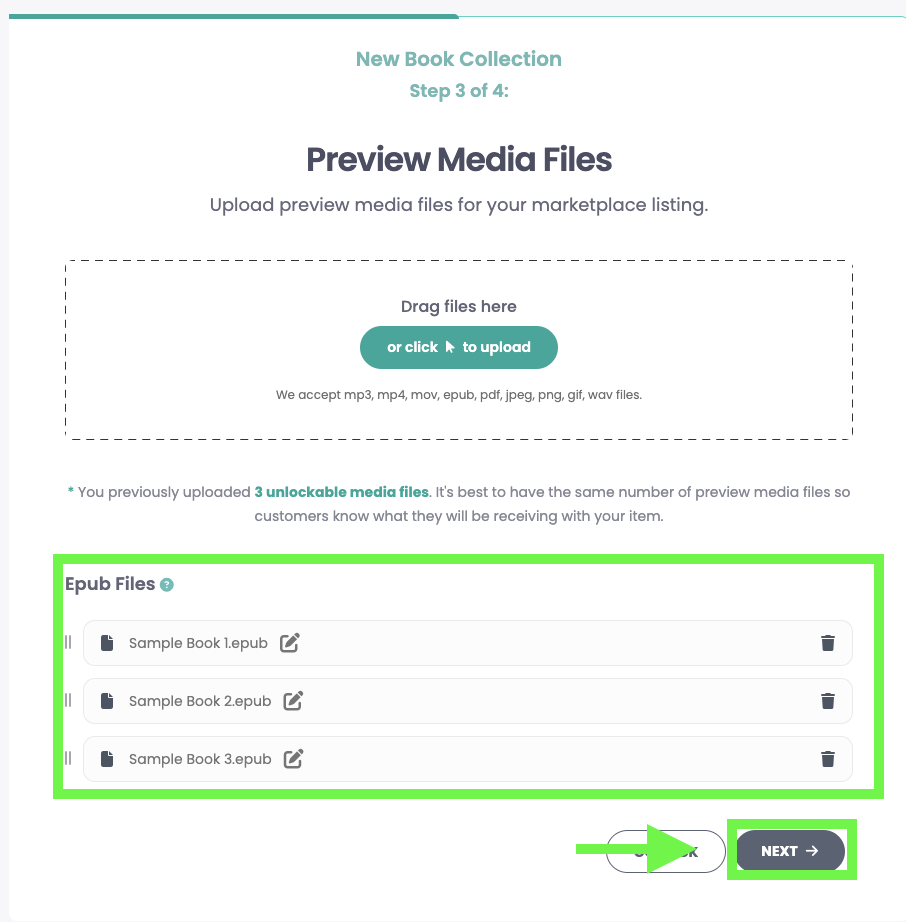
You can open any of the collections in this project (aka books in this series) and double check the files, the pricing, and availability. If all looks good, hit the green "Publish Project" button at the top.
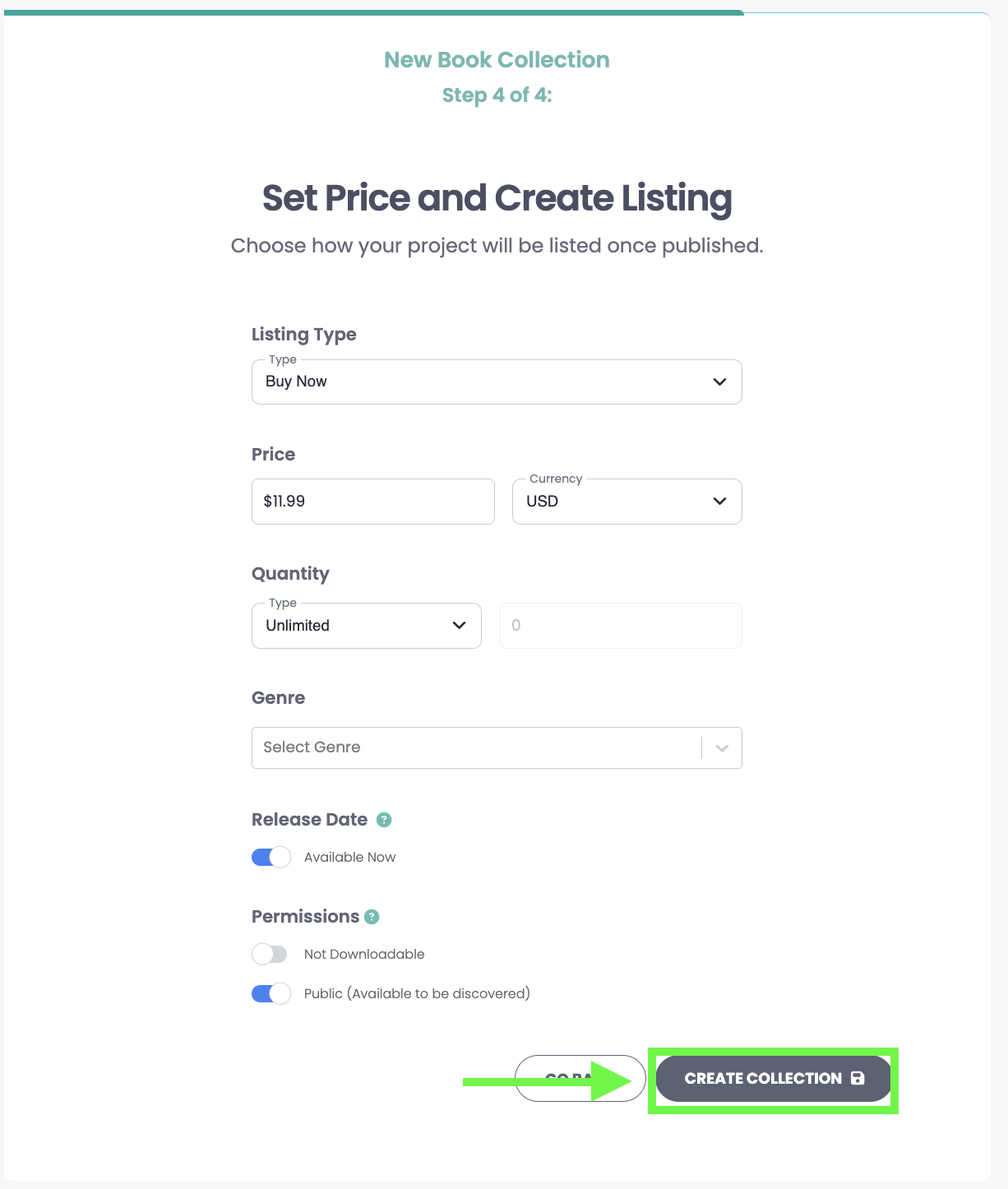
Once published, you can view the series page on marketplace.curios.com and drive your readers to that URL.